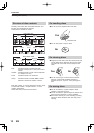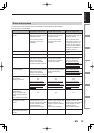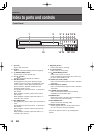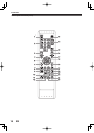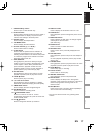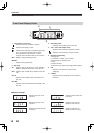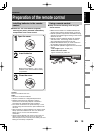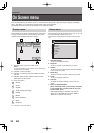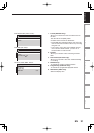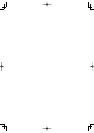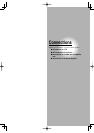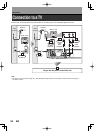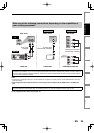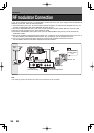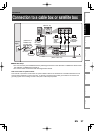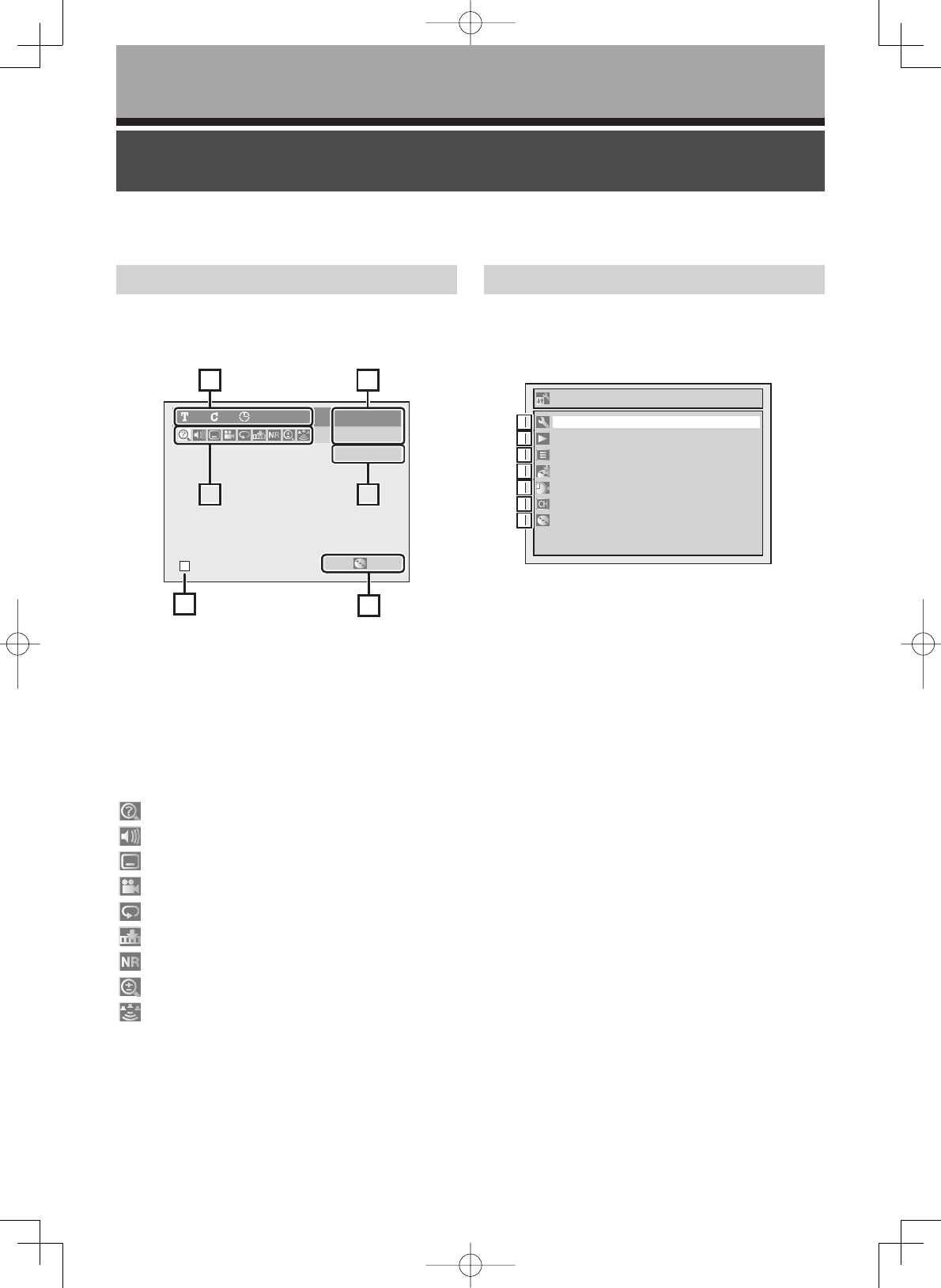
20
Introduction
EN
Display menu
On Screen menu
Setup menu
Press [DISPLAY] to call up the Display menu. This menu
will give you the information on the playing disc. Some
operations are available while disc is playing.
1. Indicates a disc type and a format mode.
NOTE:
In some descriptions on this manual, only one disc type
is indicated as an example.
2. Indicates a channel number.
3. Indicates a recording mode and possible recording
time left.
4. Indicates a title number, chapter number and the
elapsed time of disc played.
5. Each icon means:
6. Indicates current disc status.
Press [SETUP] to display the Setup menu, then use [K / L]
and press [ENTER] to display each menu.
These menus provide entries to all main functions of the
unit.
1. Required Setting:
To set up the required setting.
2. Playback:
To set up the unit to play discs as you prefer.
3. Display:
To set up the TV screen and the front panel display
of the unit as you prefer.
4. Recording:
To set up the unit to record to discs as you prefer.
5. Clock:
To set up the clock of the unit.
6. Channel:
To adjust the channel setting of the unit as you
prefer.
7. Disc / CD Playback Mode:
When a DVD-Video disc (commercially available),
a new DVD-R disc is inserted into the unit, you
cannot select “Disc”.
“CD Playback Mode” is available only when an
Audio CD, a CD-R/RW disc with MP3, WMA or
JPEG files is inserted into the unit.
DVD-R
1 1 0:00:00
XP 1:01
CH 8
Video mode
14
5 252
3
6
3
This unit uses following On Screen menu for most operations: Setup menu, Title list, Playlist, Original and Display
menu. They allow you to change the playing status of disc during playback.
The Display menu also gives you information on the status of the disc.
: Search
: Audio
: Subtitle
: Angle (except VR mode)
: Repeat
: Marker
: Noise Reduction
: Zoom
: Surround
Setup
Playback
Display
Recording
Clock
Channel
Disc
Required Setting
1
2
3
4
5
6
7
1
2
3
4
5
6
7