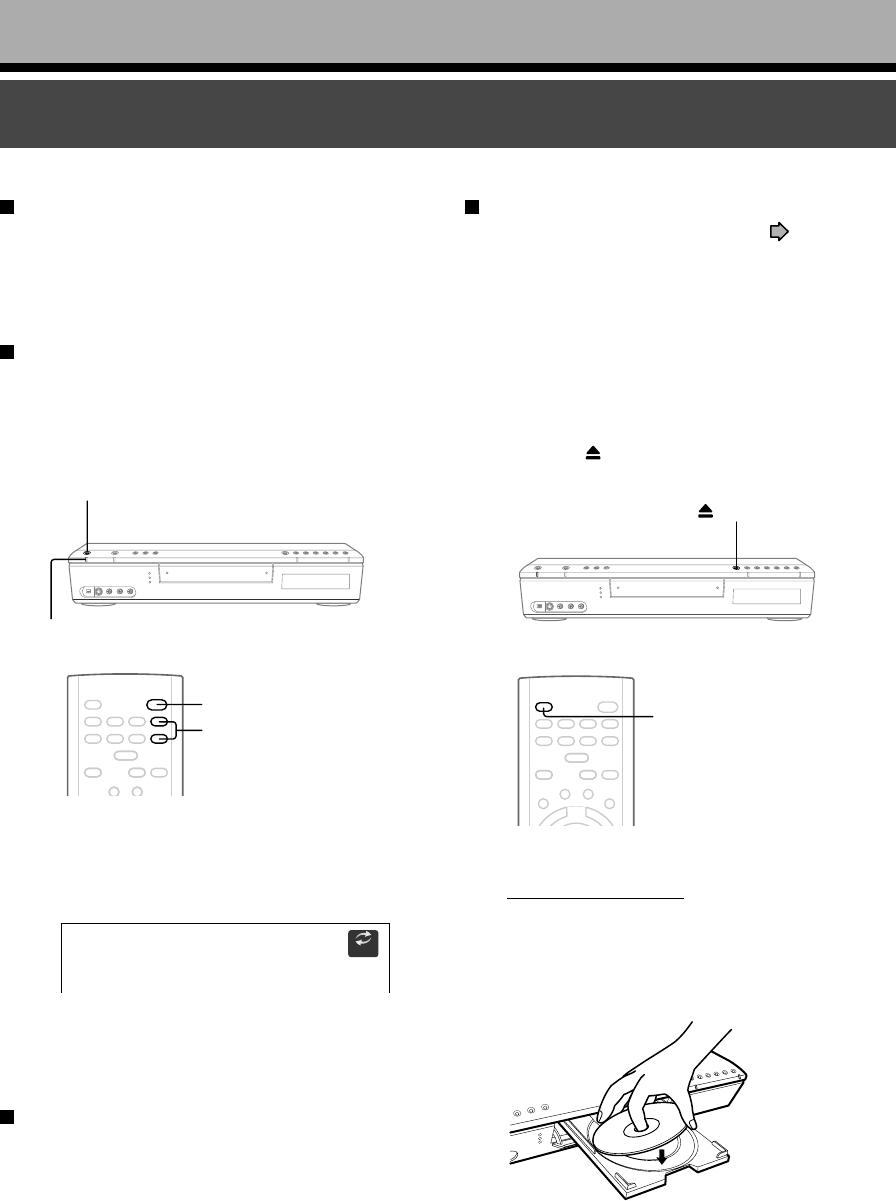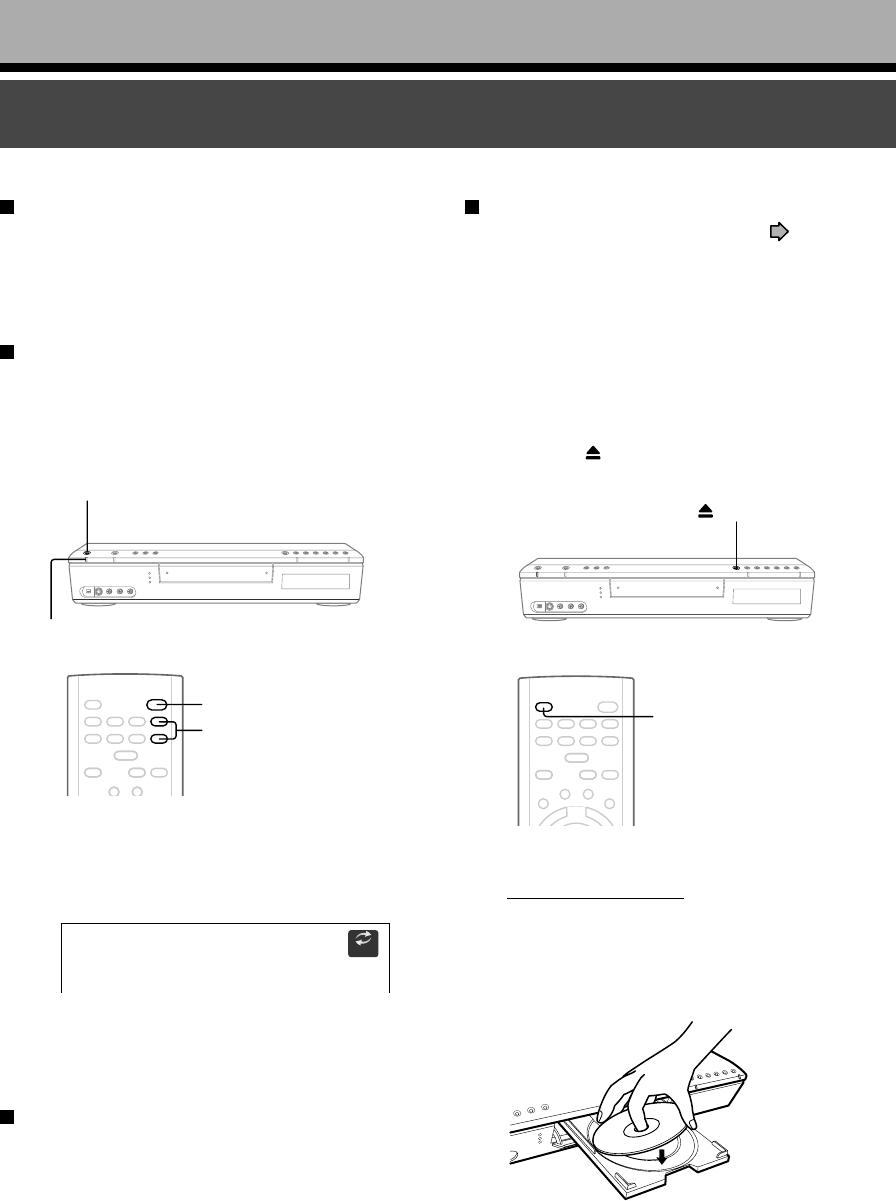
20
Is your recorder ready?
• Refer to the supplied “INSTALLATION GUIDE”
manual and finish the necessary preparations.
• Turn on the connected equipment such as a TV or
audio system and select the input from the recorder.
Turning the power on
(This owner’s manual instructions are based on
the assumption that all proper connections have
been completed and the TV is turned on.)
Press the ON/STANDBY button on the front panel of
the recorder or on the remote control.
When the power turns on, the ON/STANDBY indicator
changes from red (standby mode) to green (operation).
After a few seconds, a start-up screen appears.
The following icon appears at the top right corner of
the screen.
When this icon disappears, the recorder is ready to
operate. If the disc drive contains a disc, it takes a
little longer to start up.
Viewing TV channels through this recorder
After turning the power on, the recorder will output TV
channel signals to the connected TV (also in the stop
mode).
You can select a desired channel by pressing the
CHANNEL buttons.
ON/STANDBY button
CHANNEL buttons
ON/STANDBY button
ON/STANDBY indicator
Loading
e.g.
Loading a disc
Check disc compatibility beforehand ( page 6, 7)
and use a proper playable disc.
Caution
• Keep your fingers well clear of the disc tray. Neglecting this
may cause serious personal injury. Keep a close watch on
children.
• Do not use a cracked, deformed, or repaired disc.
1 Open the disc tray.
Press the
button on the front panel or the
OPEN/CLOSE button on the remote control.
2 Insert a disc.
Disc without a cartridge
Insert with the playback side down.
Disc size varies depending on the disc. Place a
disc to fit the guide. If a disc is out of the guide, it
may result in damage to the disc or malfunction.
Place a disc in the
inside hollow.
Introduction
Before operating this recorder
OPEN/CLOSE button
button