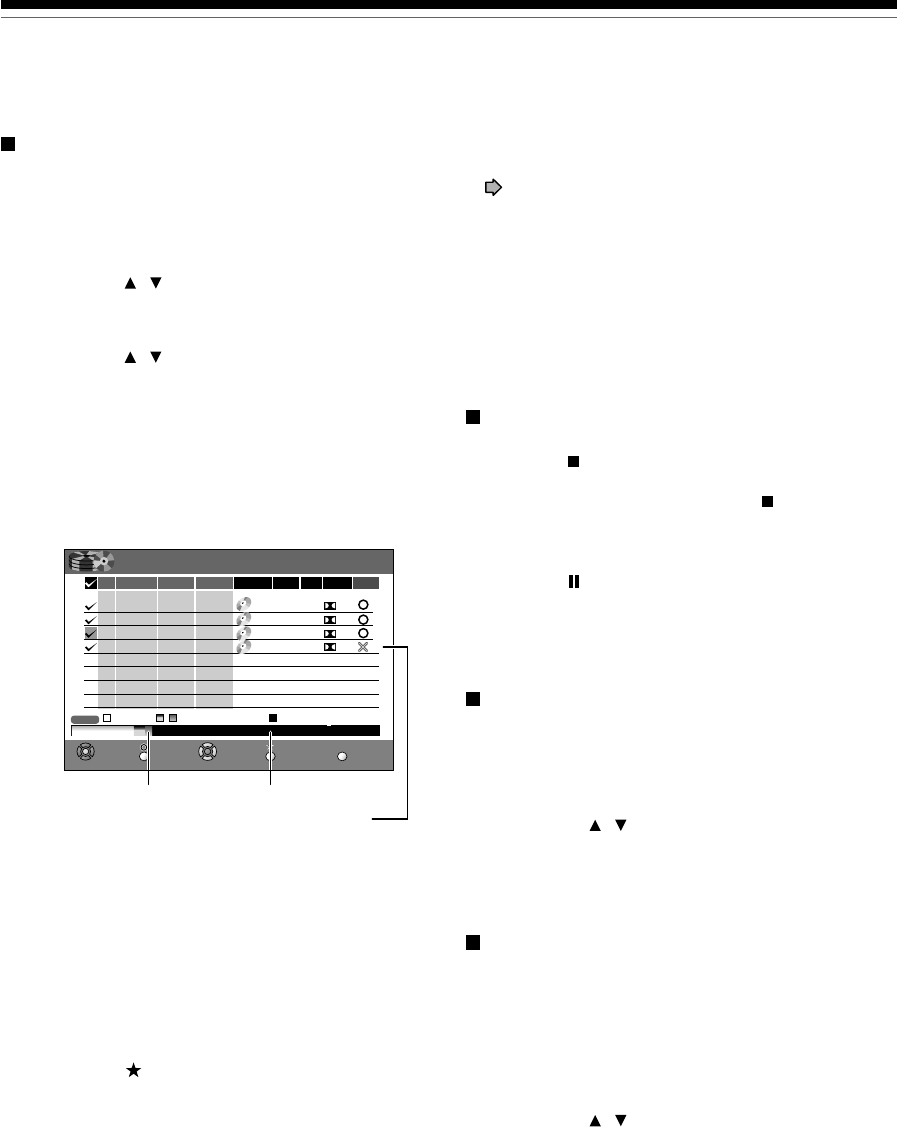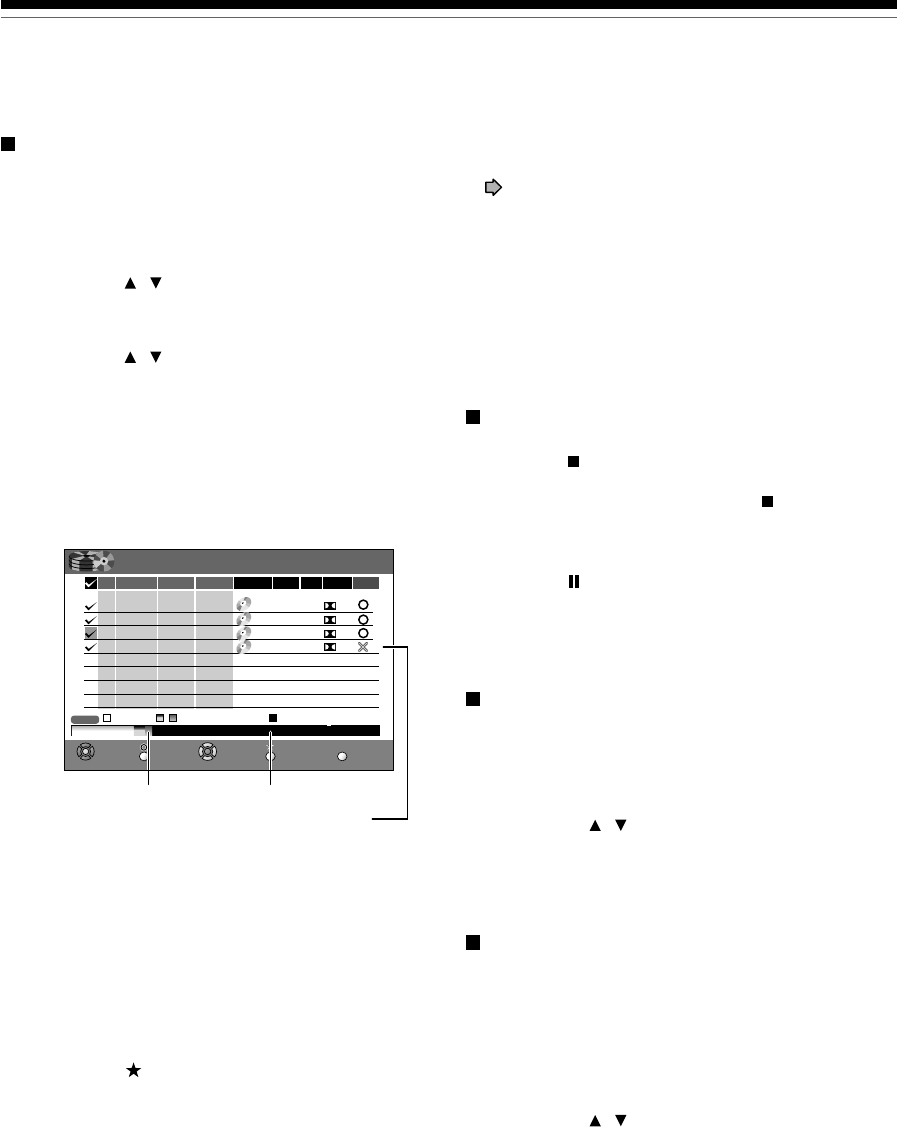
44
Programming a recording (REC MENU) (Continued)
Recording
Remaining volume
1) Press the REC MENU button.
The REC MENU appears.
2) Press the QUICK MENU button.
The Quick Menu appears.
3) Press the
/ buttons to select “Disc Budget
Calculation” then press the ENTER button.
The Disc Budget Calculation menu appears.
4) Press the
/ buttons to select a timer
program, then press the ENTER button or press
the ADJUST button.
The recorder calculates on a bar graph how much
a specific program (identified by a check mark) will
occupy on the disc.
Pressing the ADJUST button can display or remove
the check mark.
e.g.
5) Correct the parameters of the timer program if
necessary.
(Skip to step 7 if you do not need this.)
You can change “Mode”, “Rate”, and “Audio”.
Select an item you want to modify and press the
ENTER button. The item will be ready to be altered.
Press the ADJUST button to modify. When
complete, press the ENTER button.
6) Press the
button.
Program modification is registered.
7) Press the REC MENU button to exit the GUI.
Selected entry
Available disc volume
When the entry item is marked X, the
recording does not end. Change the setting.
Rate
DVDHDD
Elapsed AvailableSelected(current)
CH Date
Select Return Adjust Revise List
REC-MENU
REC-MENU
Start End Media Audio
()
REC
MENU
Disc Budget Calculation
End
ResultMode
MN
MN
11:50
6. 0
11:30
7/8(Tue)
7/9(Wed)
7/11(Fri)
7/12(Sat)
DVD
22:00
6. 0
21:30
D/M2
D/M2
D/M1
D/M2
DVD
23:30
4. 4
20:30
23:30
2. 2
22:30
3
10
42
4
–
–
–
–
DVD
DVD
SP
LP
DVD
21:00
7/8 (Tu)
Notes
• When a Reservation disc is inserted in the recorder
( page 48), you cannot check the remaining volume of
other discs.
• The nearest 8 programs are calculated at a time.
• While the recorder is preparing for or executing a
programmed recording, any program modification cannot
be registered.
• Available disc volume is not displayed for a DVD-R/RW
disc on which DVD-Video finalize process was executed.
To stop a programmed recording
To finish,
Press the
button on the front panel twice.
When you press it once, a message appears. While
the message is displayed, press the
button once
again.
To pause recording,
Press the
button on the front panel.
To resume recording, press it again.
Turning the power off automatically after
completing a programmed recording
1) While executing a programmed recording,
press the QUICK MENU button.
The Quick Menu appears.
2) Press the
/ buttons to select “Auto Power
Off” then press the ENTER button.
Keeping the power on even after the
programmed recording finished
If the recorder turns itself on to execute a programmed
recording, it will turn itself off after finishing the
recording. You can restrict this and keep the recorder
powered on.
1) While executing a programmed recording,
press the QUICK MENU button.
2) Press the
/ buttons to select “Continue
Power On” then press the ENTER button.