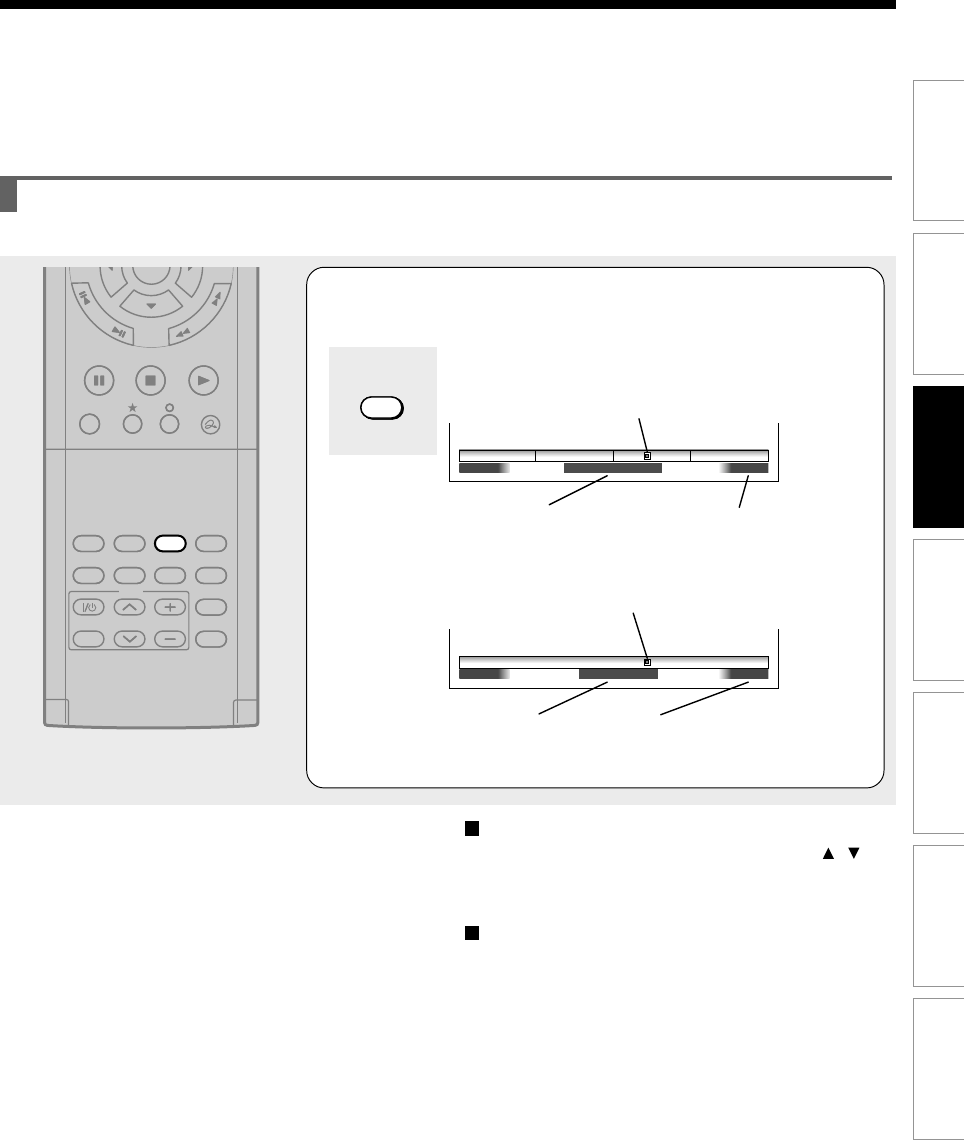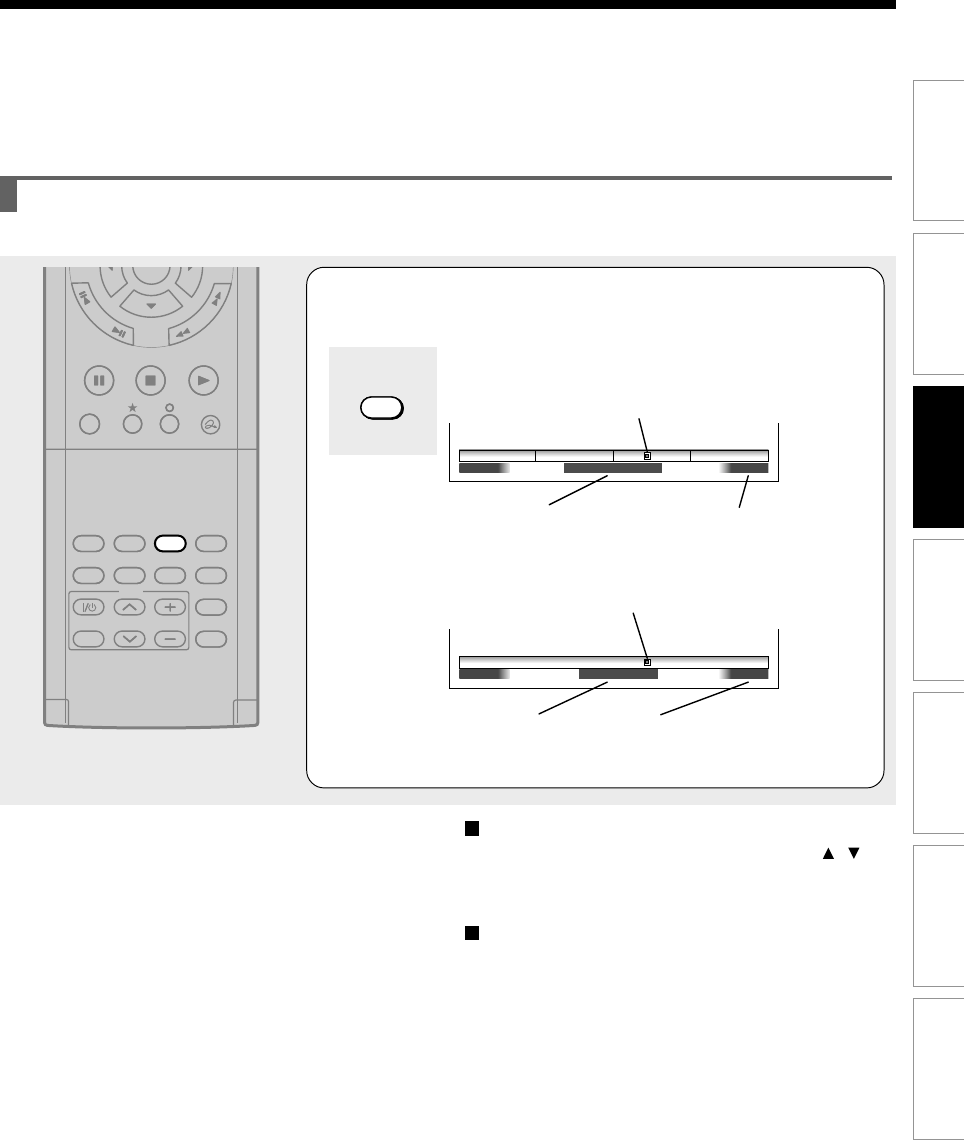
77
Editing
Function setup
Others
Introduction
Library
Recording
Playback
Using the time bar
The time bar shows the current progress in playback or recording.
1
During playback or recording, press
TIME BAR.
The time bar appears. (The actual display varies
depending on the disc.)
e.g. Playback
e.g. Recording
Locator (Shows the current location.)
Elapsed time
Total playing time of a current title
(In the case of a VIDEO CD or
audio CD, it shows the total
playing time of the disc.)
Elapsed recording time (per 30 minutes)
(Recording end time if it comes within 30
minutes.)
Elapsed time
Locator (Shows the current location.)
TIME BAR
PLAYSTOP
PAUSE
REC
TV/VIDEO CHANNEL
VOLUME
REC
REMAIN
DIMMER
FL SELECT
ZOOM P in P
TIME BAR CHP DIVIDE
DISPLAY
INPUT SELECT
PROGRESSIVE
QUICK MENU
TV
F
R
A
M
E
/
A
D
J
U
S
T
P
I
C
T
U
R
E
S
E
A
R
C
H
TIME BAR
00
:
55
:
00:00FLocation
00
:
18
:
00Location
01
:
30
:
0000
:
00
:
00
00
:
30
:
0000
:
00
:
00
Changing the location of the time bar
While the time bar is displayed, press the /
buttons.
The time bar shifts up and down.
Turning off the time bar
Press the TIME BAR button.
Note
• Time display is an approximation.