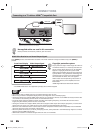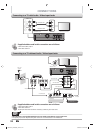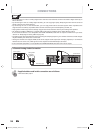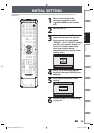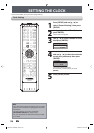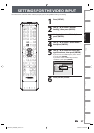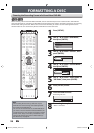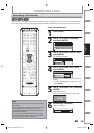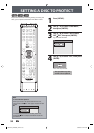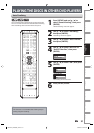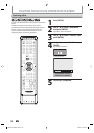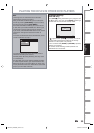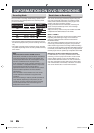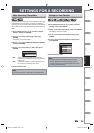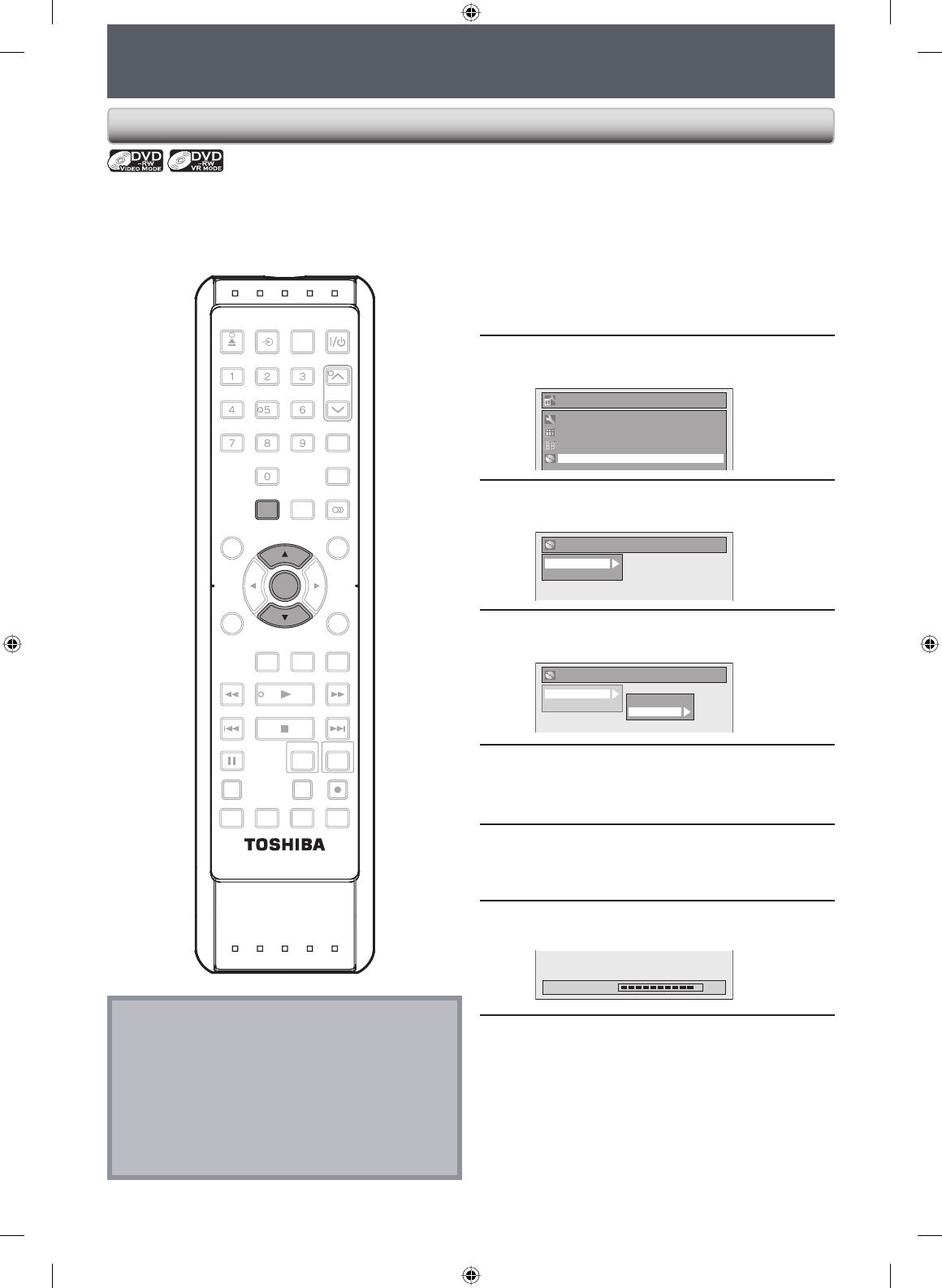
28 EN28 EN
FORMATTING A DISC
Choosing the Recording Format of a Brand-New DVD-RW
When inserting a brand-new DVD-RW or DVD+RW, the unit automatically starts to initialize the disc. DVD+RW will
always be formatted in +VR mode, and DVD-RW will be formatted either video or VR mode according to the recording
format mode setting of the unit. Before insert a brand-new DVD-RW, you need to set the recording format to the
desired mode. You can also manually format a DVD-RW once it has been used.
1
Press [SETUP].
2
Use [K / L] to select “DVD Menu”,
then press [ENTER].
Setup
Timer Programming
Title List
DVD Menu
General Setting
3
Use [K / L] to select “Format”, then
press [ENTER].
DVD Menu
Format
Finalize
4
Use [K / L] to select “Format Mode”,
then press [ENTER].
DVD Menu
Format
Finalize
Start
Format Mode
5
Use [K / L] to select “Video mode” or
“VR mode”, then press [ENTER].
6
Press [SETUP] to exit.
7
Insert a brand-new disc.
Formatting will start.
Formatting 90%
8
Formatting is completed.
“100%” is indicated.
Note
• The recording format setting is effective only for
DVD-RW. You cannot change the recording format
for a DVD-R and DVD+RW/+R.
• You cannot mix two formats on one DVD-RW disc. If
you insert a disc that has been formatted before, the
recording format is not changed if you select another
format in the “Setup” menu only. To reformat a disc
(change disc format type), refer to “Reformatting a
Disc Manually” on page 29.
OPEN/
CLOSE
INPUT
SELECT
HDMI
.@/: ABC
GHI
PQRS TUV
SPACE
SETUP DISPLAY AUDIO
TIMER
PROG.
DISC MENU
CLEAR RETURN
TOP MENU
WXYZ
SAT.LINK
JKL MNO
DEF
TRACKING
ENTER
INSTANT
SKIP
PLAY
DVDVCR
PAUSE
REV
SKIP
STOP
SKIP
FWD
1.3x/0.8x
PLAY
TIME SLIP
TIMER SET ZOOMSEARCHREPEAT
RECREC MODEDUBBING
SE-R0295
ENTER
SETUP
E9PKAUD_DVR620KU_EN.indd 28E9PKAUD_DVR620KU_EN.indd 28 3/25/2009 3:47:38 PM3/25/2009 3:47:38 PM