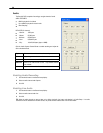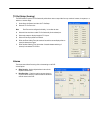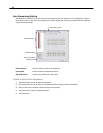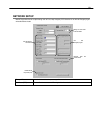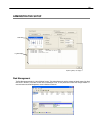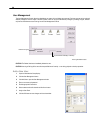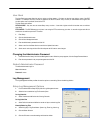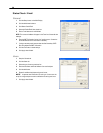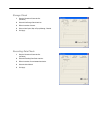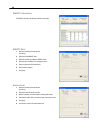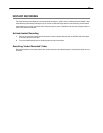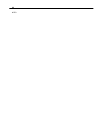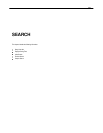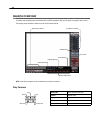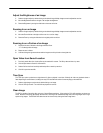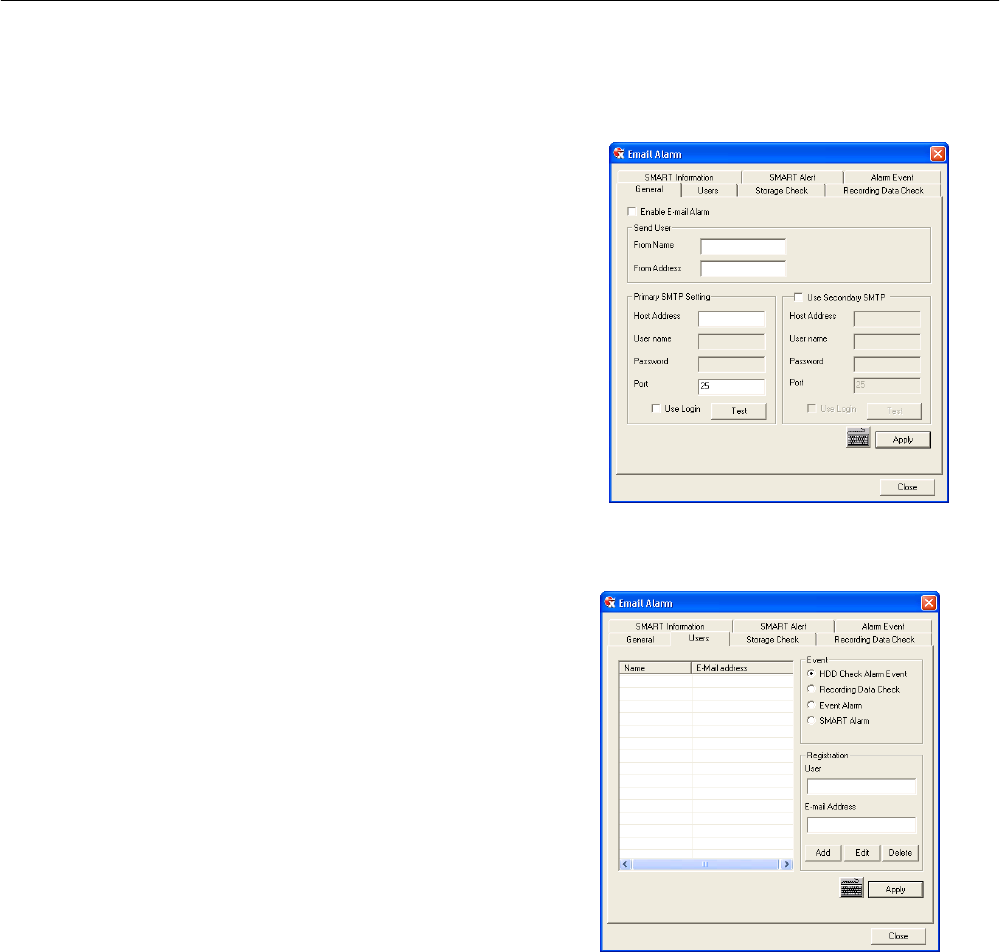
58
Status Check / Email
General
1. Click the Setup button on the Main Display.
2. Click the Administrative button.
3. Click Status Check/Email.
4. Select the Enable Email Alarm check box.
5. Enter a From Name and e-mail Address.
NOTE: This name and address will appear in the From line of the email alert
message.
6. Enter the SMTP information for the “from” email account. Contact the
email administrator for this information if necessary.
7. If using a secondary email account select the Use Secondary SMTP
Box and complete the SMTP information.
8. Click the Test button to check settings.
9. Click Apply when finished.
Users
1. Setup the General tab.
2. Click the Users tab.
3. Select the type of event to send email on.
4. Enter the User Name and Email Address of an email recipient.
5. Click the Add button.
6. Repeat for additional recipients and types of events.
NOTE: A separate email notification for each type of event must be
set up for a single recipient to receive notifications for each type of event.
7. Click Apply when finished.