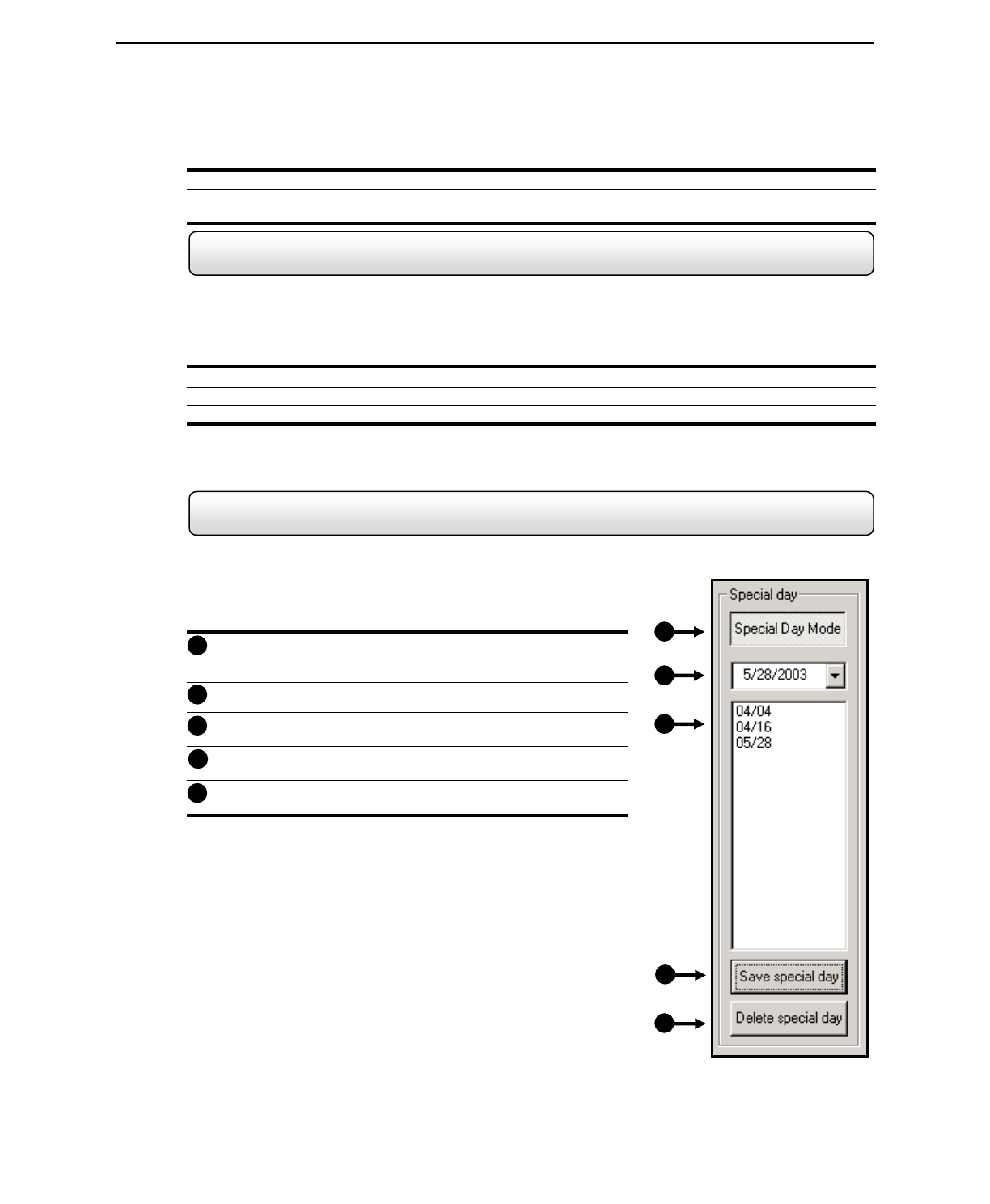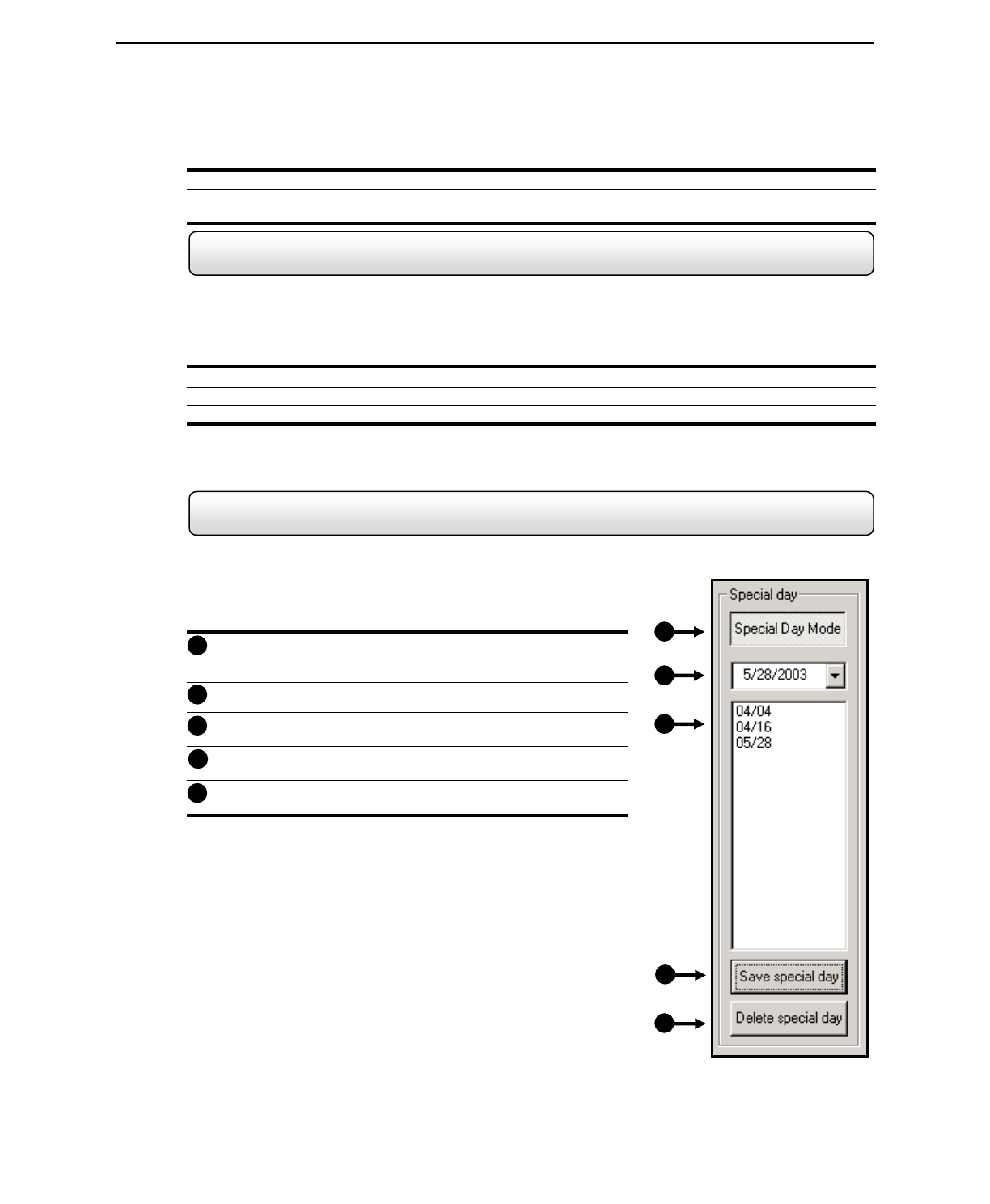
43
Scheduling Alarm Events (MOTION)
1) Select the Schedule Menu option. (Select either RECORDING or SENSOR)
2) Highlight any schedule that has been set to MOTION (or SENSOR) and press one of the EVENT button (ALARM
EVENT, CENTRAL STATION, EMERGENCY AGENT). A letter should now be placed within the select time.
4.5.5 Scheduling Alarm Events to send video to the Emergency Agent
You can designate Motion or Sensor Events to send video from Alarm Events to the Emergency Agent software.
Scheduling Alarm Events to send video to the Emergency Agent Software
1) Enable an Emergency Agent Event (See SCHEDULING ALARM EVENTS).
2) Enter an IP address to send the video to into the IP ADDRESS field. (Only one IP address is supported)
3) Enter the duration inside the EMERGENCY TIME field.
See the EMERGENCY AGENT chapter for detailed information on setting up the Emergency Agent software.
4.5.6 Special Day Schedule
You can create days that have a unique recording schedule. You may wish to create these on days that are ‘not typical’
such as Holidays, Special Events, etc.
Special Day (Enter/Exit Edit Mode) – Enters / Exits the Special
Day Mode. Once in Special Day Mode you can create, edit and
delete Special Days.
Calendar – Displays the current day in a red circle.
Special Day Schedules – Displays the current saved.
Save Special Day – Saves the selected Special Day Schedule.
Delete Special Day – Deletes the selected Special Day Schedule.
1
2
3
4
5
Figure 4.5.6
1
2
3
4
5
Figure 4.5.6
Special Day