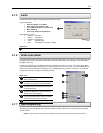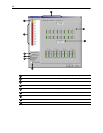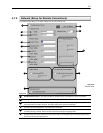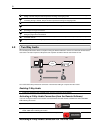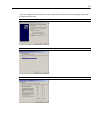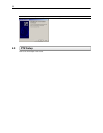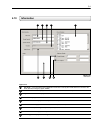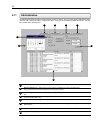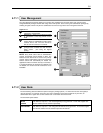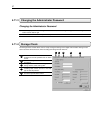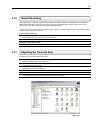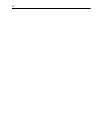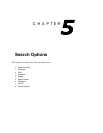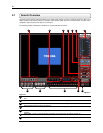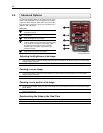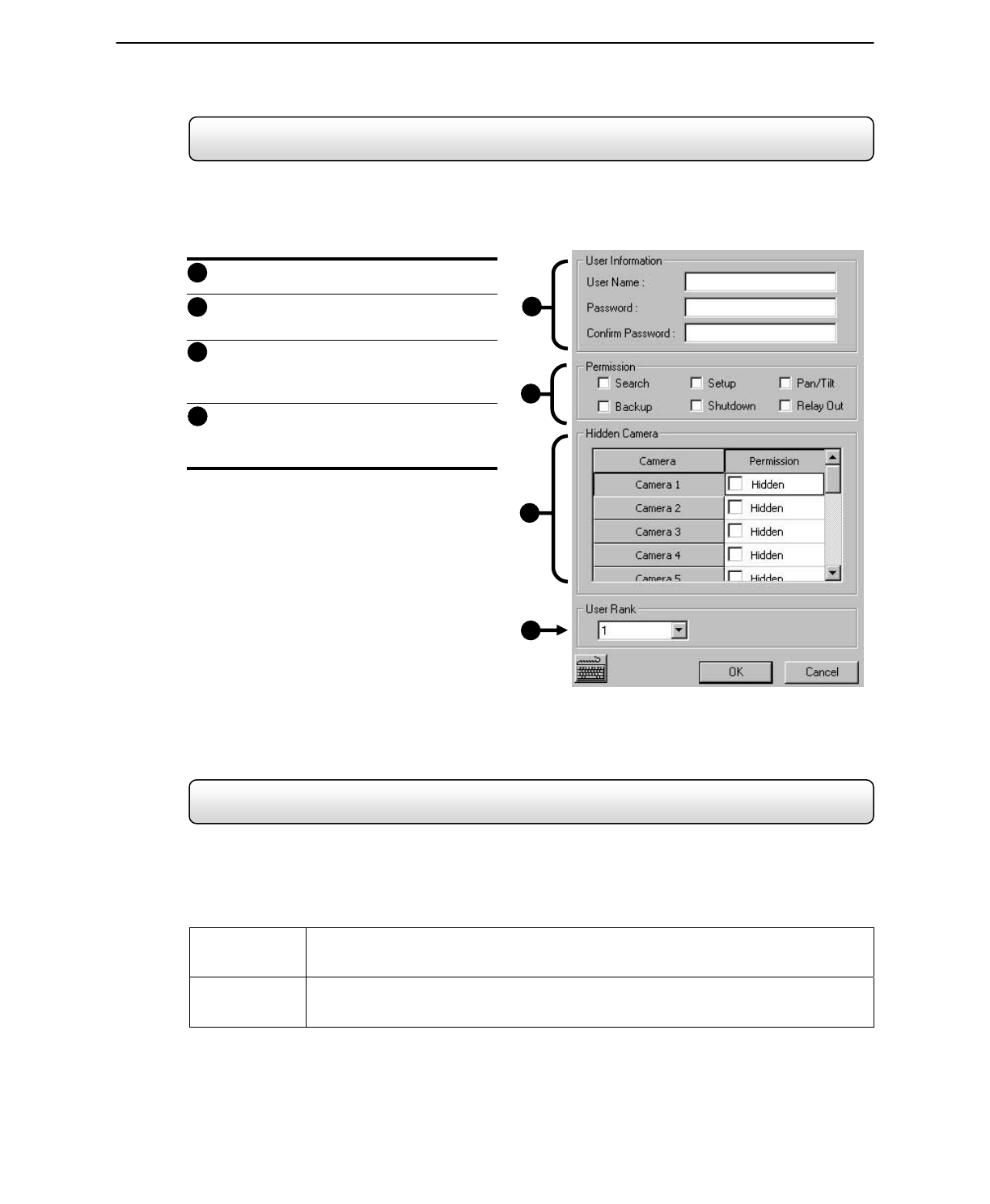
56
4.11.1 User Management
The User Management Console allows you to create, edit, and delete user accounts. Each user account can be
assigned different privileges that limit their usage of the DVR system. Users can be given administrator privileges by
enabling all rights, however only the true administrator account can log into the User management Console.
User Information – Enter the User
Information, and Password.
Permission – Allows you to specify the types
of permissions a user may perform on the
DVR.
Hidden Camera – The Hidden Camera
feature allows an administrator to hide certain
cameras from a user. The user will not be
able to view the cameras in Live Mode.
User Rank – This option defines hierarchal
privileges when conflicts arise with PTZ and
Setup access. (one being the highest
priority).
NOTE: Every DVR comes with an Administrative
account and Default account loaded on them. The
Default account should not be used as the primary
account. Upon a reboot of the unit for any reason the
Default account will automatically be loaded. For
applications where maximum security is essential, it
is recommended that all privileges be stripped from
the Default user account and all cameras be set to
Forbidden
4.11.2 User Rank
The User Ranking structure allows the option to assign a privilege system (1-10 where one has the most rights) to
users of the DVR. For example. Since only one user is allowed to use the PTZ controls at any one time, an
administrator with a higher rank can kick another user out and take control of the PTZ.
The User Rank option affects:
SETUP
ACCESS
Each DVR can only have 1 user accessing Setup at any given time. A user with a higher rank
will kick another user out and then open Setup.
PTZ CONTROL Each DVR can only have 1 user using the PTZ controls at any given time. A user with a higher
rank will kick another user out and then open the PTZ controls.
1
2
3
Figure 4.11.1
1
2
Figure 4.11.1
3
4
4