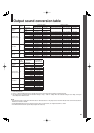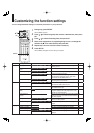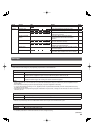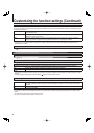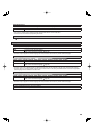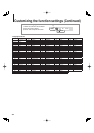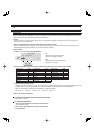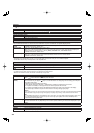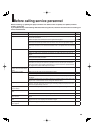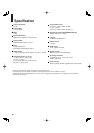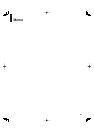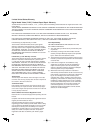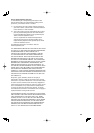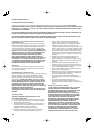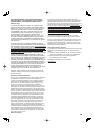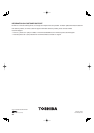39
Before calling service personnel
Before accessing, try updating this player’s fi rmware. For details on how to update, see “Update (Firmware
update)” ( page 38).
If you experience any of the following diffi culties while using this unit, check the list below before consulting your
nearest Toshiba dealer.
Symptom Remedy Page
No power. • Is the power plug disconnected? Check the power connection. 17
No picture. • Is the cable for connecting the player and TV disconnected or not connected properly?
Check the connections.
15
• Switch the input of the connected TV to the signal from the player. –
• Are both the HDMI OUTPUT jack and the COMPONENT VIDEO OUTPUT jacks
connected simultaneously? Select either connection and make the appropriate setting.
15
• In case the menu of “Resolution Setting” disappears, make composite video (yellow)
connection to restore it, then select the resolution which is compatible with the connected
TV.
21
No sound. • Is the audio cable disconnected? 14, 16
• Is the volume of the device turned down to the minimum level? Check the volume. –
• Switch the audio input of the device connected by the audio cable to the input from the
player.
–
• Set “Digital Out SPDIF” or ”Digital Out HDMI” properly in accordance with the connected
device and connection procedure.
22
• Change the output resolution so that sound can be heard. 21
• If using the optical digital output for a Dolby Digital Plus, Dolby TrueHD, DTS-HD or DTS
soundtrack, be sure your AV receiver or processor is set to use the input connected to
your player and is set to decode a DTS bitstream. If your AV receiver or processor does
not support DTS, select PCM output on the player.
22
Some sounds such as sub
audio or click sound cannot be
heard.
• “Digital Direct Audio Mode” > “On” is selected. To obtain these sounds, select “
off
”. 34
The disc does not play. • Make sure the disc type can be played with the player. 8
• Is the disc dirty or scratched? Check or clean the disc. 9
• If the disc is a DVD-RW or DVD-R disc, fi nalize the disc before attempting to play it with
the player.
–
• If the disc includes parent lock support, playback is restricted while the parent lock of the
player is set. Cancel Parental Lock or change the restriction level.
37
Playback picture has noise. • If video from the player is watched via a video recorder or on a TV with a built-in video
recorder, the copy guard may prevent images from being displayed properly. Be sure to
connect the player directly to the TV.
15
Playback picture does not
move smoothly.
• “Resolution Setting” > “up to 1080p/24Hz” is selected. Change the setting. 21
The remote control does not
work.
• Are the batteries of the remote control dead? Replace the batteries. 13
• Make sure the remote control is within range and pointed in the correct direction. 13
HDMI Control (CEC function)
does not work.
• Make sure the HDMI cable is fi rmly connected, then turn on both the TV and the player
again.
Screen freezes and no buttons
work.
• Pressing ON/STANDBY button on the player for approximately ten seconds forces the
player to turn off. Turn the player off and then on again.
38
After powering on, “Clock Set”
menu appears.
• The power supply to the player may have been disconnected. Reset the clock. 20