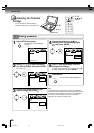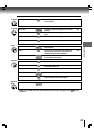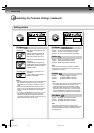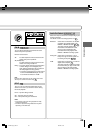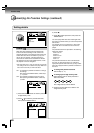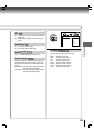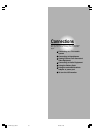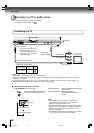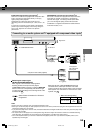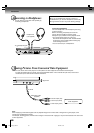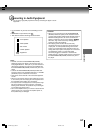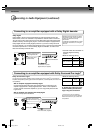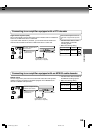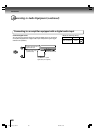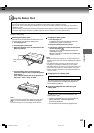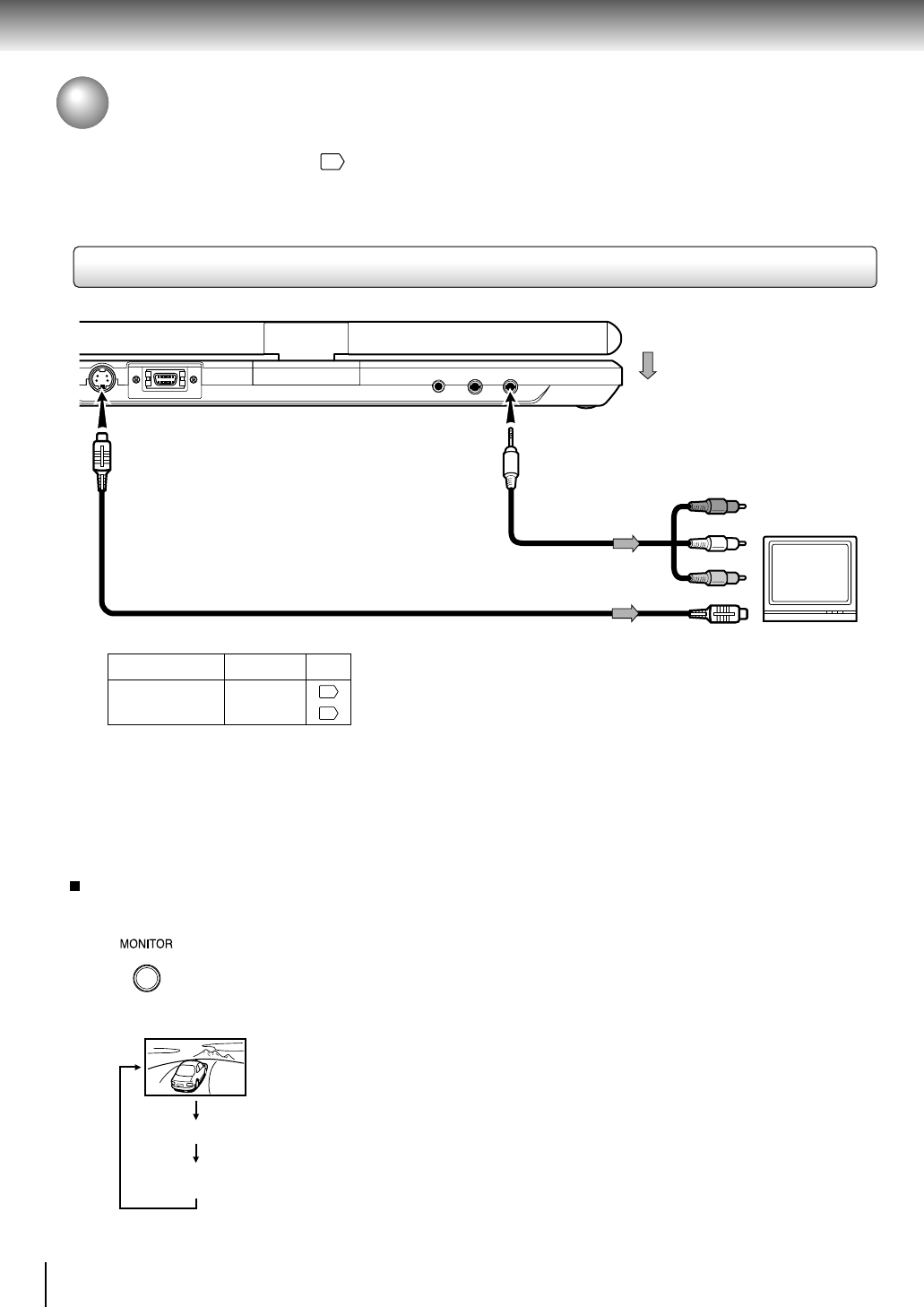
54
Connections
Connecting to a TV or audio system
Connect the player to your TV or audio system.
For details of output sound, see
41
.
Connecting to a TV
To AV OUT
To S VIDEO OUT
Signal flow
(yellow)
(red)
(white)
Audio/video
cable (supplied)
S video cable (not supplied)
To audio inputs
If the TV has an S video input,
connect the player with an S
video cable. When using an S
video cable, do not connect the
yellow video cable.
TV or monitor with
audio/video inputs
To video input
To S video input
Notes
• Refer to the owner’s manual of the connected TV as well.
• When you connect the player to your TV, be sure to turn off the power and unplug both units from the wall outlet before
making any connections.
• Connect the player directly to your TV. If you connect the player to a VCR, TV/VCR combination or video selector, the
playback picture may be distorted as DVD video discs are copy protected.
• Make the following setting.
On-screen display
Select:
Page
“Analog 2ch”
“Audio Out Select”
46
49
LCD screen/external screen selection
Press MONITOR button on the player.
Each time the button is pressed, the
LCD screen will change as below.
External Progressive
External Interlace
Normal
External Interlace: When connected to an Interlaced
TV or monitor.
External Progressive: When connected to a
Progressively scanned TV or
monitor.
Notes
• After selecting the external screen, images will be
displayed on the LCD monitor for 3 seconds before
switched to the external screen mode.
• Normal images will not appear if the output signal is set to
Progressive and connected to an Interlace compatible TV.
Select the proper output signal settings via the LCD
monitor of this device.
• The MONITOR button can not work while you are viewing
an input source from the connected equipment.
SD-P2700_E_P53-62 04.9.22, 13:1354