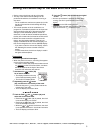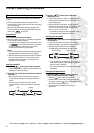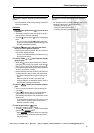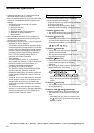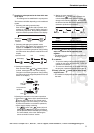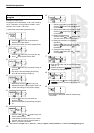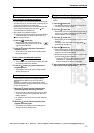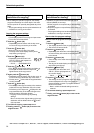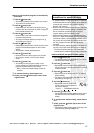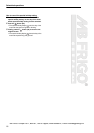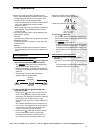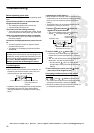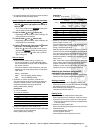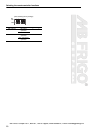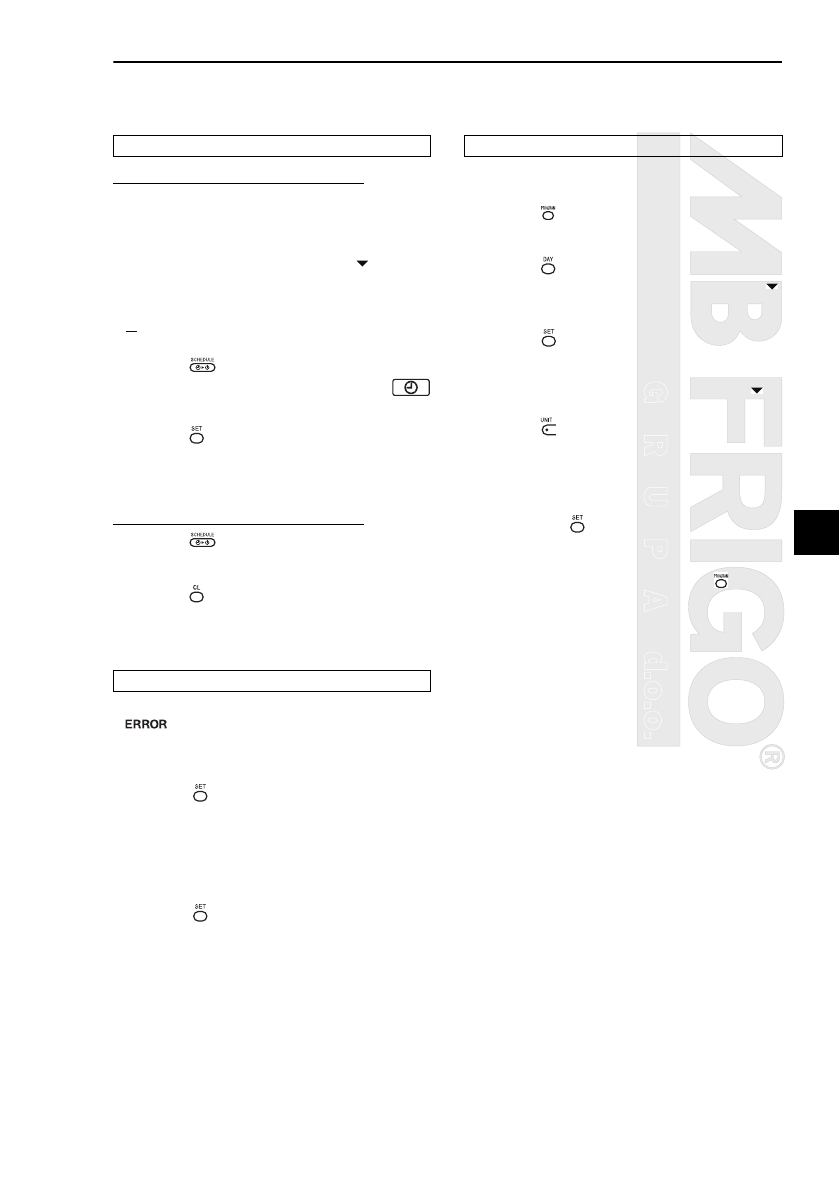
GRUPAd.o.o.
Scheduled operations
13
EN
How to execute scheduled operations
• On the screen of the remote controller whose power
has been turned on, check that the current day of the
week and clock time are set accurately.
Scheduled operations cannot be executed while the
days of the week display, the day arrow and
numeric display are still blinking.
• Set at least one operation program.
Check that at least one operation reservation display
is indicated below the days of the week on the
remote controller screen.
1 Push the button (48).
• Although first extinguished on the timer
function display, the symbol shown on the
right now starts blinking.
2 Push the button (42) within 5 seconds of
completing step 1.
• The symbol on the timer function display stops
blinking and lights.
How to release a scheduled operation
1 Push the button (48).
• The symbol on the timer function display changes
from the lighted status to blinking.
2 Push the button (41) within 5 seconds of
completing step 1.
• The symbol on the timer function display stops
blinking and goes off.
• Trouble may be to blame if the ERROR display
remains lighted for 3 seconds while a
scheduled operation is being executed or while a
scheduled operation program is being input. Check for
trouble, and remedy it.
1 When the button (42) was pushed while a
scheduled operation was being executed:
• The current day of the week and/or current clock
time have not been set. Proceed with the clock
setting operation.
• No programs have been set. Input the operation
program.
2 When the button (42) was pushed while a
program was being input:
• One setting time overlaps another setting time.
Change one of the setting times.
• Programs are checked using the program input
screen.
1 Push the button (46).
• The display transfers to the program input screen.
• The entire LCD screen blinks.
2 Push the button (45).
• Repeatedly push the button until the day arrow
moves to the position above the day of the week
whose program is to be checked.
3 Push the button (42).
• Enter the day of the week whose program is to be
checked.
• The days of the week display and day arrow
stop blinking and light up.
4 Push the button (37).
• Each time this button is pushed, the program
number and editing type are scrolled forward in
sequence on the numeric display.
• Display the number of the program to be checked,
and check the program’s settings.
* Unless the button (42) is pushed, the key
operations are canceled, in which case the
program settings will remain unchanged.
5 After completing the check, push the button
(46) to return to the original screen.
Scheduled operation setup
Error displays
Program check operation
MB FRIGO Grupa d.o.o., Bani 81, 10010 Zagreb, www.toshiba.hr, e-mail: toshiba@mbfrigo.hr