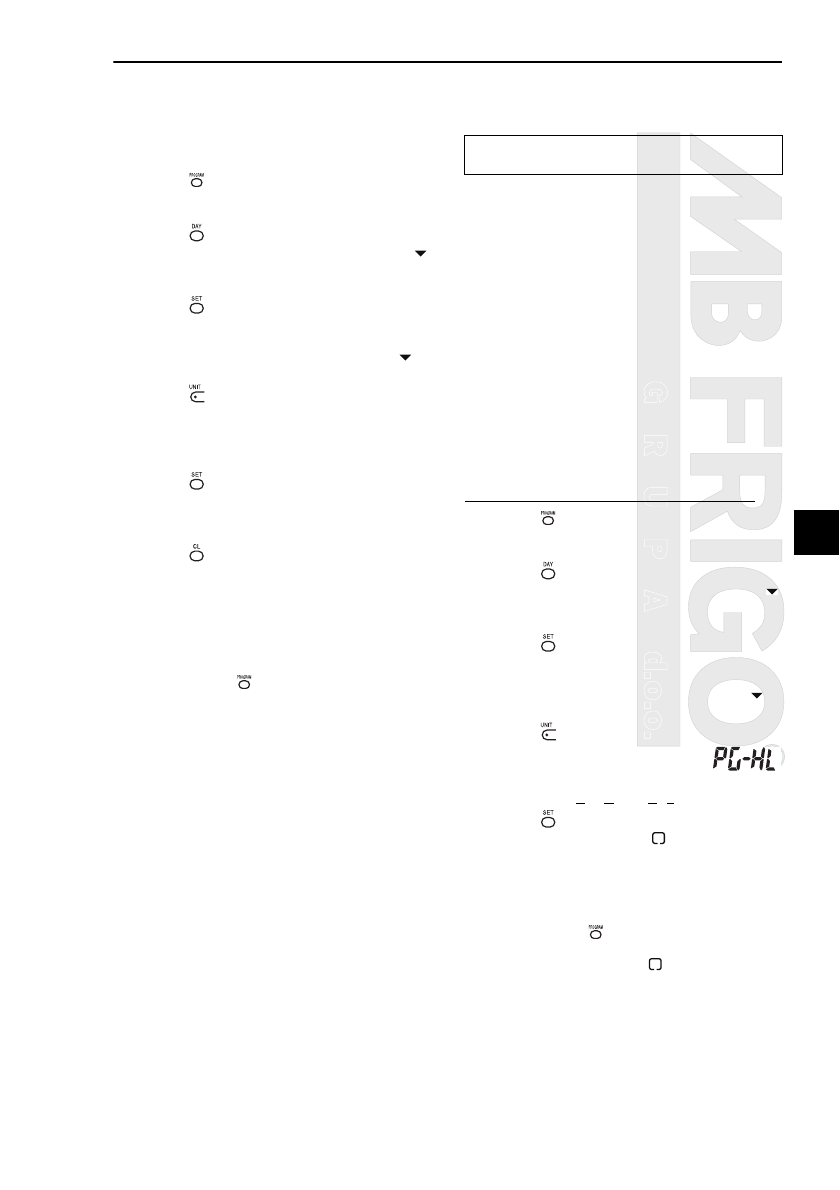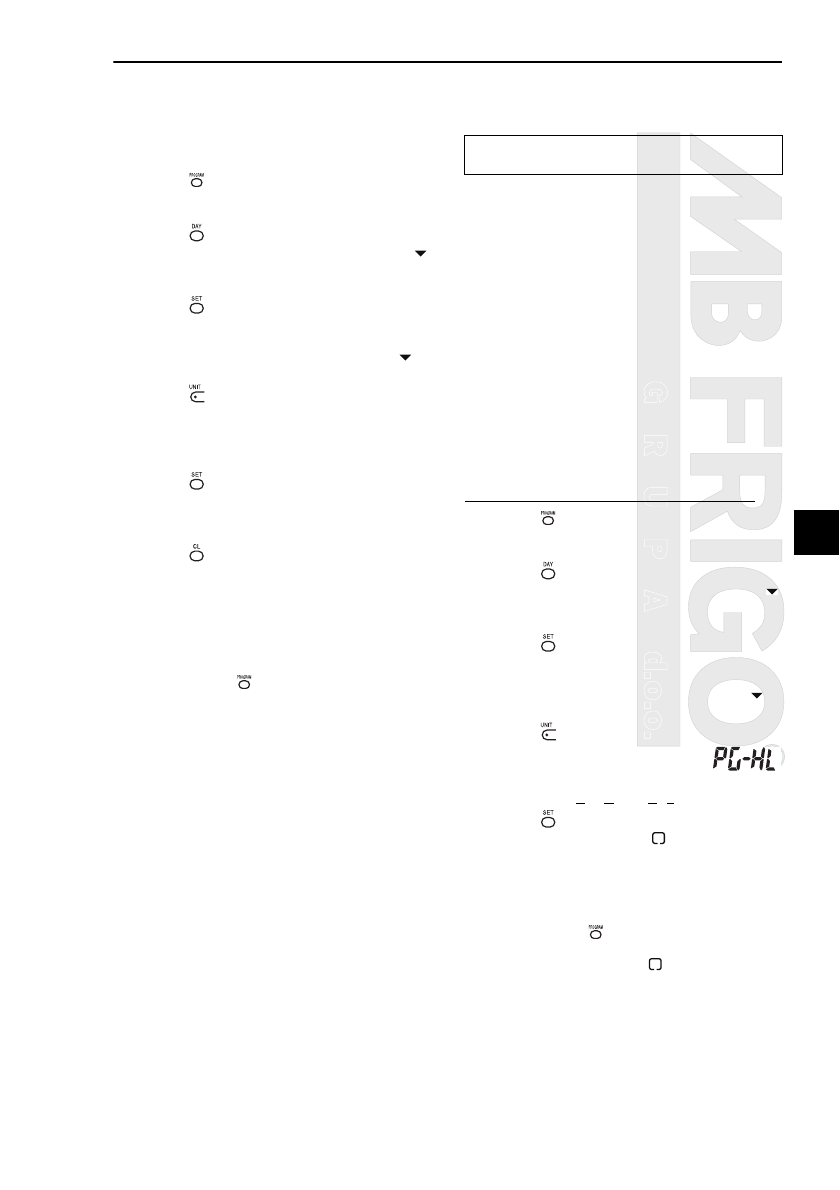
GRUPAd.o.o.
Scheduled operations
15
EN
How to clear individual programs on the same day
of the week
1 Push the button (46).
• The display transfers to the program input screen.
• The entire LCD screen blinks.
2 Push the button (45).
• Repeatedly push the button until the day arrow
moves to the day of the week for which a program
to be cleared has been set.
3 Push the button (42).
• Enter the day of the week for which the program to
be cleared has been set.
• The days of the week display and day arrow
stop blinking and light up.
4 Push the button (37).
• Repeatedly push this button until the number of the
program to be cleared appears on the numeric
display.
• The program number displayed blinks.
5 Push the button (42).
• Enter the number of the program to be cleared.
• The program number on the numeric display
blinks.
6 Push the button (41).
• The settings for the program number on the
numeric display are cleared (deleted), and the no
program set status blinks on the screen.
* Bear in mind that cleared settings cannot be
restored.
7 To continue clearing, repeat steps 2 to 6.
8 Finally, push the button (46) to return to the
original screen.
• A “special holiday” is a day of the week on which the
scheduled operations set for that day of the week can
be temporarily canceled. (The program remains
stored in the memory.)
• When the day of the week set as a special holiday has
passed, the special holiday setting is released, and
the air conditioner operates as per the original
program starting from the following week.
• Special holiday settings can be established for any
day up to a week ahead starting from the current day
of the week. When a special holiday has been set for
the current day of the week, the setting starting from
the next program time after the set time will be
canceled.
• The special holiday setting cannot be established for
any day of the week which has no program settings.
* The special holiday setting can be established
whether the air conditioner is running or shut down.
How to establish the special holiday setting
1 Push the button (46).
• The display transfers to the program input screen.
• The entire LCD screen blinks.
2 Push the button (45).
• Repeatedly push the button until the day arrow
moves to the day of the week which is to be set as
a special holiday.
3 Push the button (42).
• Enter the day of the week which is to be set as a
special holiday.
• The days of the week display and day arrow
stop blinking and light up.
4 Push the button (37).
• Repeatedly push this button until
“PG-HL” (shown right) appears on
the numeric display.
* PG-HL ...... P
ROGRAM-HOLIDAY
5 Push the button (42).
• The special holiday display blinks at the day of
the week which has now been set as a special
holiday.
6 To continue with another setting, repeat steps 2
to 5.
7 Finally, push the button (46) to return to the
original screen.
• The special holiday display above the day of the
week set stops blinking and lights up.
Editing the operation programs
(instructions for special holidays)
MB FRIGO Grupa d.o.o., Bani 81, 10010 Zagreb, www.toshiba.hr, e-mail: toshiba@mbfrigo.hr