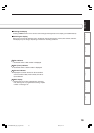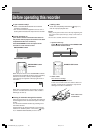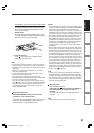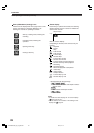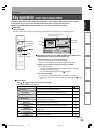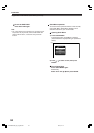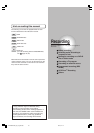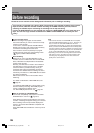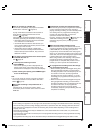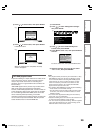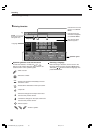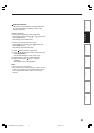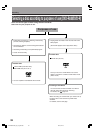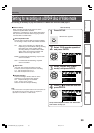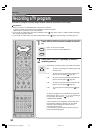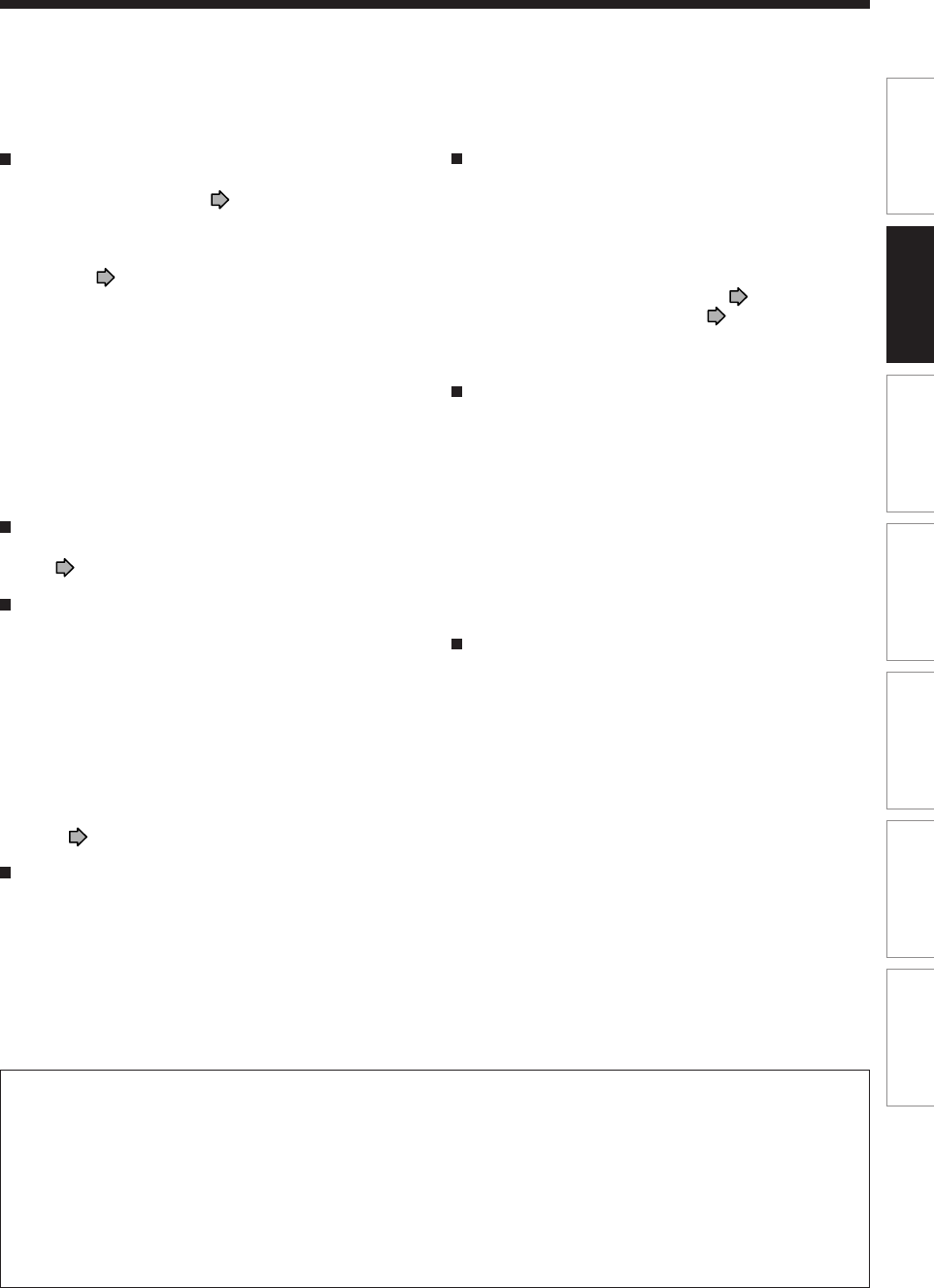
27
Playback
Recording
Editing
Function setup
Others
Introduction
Library
Note on recording on a DVD-R disc
Confirm disc compatibility and prepare an available
DVD-R disc to record on (
page 6, 9).
To play a DVD-R disc recorded on this recorder on
other devices, finalize the DVD-R disc on this
recorder. (
page 132)
The finalization permanently disables the disc’s
writeability. (Canceling the finalization is not possible.)
• DVD-Video finalize process cannot be canceled if
once executed on a DVD-R disc.
• On DVD-R discs recorded on other devices, you
cannot execute DVD-Video finalize process or add
recordings on this recorder.
• DVD-R discs with the method of “DVD-Video
Creation” have been alreadly executed the DVD-
Video finalize process. Therefore, they cannot be
added the contents.
If you want to record contents which will be copied
to a DVD-R disc later on
See
page 38.
To check space remaining on a disc
1) Press REMAIN.
The current capacity per disc is displayed at the
bottom of the screen. The current capacity of the
selected drive is displayed on the front panel display.
2) After checking the capacity, press REMAIN again
to turn off the display.
Note
• You can also check the capacity of the disc by selecting
“Disc budget calculation” from Quick Menu within REC
MENU ( page 46).
When “HDD recording is not possible due to...”
appears
The HDD is full. To record new content, delete
unnecessary titles or transfer some content to a DVD-
RAM disc.
Notes
• The “Loading” icon appears in the top right of the screen after recording. This indicates that the unit is executing
the final recording process (writing managing information). Operations other than changing channels cannot be
done until this icon disappears. The time for executing this process differs depending on the recording time or
capacity of the disc.
• Note that all recording content may be deleted if the unit is disconnected from a wall outlet, or a power failure
occurs, during recording.
• If a power failure occurs within 5 minutes prior to the programed recording start time, the programmed recording
may not be executed.
• A programmed recording may not be executed correctly if scheduled when Daylight-Saving time starts or ends.
Programmed recording and operational status
The recorder gives priority to programmed recordings
in every operating mode. Even if the recorder is
playing, recording or editing, or even in standby mode,
at a starting time of a programmed recording the
recorder will make itself ready or stop those
operations and start the recording.
However, “Creating a DVD-Video” (
page 122) and
“DVD-Video finalizing process” (
page 132)
operations may have priority over programmed
recordings.
When the programmed settings overlap
Before the first recording is completed, the second
program is scheduled to begin recording. When using
a DVD-RAM disc, the recording of the previous
program stops 15 seconds before the next program
starts. (If you have been recording over 9 hours on the
same drive, the current recording stops approximately
2 minutes before the next programme starts.)
When using a DVD-R, the recording of the previous
program stops about 2 minutes before the next
program starts, to complete data process. In this 2
minutes, you cannot operate the loaded DVD-R.
On a programmed recording across the change-
over of Daylight-saving time
• When the clock gains across Daylight-saving time
during programmed recording, it means that the
recording completion time is consequently set one-
hour earlier. In this case, set the programmed
recording one-hour longer in advance. If not set
accordingly, the programmed recording stops one-
hour shorter.
• When the clock loses across Daylight-saving time
during programmed recording, it means that the
recording completion time is consequently set one-
hour later. In this case, as the programmed
recording continues one-hour longer, delete
unnecessary chapters by chapter dividing after the
completion of recording.
RD-XS52SU/SC_Ope_E_p025-038 04.9.3, 11:1227