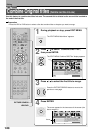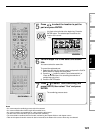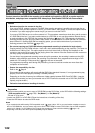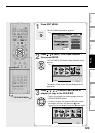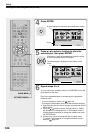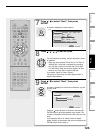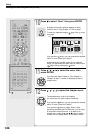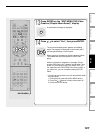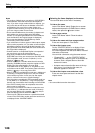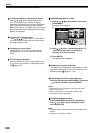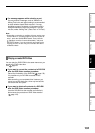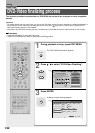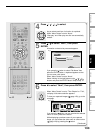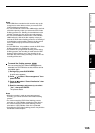128
Notes
• The number of titles that you can write on a DVD-R/RW is
limited (99 titles. Each title should have 99 chapters or
less). If you have a large number of titles or chapters, you
may not be able to write due to the limitation of the DVD
specifications. Also, even if the number of titles and
chapters is within the limit, you may not be able to write if
you have a large number of menu items.
• Due to standard differences, the number of chapters and
their position may change slightly after DVD-Video
creation. (For chapters generated on the DVD-R/RW, the
same thumbnail for the Original chapter is displayed.)
• Due to standard limitation, DVD-R/RW may contain
unnecessary scenes after creation.
• If you select items of various types of video outputs, aspect
ratios or other properties, or if you select an item recorded
with different settings, they may be divided into titles. (For
titles generated on the DVD-R/RW, the same thumbnail for
the Original title is displayed).
• Content based on a complicated Playlist or composed of
too many items may not be copied properly.
• Copy-once permitted contents cannot be copied to a
DVD-R/RW, even if they are recorded onto the HDD while
“DVD compatible mode” is set to “On (Mode I)” or “On
(Mode II)” ( page 162).
• Content recorded on a recorder other than this recorder
(including TOSHIBA products) cannot be copied to a DVD-
R/RW using High speed dubbing. First set “DVD
compatible mode” to “On (Mode I)” or “On (Mode II)” and
record them onto the HDD. Then perform “Rate conversion
dubbing” ( page 112) to copy to the HDD.
• When a content is recorded with manual rate 1.4 Mbps and
is including a 16:9 picture shape scene, the DVD creation
of the content may failure. In this case, set “Set aspect
ratio” to “4:3 fixed” on the menu “(Option Settings)”.
• Even if the title is recorded with “DVD compatible mode” set
to “On (Mode I)” or “On (Mode II)”, using a recorder other
than this may cause failure when recording to a DVD-R/RW.
• If the DVD-R creating fails to be completed, most of the
discs cannot be used again.
• If an error occurs while a DVD-Video is created, the error
code “ERR-
**
” (
**
indicates the error code) is shown in
the front panel display of the recorder. ( page 169) To
clear this display, press the DISPLAY button.
• There may be a difference between a specified thumbnail
of menu in the DVD-Video creation procedure and the one
on displayed in the “CONTENT MENU”.
Creating a DVD-Video using DVD-R/RW (Confined)
Editing
Selecting the items displayed on the menu
You can hide items on the menu if necessary.
To hide a disc name
Leave “Disc Name” blank. Display the on-screen
keyboard and press the CLEAR button to delete
letters, then press the
button to save.
To hide a page number
Leave “Disc Name” blank. Follow the above
method.
To hide a disc name and show a page number
Enter one more space in “Disc Name”.
To hide a title/chapter name
On the “CONTENT MENU” or a display of item
selection, select a title/chapter and display the
on-screen keyboard from the Quick Menu. Erase all
characters of the name.
You can hide a time also using the same manner.
•“Chapter 0001” . . . on the “CONTENT MENU”
means that the chapter is given no characters as
its name. Such a chapter does not show the
name on the menu.
• A chapter menu shows the title name at the top
right corner. If you hide the title name, no
character appears in this area.
To hide a title/chapter name and show a time
Enter one more space and save it as the title/
chapter name.
Note
• You cannot hide items other than above.