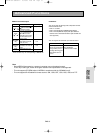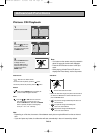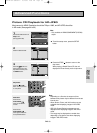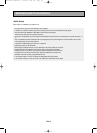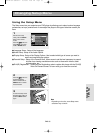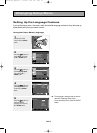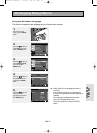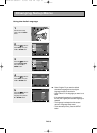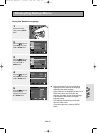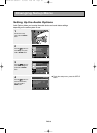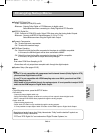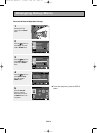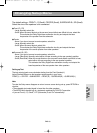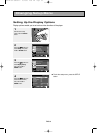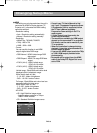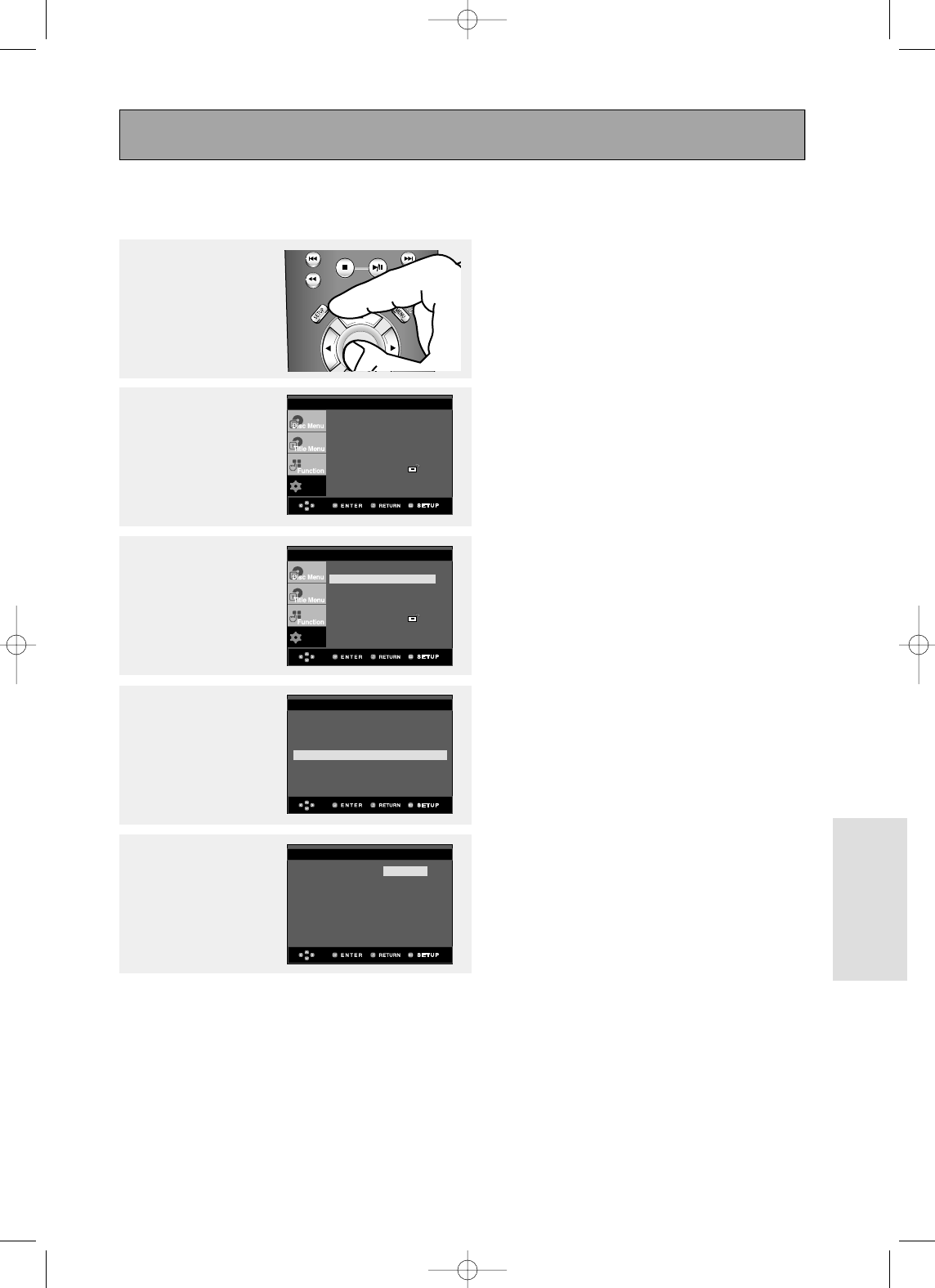
ENG-59
Changing
Setup Menu
Using the Subtitle Language
4
Press the
……/††
buttons to
select Subtitle, then press
the
√
or ENTER button.
5
Press the
……/††
buttons to
select the desired
language, then press the
√
or ENTER button.
▼
- Select “Automatic” if you want the subtitle
language to be the same as the language
selected as the audio language.
- Select “Others” if the language you want is not
listed. Some discs may not contain the
language you select as your initial language;
in that case the disc will use its original
language setting.
- The language is selected and the screen
returns to setup menu.
- To exit the setup menu, press the SETUP
button.
1
With the unit in Stop
mode, press the SETUP
button.
3
Press the
……/††
buttons to
select Language Setup,
then press the
√
or
ENTER button.
Player Menu : English √√
Disc Menu : English √√
Audio : English √√
Subtitle : Automatic √√
LANGUAGE SETUP
Automatic
English
Français
Subtitle Deutsch
Español
Italiano
Nederlands
Others
SUBTITLE LANGUAGE
Setup
Language Setup √√
Audio Setup √√
Display Setup √√
Parental Setup : √√
DivX(R) Registration √√
2
Press the
……/††
buttons to
select Setup, then press
the
√
or ENTER button.
Setup
Language Setup √√
Audio Setup √√
Display Setup √√
Parental Setup : √√
DivX(R) Registration √√
Changing Setup Menu
00873A-SD-6980SY-2 8/22/05 4:40 PM Page 59