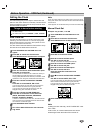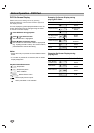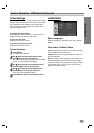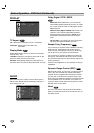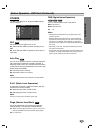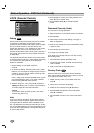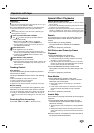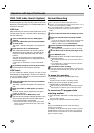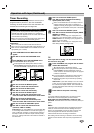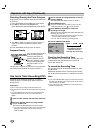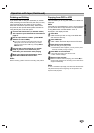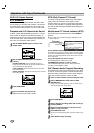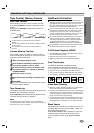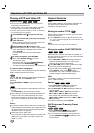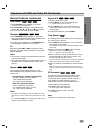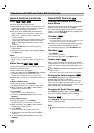OPERATION
25
Operation with tape (Continued)
Timer Recording
This DVD+VCR can be programmed to record up to 8
programs within a period of 1 year. For unattended
recording, the timer needs to know the channels to be
recorded and the starting and ending times.
Preparation:
Turn on the power of both the DVD+VCR and the TV.
Be sure the TV is set to the DVD+VCR output channel (3 or 4).
Make sure the TUNING BAND in the TUNING menu is set
appropriately (TV or CATV).
11
Press VCR MENU and the MAIN menu will
appear.
22
Use v/V to choose the PROGRAM menu.
33
Press ENTER to go to the PROGRAM menu.
The PROGRAM menu will appear.
If all programs have already been entered, FULLY
PROGRAMMED message will appear for a moment
and then PROGRAM 1 will appear on the TV screen.
44
Use b/B to choose the PROGRAM No. (1-8).
55
Use V to choose the MONTH option.
Use b/B to choose the desired month.
66
Use V to choose the DAY option.
Use b/B to choose the desired day.
77
Use V to choose the START option.
Use b/B to choose the desired start time.
Press and hold b/B to advance the clock faster.
88
Use V to choose the STOP option.
Use b/B to choose the desired stop time.
Press and hold b/B to advance the clock faster.
99
Use V to choose the CHANNEL option.
Use b/B to choose the desired channel
(Channel, LINE1 or LINE2).
Cable Users: If you have CABLE TV and used Cable Box
in Connecting Antenna/Cable TV to DVD+VCR (page 11),
using a cable box converter, you must set the channel in
this step to match the cable box output channel (usually
CH 3 or 4). Change channels on the cable box instead of
the DVD+VCR.
1100
Use V to choose the SPEED option.
Use b/B to choose the desired recording
speed (AUTO, SP or SLP).
AUTO mode determines how much tape is left and
switches speed from SP to SLP, if necessary, to
complete recording the program. There will be some
picture and sound distortion at the point of the speed
change.
1111
Use V to choose the REPEAT option.
Use b/B to choose the desired repeat (ONCE,
WEEKLY or DAILY).
ONCE event....for recording up to 8 programs on a
single day or over the days within a period of 1 year.
WEEKLY event....for recording up to 8 programs on a
certain day of every week.
DAILY event....for recording up to 8 programs at the
same time(s) Monday through Friday.
TiP :
If the input data is wrong, use v to select the data
and correct it using b/B.
1122
Press VCR MENU, the program will be memo-
rized at the DVD+VCR.
indicator lights in the display window.
If the program preset time is past, the PAST TIME
PROGRAMMED message will appear on the TV
screen. Return to the incorrect program and program
it with the correct time.
If you had entered a past date, the timer recording
will be performed on that date of the next year.
Additional programs may be entered by repeating
steps 1-12.
Cable Users: If your cable hookup is via a TV convert-
er box, you can program multiple recordings only on
the converter box output channel. This is because the
converter determines what channel you view through
your DVD+VCR.
1133
Press STOP to stop timer recording.
TiP :
If you have finished programming and you want to set the
DVD+VCR to record the programs you have entered.
MAKE SURE YOU HAVE INSERTED A TAPE INTO THE
DVD+VCR. The DVD+VCR is now set to record the preset pro-
grams.
Note :
If the power fails or the DVD+VCR is unplugged from the AC
outlet, the correct clock time and timer settings are kept in
memory for approximately 3 seconds. After 3 seconds, the
clock and program timer must be reset when power is
restored. Reset the clock according to instructions.
After setting a timer recording, it will start if a timer recording
passes over the start time and stop at the programmed end
time.
If you try to set the program timer before setting the clock,
PLEASE SET THE CLOCK appears for a moment and
then CLOCK menu appears on the TV screen. Set the time
and date before proceeding.
Make sure a tape is in the DVD+VCR and the safety tab is
in place or the tape will be automatically ejected.
Things to know before starting