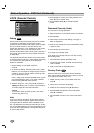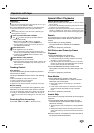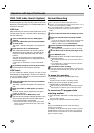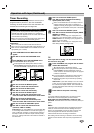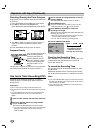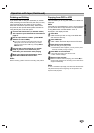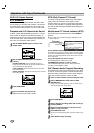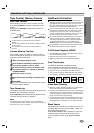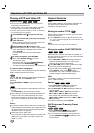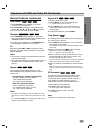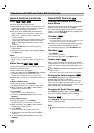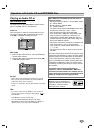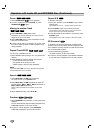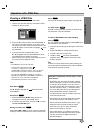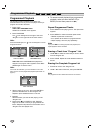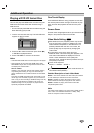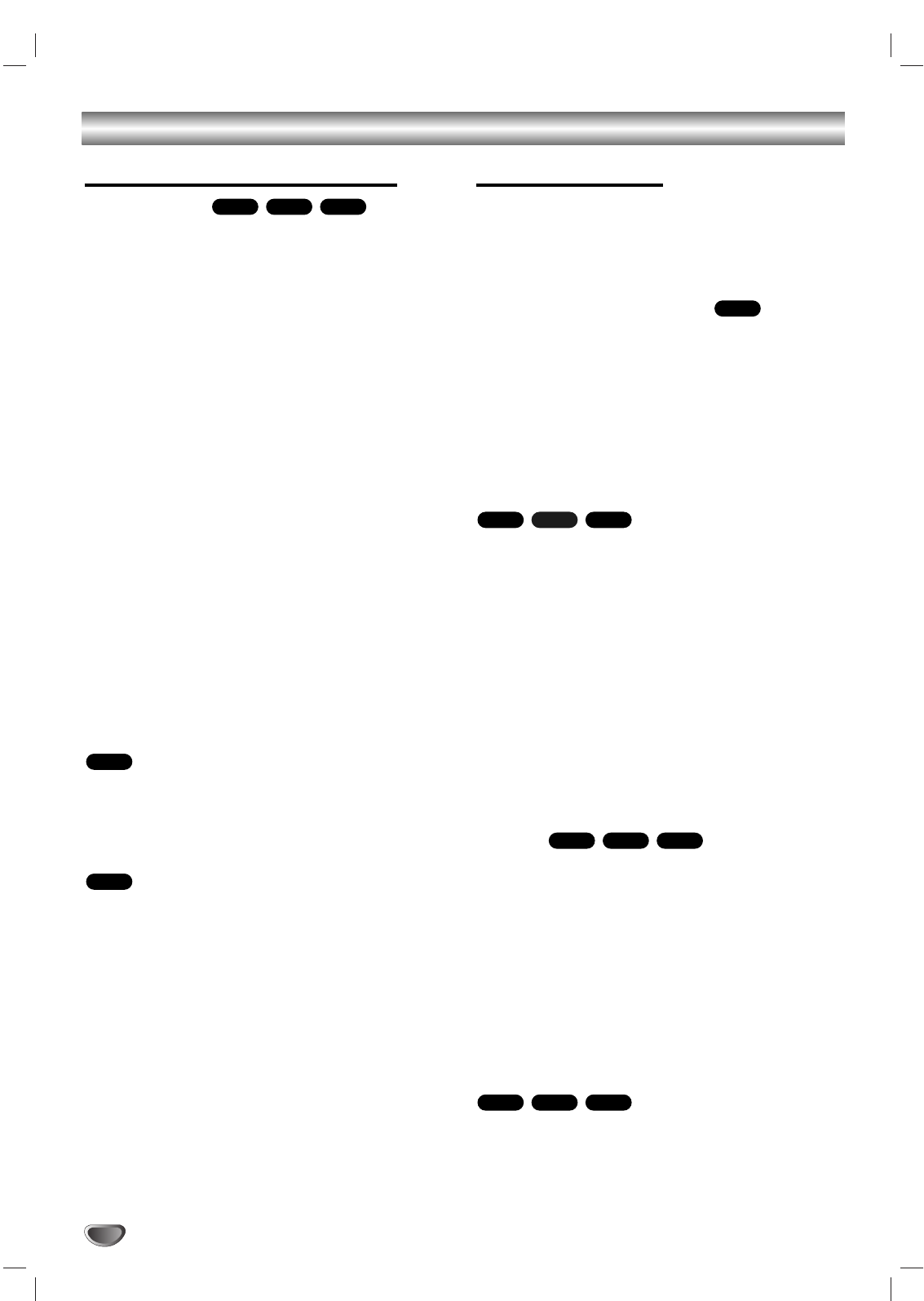
30
Operation with DVD and Video CD
Playing a DVD and Video CD
Playback Setup
Turn on the TV and select the video input source
connected to the DVD+VCR.
Audio system: Turn on the audio system and select
the input source connected to the DVD+VCR.
Set the output source to DVD as shown in Selecting
the Viewing Source on page 6.
11
Press OPEN/CLOSE
00
to open the disc tray.
22
Load your chosen disc in the tray, with the play-
back side down.
When a double-sided DVD is inserted, make sure
the side you want to play is facing up.
33
Press OPEN/CLOSE
00
to close the tray.
READING appears on the TV screen, and playback
starts automatically. If playback does not start,
press PLAY N.
In some cases, the disc menu might appear
instead.
44
To stop the playback, press STOP x.
Then press OPEN/CLOSE
00
on the unit.
The disc tray opens.
Remove the disc and press OPEN/CLOSE
00
on
the unit then press ON/STANDBY
++//11
.
The disc tray closes automatically and unit turns off.
If a menu screen is displayed
The menu screen may be displayed first after loading a
DVD or Video CD which offer a menu.
Use the b B v V buttons to select the title/chapter you
want to view, then press ENTER to start
playback.
Press TOP MENU or MENU to return to the menu
screen.
Use the number buttons to select the track you want
to view.
Press RETURN to return to the menu screen.
Menu setting and the exact operating procedures for
using the menu may differ depending on the disc.
Follow the instructions on the each menu screen.
You also may set PBC to Off under setup. See page
21.
Notes :
If Parental Control is set and the disc is not within the
Rating settings (not authorized), the 4-digit code must
be entered and/or the disc must be authorized (see
“Parental Control”, on page 22).
DVDs may have a region code.
Your player will not play discs that have a region code
different from your player. The region code for this
player is 1 (one).
General Features
Note:
Unless stated otherwise, all operations described use
the remote control. Some features may also be
available on the Setup menu.
Moving to another TITLE
When a disc has more than one title, you can move to
another title as follows:
Press DISPLAY followed by v V to select the Title
icon. Then press the appropriate number button (0-9)
to select a title.
Note:
Some discs may not respond to this operation.
Moving to another CHAPTER/TRACK
When a title on a disc has more than one chapter or a
disc has more than one track, you can move to another
chapter/track as follows:
Press SKIP > or .briefly during playback to
select the next chapter/track or to return to the
beginning of the current chapter/track.
Press SKIP . twice in quick successions to step
back to the previous chapter/track.
To go directly to any chapter during DVD playback,
press DISPLAY. Then, press
33
/
44
to select
chapter/track icon. Then, enter the chapter/track
number using the numbered buttons (0-9).
Note:
For two-digit numbers, press the numbered buttons
(0-9) in rapid succession.
Search
1 Press REW m or FF M during playback.
The player will now go into SEARCH mode.
2 Press REW m or FF M repeatedly to select the
required speed:
mX2, mX4, mX16, mX100 (backward) or
MX2, MX4, MX16, MX100 (forward).
With a Video CD, the Search speed changes:
mX2, mX4, mX8 (backward) or MX2, MX4,
MX8 (forward).
3 To return to playback, press PLAY N.
Still Picture and Frame-by-Frame
Playback
1 Press PAUSE/STEP
XX//CC
during playback.
The player will now go into PAUSE mode.
2 You can advance the picture frame-by-frame by
pressing PAUSE/STEP
XX//CC
repeatedly on the
remote control.
VCD1.1VCD2.0
DVD
VCD1.1VCD2.0
DVD
VCD1.1VCD2.0
DVD
DVD
VCD2.0
DVD
VCD1.1VCD2.0
DVD