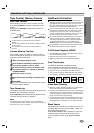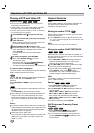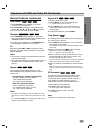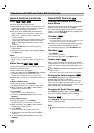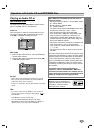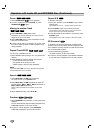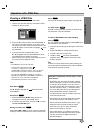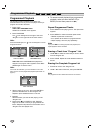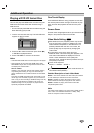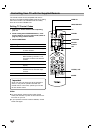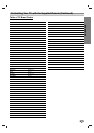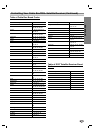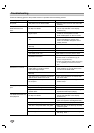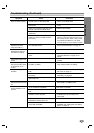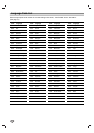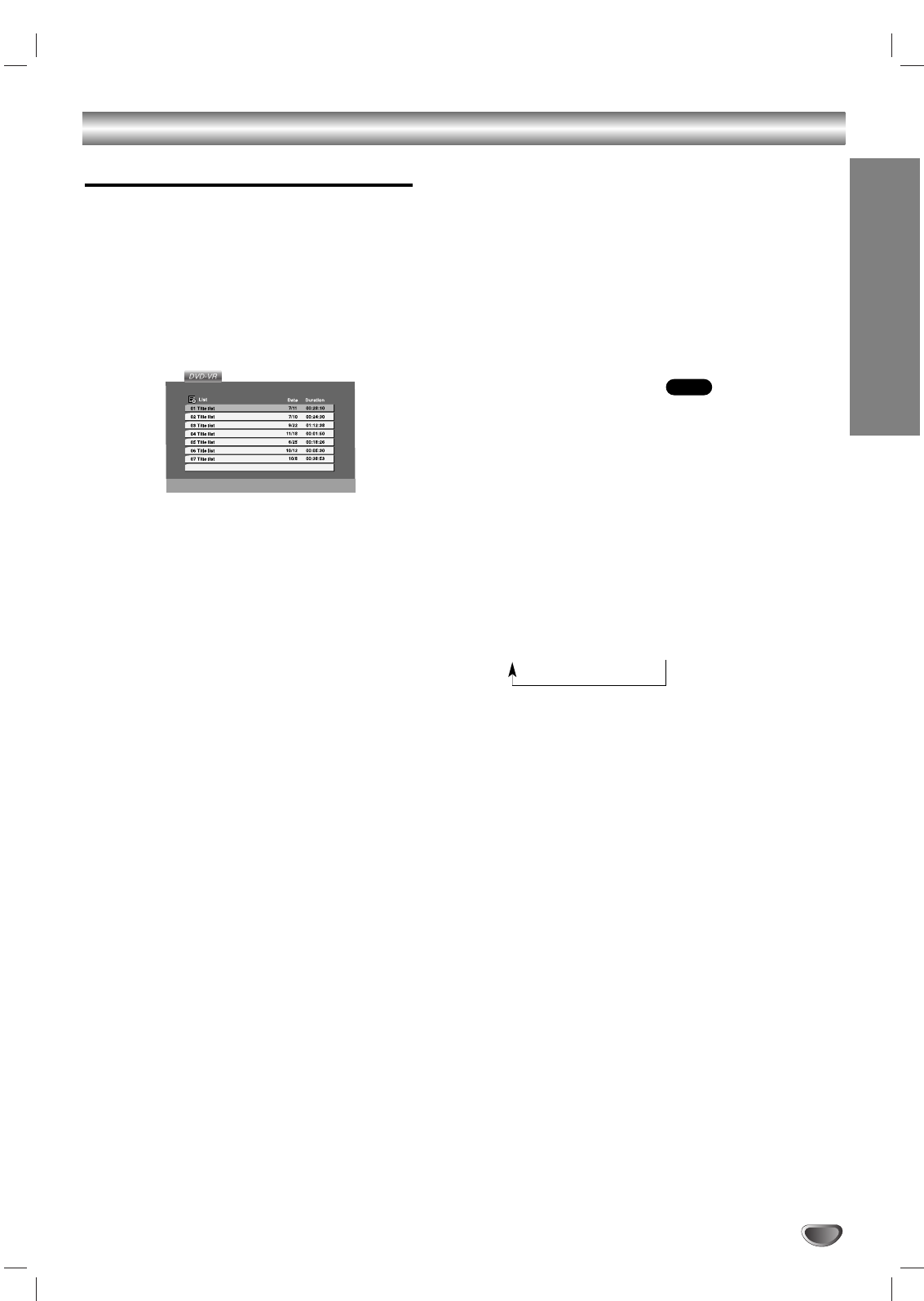
OPERATION
37
Additional Operation
Playing a DVD VR format Disc
This unit will play DVD-R/RW discs recorded using the
DVD-Video format that have been finalized using a
DVD-recorder.
• This unit will play DVD-RW discs recorded using the
Video Recording (VR) format.
1. Insert a disc and close the tray. The DVD-VR menu
appears on the TV screen.
2. Press v / V to select a track then press PLAY (N)
or ENTER and playback starts.
3. Press TOP MENU to move to the list menu.
Notes:
• Unfinalized DVD-R/RW discs cannot be played in this player.
• Some DVD-VR disc are made with CPRM data by DVD
RECORDER. Player does not support these kinds of discs
and display the “CHECK DISC”.
What is ‘CPRM’?
CPRM is a copy protection system (with scramble system)
only allowing the recording of ‘copy once’ broadcast pro-
grams. CPRM stands for Content Protection for Recordable
Media.
This player is CPRM compatible, which means that you can
record copy-once broadcast programs, but you cannot then
make a copy of those recordings. CPRM recordings can only
be made on DVD-RW discs formatted in VR mode, and
CPRM recordings can only be played on players that are
specifically compatible with CPRM.
One Touch Replay
Press INSTANT REPLAY during playback and the disc
will reverse picture search through 10 seconds of play-
back. And then the playback will start from the point
again.
Screen Saver
A screen saver image appears when you leave the DVD
Player in stop mode for about five minutes.
Video Mode Setting
With certain discs, the playback picture may be flick-
ering or Dot Crawl is shown on straight lines. That
means Vertical interpolation or De-interlace is not
perfectly matched with the disc. In this case, the
picture quality may be improved by changing the
video mode.
To change the video mode, press and hold
DISPLAY about 3 seconds during disc playback. The
new video mode selected is displayed on the TV
screen. Check whether the video quality has
improved. If not, repeat the above procedure until pic-
ture quality is improved.
Video mode sequence:
MODE1 → MODE2 → MODE 3
If you turn off the power, the video mode will return to
initial default state (MODE1).
Detailed Description of each Video Mode
MODE1 : The source material of the DVD video (film material
or video material) is determined from disc information.
MODE2 : Suitable for playing film based content or video
based material recorded by the progressive scan method.
MODE3 : Suitable for playing video based content with
comparatively little motion.
Note:
The video mode setting only works when HDMI mode is
set to “OFF” and selected resolution is 480p, 720p
mode in component video connection.
DVD