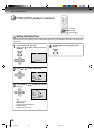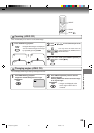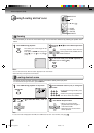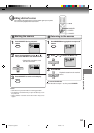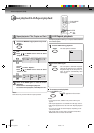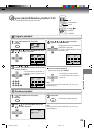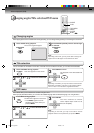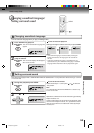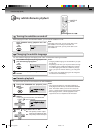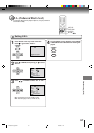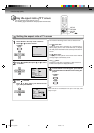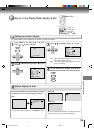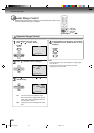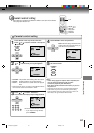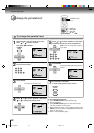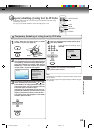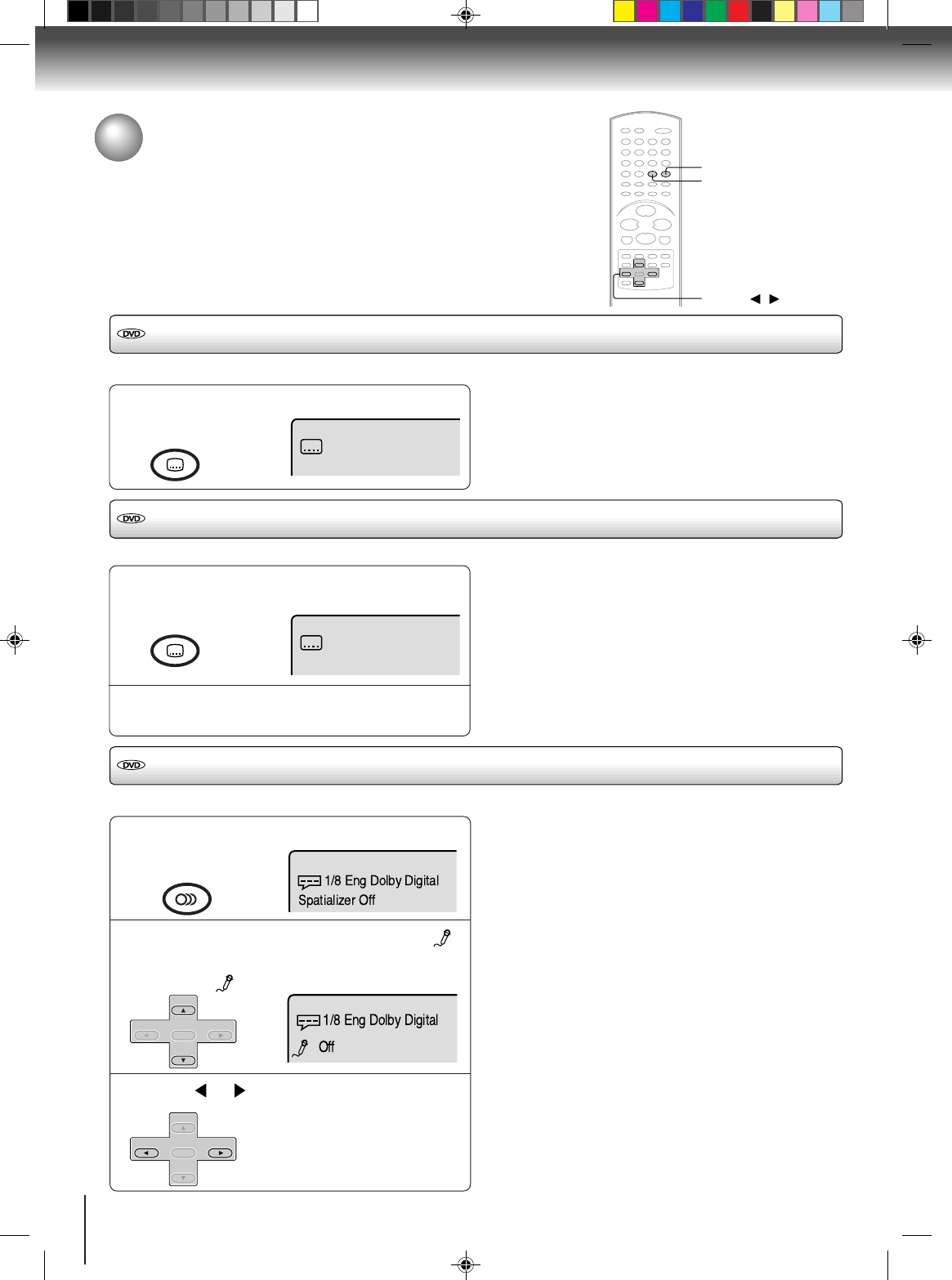
56
During DVD KARAOKE disc playback, press
AUDIO.
2
On : The primary vocal is output
when it is recorded on the disc.
Off : The primary vocal is not output.
Press
or to select “On” or “Off”.
Function setup (DVD)
Setting subtitles/Karaoke playback
Turning the subtitles on and off
Press SUBTITLE during playback until “Off”
appears.
When playing back a disc recorded with subtitles, you can turn the subtitles on or off.
SUBTITLE
Note:
Depending on the DVD, you may not be able to turn
the subtitles on even if they are recorded on it.
Depending on the DVD, you may not be able to turn
the subtitles off.
Off
Changing the subtitle language
Press SUBTITLE repeatedly during playback until
your desired language appears.
The on-screen display will disappear after a few
seconds.
You can select the language when playing back a disc recorded with multi-lingual subtitles.
Notes:
• Changing subtitle language is cancelled when you open
the disc tray.
• Depending on the DVD, you may not be able to change
the subtitles even if multilingual subtitles are recorded
on it. While playing the DVD, the subtitle may change
when: -you open or close the disc tray -you change the
title.
• In some cases, the subtitle language is not changed to
the selected one immediately.
1
1/32 Eng
2
Karaoke playback
You can turn the vocal on or off recorded on the DVD KARAOKE.
Notes:
• The vocal output feature is used during playback of
Dolby Digital (multi-channel) recorded DVD KARAOKE
discs. This feature allows you to turn off vocal audio
tracks, or restore them for background accompaniment.
• When playing Karaoke, connect appropriate audio
equipment such as an amplifier to the DVD/VCR.
1
3
▲/▼/ /
AUDIO
Press ▲ or ▼ until the KARAOKE symbol ( )
appears.
• If you play non-Karaoke disc, the KARAOKE
symbol (
) does not appear.
ATR
SUBTITLE
ATR
SUBTITLE
AUDIO SELECT
AUDIO
SET
+
SET
–
CH
–
CH
+
ENTER
SET
+
SET
–
CH
–
CH
+
ENTER
2C53301C (E)p54-57 21/4/04, 11:1456