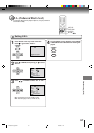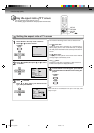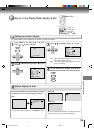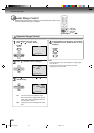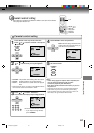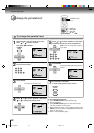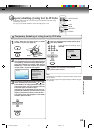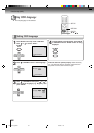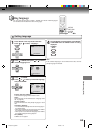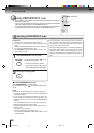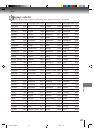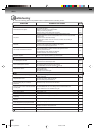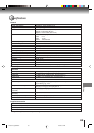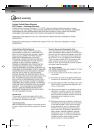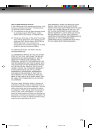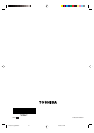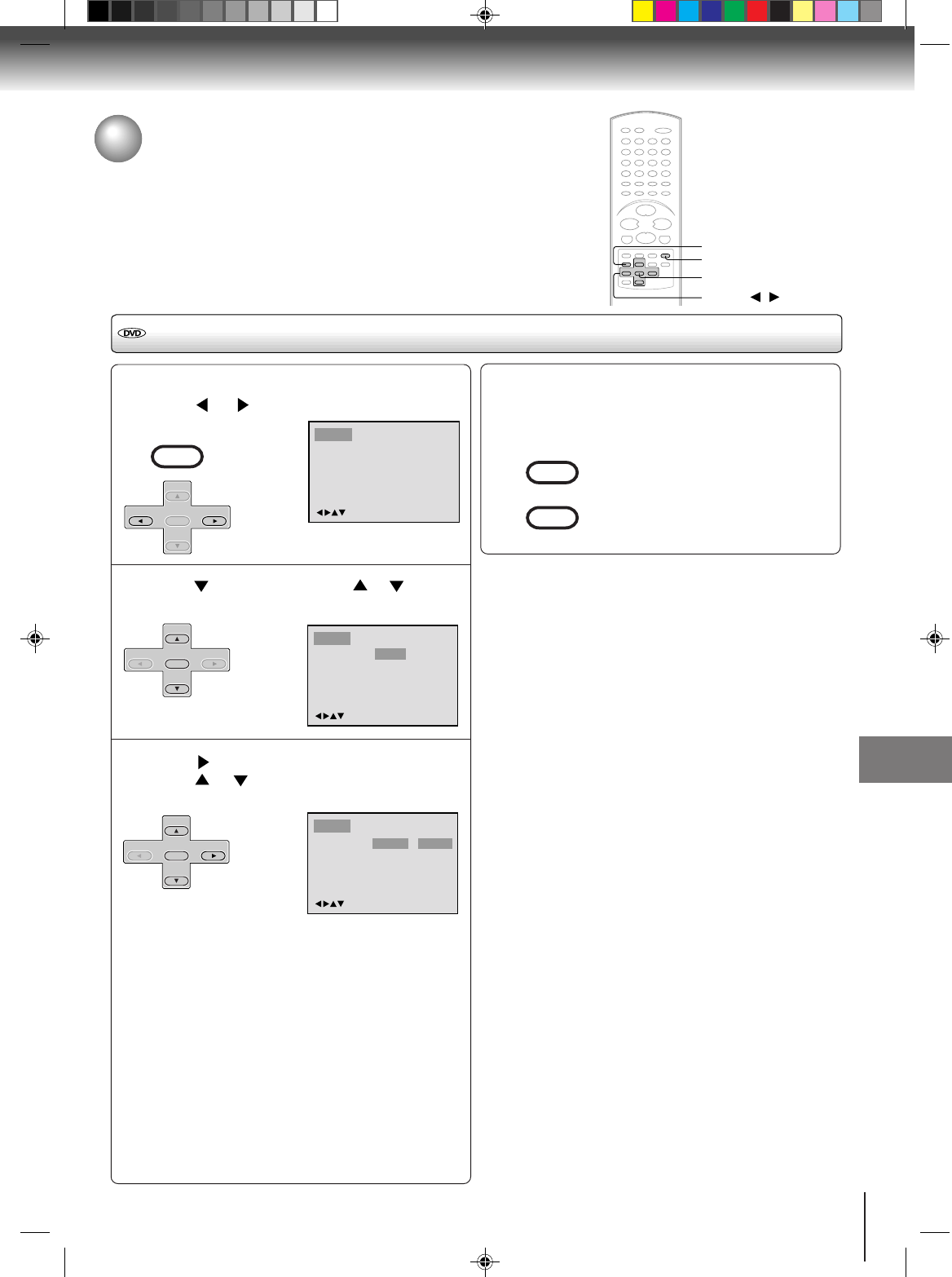
65
Function setup (DVD)
Setting language
1
Press SETUP in the stop mode or No Disc.
Press
or to select “Language”.
Press or ENTER, then press or to select
desired langugage item.
Press or ENTER.
Press
or to select your desired language,
then press ENTER.
English, Francais, Espanol:
The selected language will be heard or seen.
Other:
Other language can be selected (see “Language code
list” on page 67).
Original: (Audio)
The unit will select the first priority language of each
disc.
Automatic: (Subtitle)
• The unit will automatically select the
same language in
the AUDIO setting.
• When the unit selects the same language as the
AUDIO,
the subtitles will not appear during playback.
• When you do not use the same language as
the AUDIO,
the subtitles will appear during playback.
Off: (Subtitle)
Subtitles do not appear.
Setting language
You can select the language of “Menu”, “Subtitle” and “Audio” if their languages
are recorded onto the disc more than one language.
To make SETUP screen disappear, press SETUP
or RETURN while the SETUP screen is being
displayed.
4
2
3
/Enter/Setup/Return
Language Picture Parental OtherSound
Language Picture Parental OtherSound
Menu
Subtitle
Audio
English
Automatic
English
/Enter/Setup/Return
Menu
Subtitle
Audio
English
Automatic
English
Francais
English
Espanol
Other
Language Picture Parental OtherSound
/Enter/Setup/Return
ENTER
▲/▼/
/
RETURN
SETUP
VCR MENU
SETUP
SET
+
SET
–
CH
–
CH
+
ENTER
SET
+
SET
–
CH
–
CH
+
ENTER
SET
+
SET
–
CH
–
CH
+
ENTER
VCR MENU
SETUP
RETURN
Note:
If the selected language is not recorded on the disc, the first-
priority language is selected.
2C53301C (E)p62-67 21/4/04, 11:1665