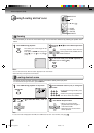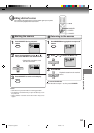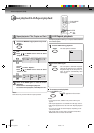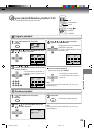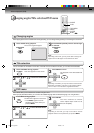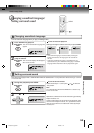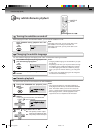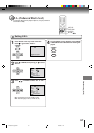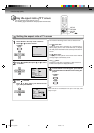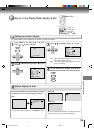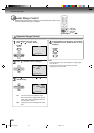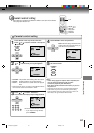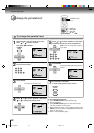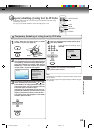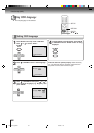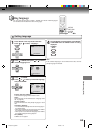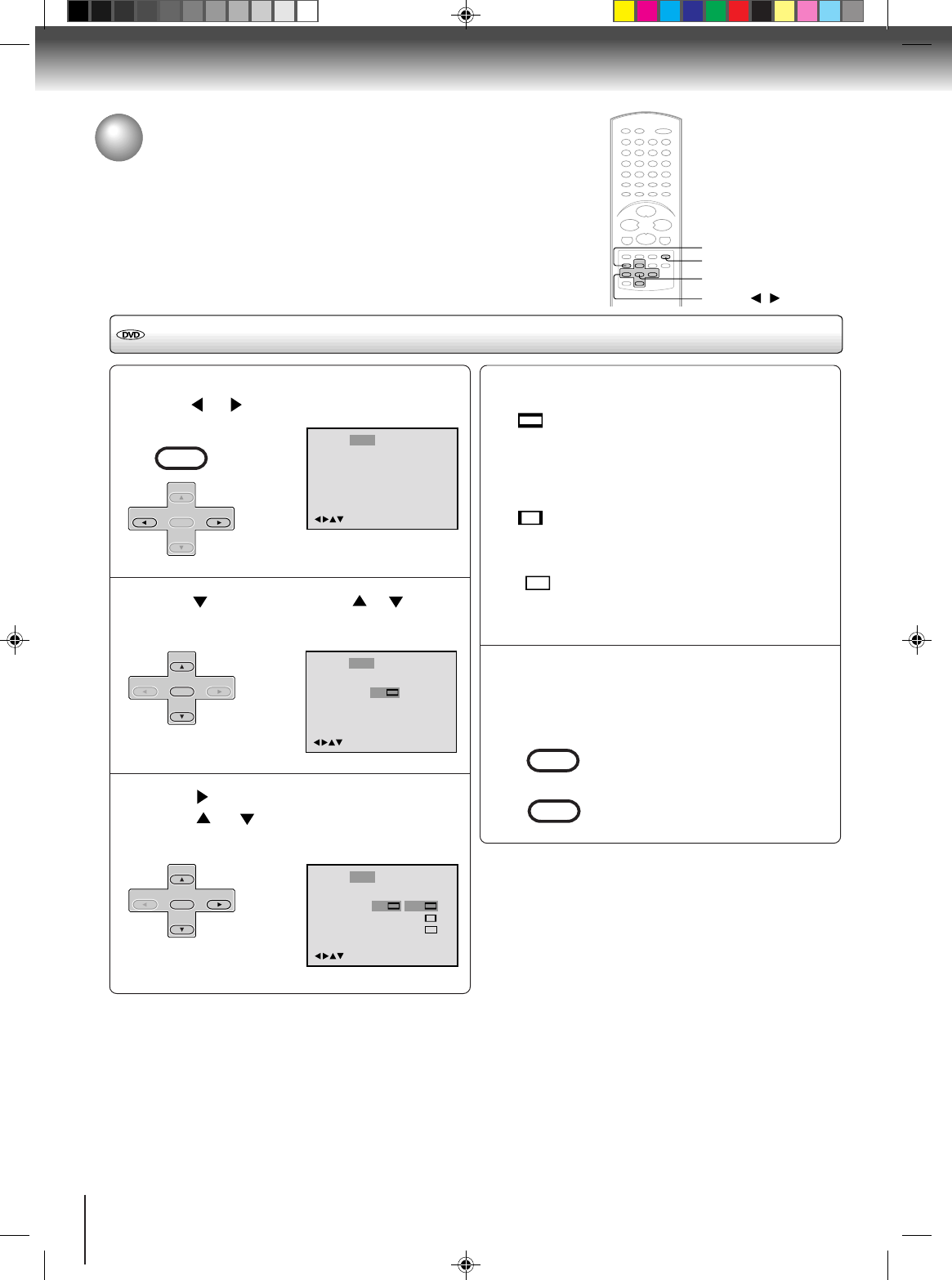
58
Function setup (DVD)
Press SETUP in the stop mode or No Disc.
Press
or to select “Picture”.
Press or ENTER, then press or to select
“Tv Screen”.
Press or ENTER.
Press or to select your desired screen
type, then press ENTER.
Setting the aspect ratio of TV screen
1
ENTER
▲/▼/
/
Setting the aspect ratio of TV screen
You can select the aspect ratio for your TV.
The following pages describe the setup/operation in DVD mode.
RETURN
SETUP
/Enter/Setup/Return
Language Picture Parental OtherSound
2
3
You have the following screen sizes to choose from:
4:3
Letter box:
Select this mode when connecting to a conventional TV.
When playing back a wide screen-DVD disc, it displays
the wide picture with black bands at the top and bottom of
screen.
4:3
Pan scan:
It displays the wide picture on the whole screen with left
and right edges automatically cut off.
16:9
Wide:
Select this mode when connecting to a wide-screen TV.
A wide screen picture is displayed full size.
To make SETUP screen disappear, press SETUP
or RETURN while the SETUP screen is being dis-
played.
4
Note:
If the DVD disc is not formatted in the pan & scan style, it dis-
plays 4:3 style.
VCR MENU
SETUP
SET
+
SET
–
CH
–
CH
+
ENTER
SET
+
SET
–
CH
–
CH
+
ENTER
SET
+
SET
–
CH
–
CH
+
ENTER
VCR MENU
SETUP
RETURN
Tv Screen
Display
/Enter/Setup/Return
Language Picture Parental OtherSound
On
JPEG Interval
Select Files
All
Off
Off
E.B.L.
4:3
4:34:3
16:9
Tv Screen
Display
4:3
/Enter/Setup/Return
Language Picture Parental OtherSound
On
JPEG Interval
Select Files
All
Off
Off
E.B.L.
2C53301C (E)p58-61 21/4/04, 11:1558