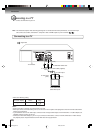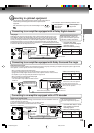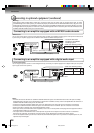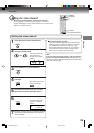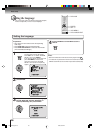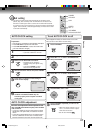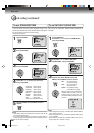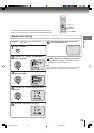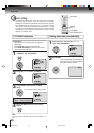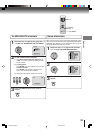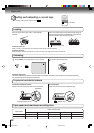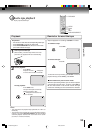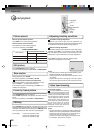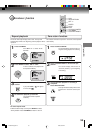28
Basic setup
Press VCR MENU.
1
Press SET + or – to select “SYSTEM SETUP”,
then press ENTER.
2
Press
SET + or –
to select “STANDARD TIME”
,
then press ENTER.
3
Press SET + or – to select your time zone,
then press ENTER.
4
Press VCR MENU until the MENU screen is
cleared.
5
In the rare event that you live within broadcast range of two
stations in two different time zones, the DVD/VCR may recognize
the wrong station for the AUTO CLOCK setting.
To correct the situation:
Notes:
•To be able to select the standard time, the clock must first be
set by AUTO CLOCK once.
• If you live in Newfoundland and the AUTO CLOCK does not
function properly, set the AUTO CLOCK menu option to “OFF”
and set the clock manually.
Press VCR MENU.
Press SET + or – to select “SYSTEM SETUP”,
then press ENTER.
1
Press SET + or – to select “DAYLIGHT
SAVING TIME”, then press ENTER.
2
Press SET + or – to select one of the
options, then press ENTER. Press VCR
MENU until the MENU screen is cleared.
3
Notes:
• When shipped from factory, the DAYLIGHT SAVING TIME is
set to “AUTO” position.
• When the clock is not set, DAYLIGHT SAVING TIME setting
is not available.
• When there is no DAYLIGHT SAVING TIME in your area, al-
ways select “OFF” position in step 3.
When you want to set the
DAYLIGHT
SAVING TIME
manually, on the first
Sunday in April you set to “ON”, and
on the last Sunday in October you set
to “OFF”.
ON:
OFF:
AUTO:
for manual setting
(forward one hour)
for manual setting
(back one hour)
for automatic setting
(read XDS in the signal)
〈
〉
ATLANTIC : GMT–4hours
EASTERN : GMT–5hours
CENTRAL : GMT–6hours
MOUNTAIN : GMT–7hours
PACIFIC : GMT–8hours
ALASKA : GMT–9hours
HAWAII : GMT–10hours
AUTO : AUTO SET
(GMT: Greenwich Mean Time)
〈
〉
To set DAYLIGHT SAVING TIME
You can set the DAYLIGHT SAVING TIME automatically or
manually.
To set STANDARD TIME
Clock setting (continued)
2F90201A (E)p16-28 4/4/05, 9:02 PM28