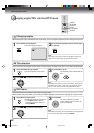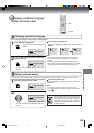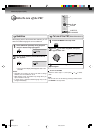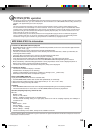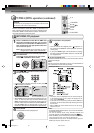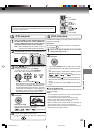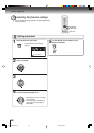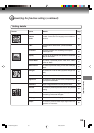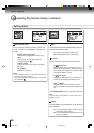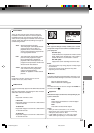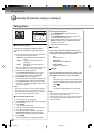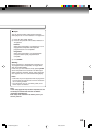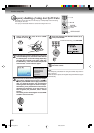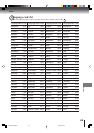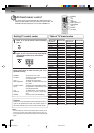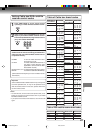60
Function setup (DVD)
Customizing the function settings (continued)
Menu, Subtitle, Audio
You can select the language of “Menu”, “Subtitle” and
“Audio” if more than one languages are recorded onto
the disc.
English, Francais, Espanol:
The selected language will be heard or seen.
Other:
Other language can be selected (see the
“Language code list”
).
Original: (Audio)
The unit will select the first priority language of
each disc.
Off: (Subtitle)
Subtitles do not appear.
Notes:
• If the selected language is not recorded on the disc, the
first-priority language is selected.
• If you want to change the OSD language, you can perform
it by VCR MENU .
E.B.L.
To select the black level of playback pictures, set your
preference and monitor’s ability.
On: Enhanced grey scale (0 IRE cut off)
Off: Standard grey scale (7.5 IRE cut off)
TV Screen
You have the following screen sizes to choose from:
4:3
(Letter box):
Select this mode when connecting to a conven-
tional TV. When playing back a wide screen-DVD
disc, it displays the wide picture with black bands
at the top and bottom of screen.
4:3
(Pan scan):
It displays the wide picture on the whole screen
with left and right edges automatically cut off.
16:9
(Wide):
Select this mode when connecting to a wide-
screen TV. A wide screen picture is displayed full
size.
Press OPEN/CLOSE to view in the selected screen size.
Note:
If the DVD disc is not formatted in the pan & scan style, it
displays 4:3 style.
Display
On screen display can be switched on or off when you
press the buttons.
On: On screen displays appear when you press
the buttons (factory setting).
Off: On screen displays do not appear when you
press any buttons.
Setting details
2F90201A (E)p59-63 4/4/05, 9:03 PM60