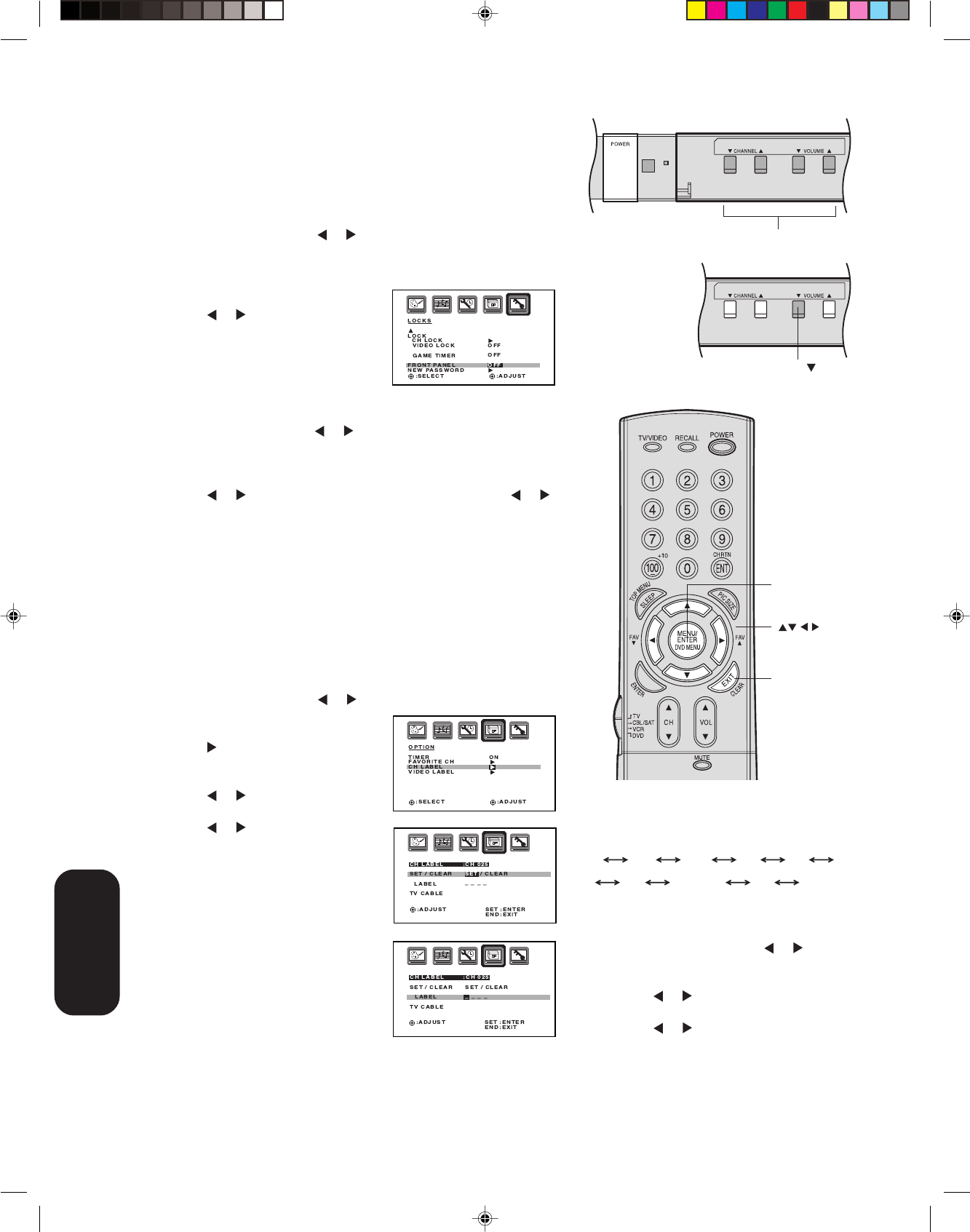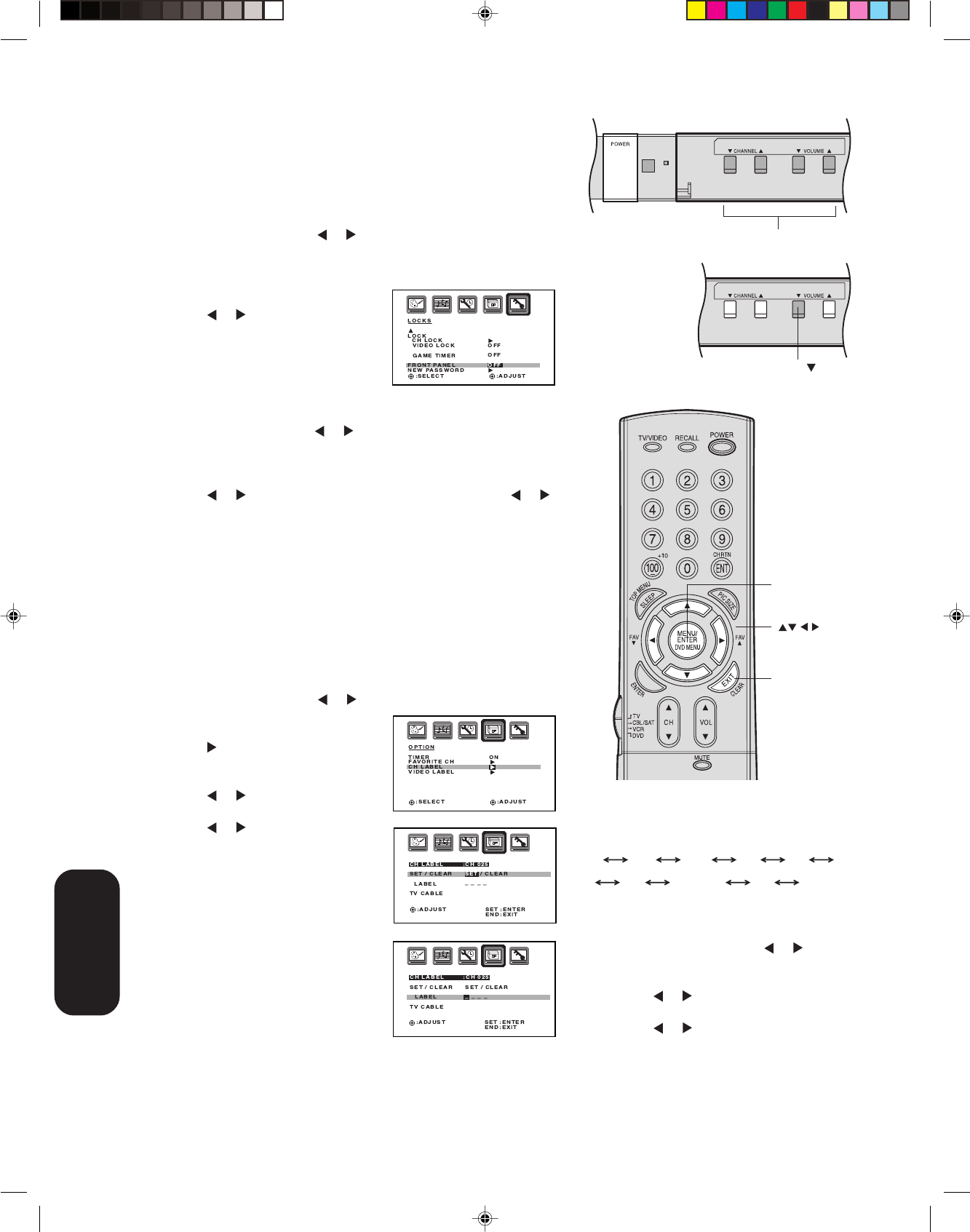
28
Note:
The character will change as below.
Using the front panel lock feature
You can lock the front panel buttons to prevent your settings from
being changed accidentally (by children, for example). When the front
panel lock is in ON, all control buttons on the TV front panel (except
POWER) do not operate.
To lock the front panel:
1. Press MENU, then press
or to display the LOCKS menu.
2. Press ▲ or ▼ to display the password entering mode.
3. Use the Channel Number buttons (0-9) to enter your password,
then press ENTER. The LOCKS
menu appears.
4. Press
or to highlight FRONT
PANEL LOCK and press ▲ or ▼ to
highlight ON.
If a button on the front panel is
pressed, the message“Not Avail-
able” appears.
To unlock the front panel:
1. Press MENU, then press
or to display the LOCKS menu.
2. Press ▲ or ▼ to display the password entering mode.
3. Use the Channel Number buttons (0-9) to enter your password,
then press ENTER. The LOCKS menu appears.
4. Press
or to highlight FRONT PANEL LOCK and press or
to highlight OFF, or press and hold the VOL ▼ button on the TV for
about 10 seconds until the message “Front Panel Lock: Off”
appears on the screen.
Labeling channels
Channel labels appear over the channel number display each time you
turn on the TV, select a channel, or press the Recall button. You can
choose any four characters to identify a channel.
To create channel labels:
1. Select a channel you want to label.
2. Press MENU, then press
or until the OPTION menu appears.
3. Press ▲ or ▼
to highlight CH
LABEL.
4. Press
to display the CH LABEL
menu. SET/CLEAR will be high-
lighted.
5. Press
or to highlight SET.
6. Press ▲ or ▼ to highlight LABEL.
7. Press or to enter a character in
the first space. Press the button
repeatedly until the character you
want appears on the screen. Press
ENTER.
8. Repeat step 7 to enter the rest of
the characters.
If you would like a blank space in
the label name, you must choose
an empty space from the list of
characters; otherwise, a dash will
appear in that space.
9. Repeat steps 1-8 for other chan-
nels. You can assign a label to each
channel.
10. Press EXIT to return to normal viewing.
Menu/
Enter
Exit
VOL
Button to be locked
TV front panel
TV front panel
To erase channel labels:
1. Select a channel with a label.
2. Press MENU, then press
or until the
OPTION menu appears.
3. Press ▲ or ▼ to highlight CH LABEL.
4. Press
or to display the CH LABEL
menu. SET/CLEAR will be highlighted.
5. Press or to highlight CLEAR.
6. Press ENTER.
7. Repeat steps 1-6 to erase other channel
labels.
Using the TV’s
Features
3R40121A/E P24-30 6/7/04, 18:5828