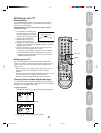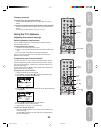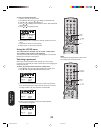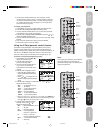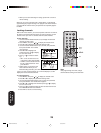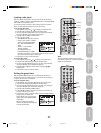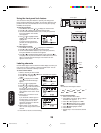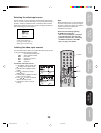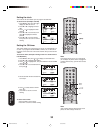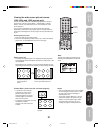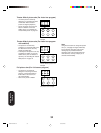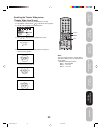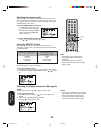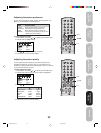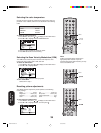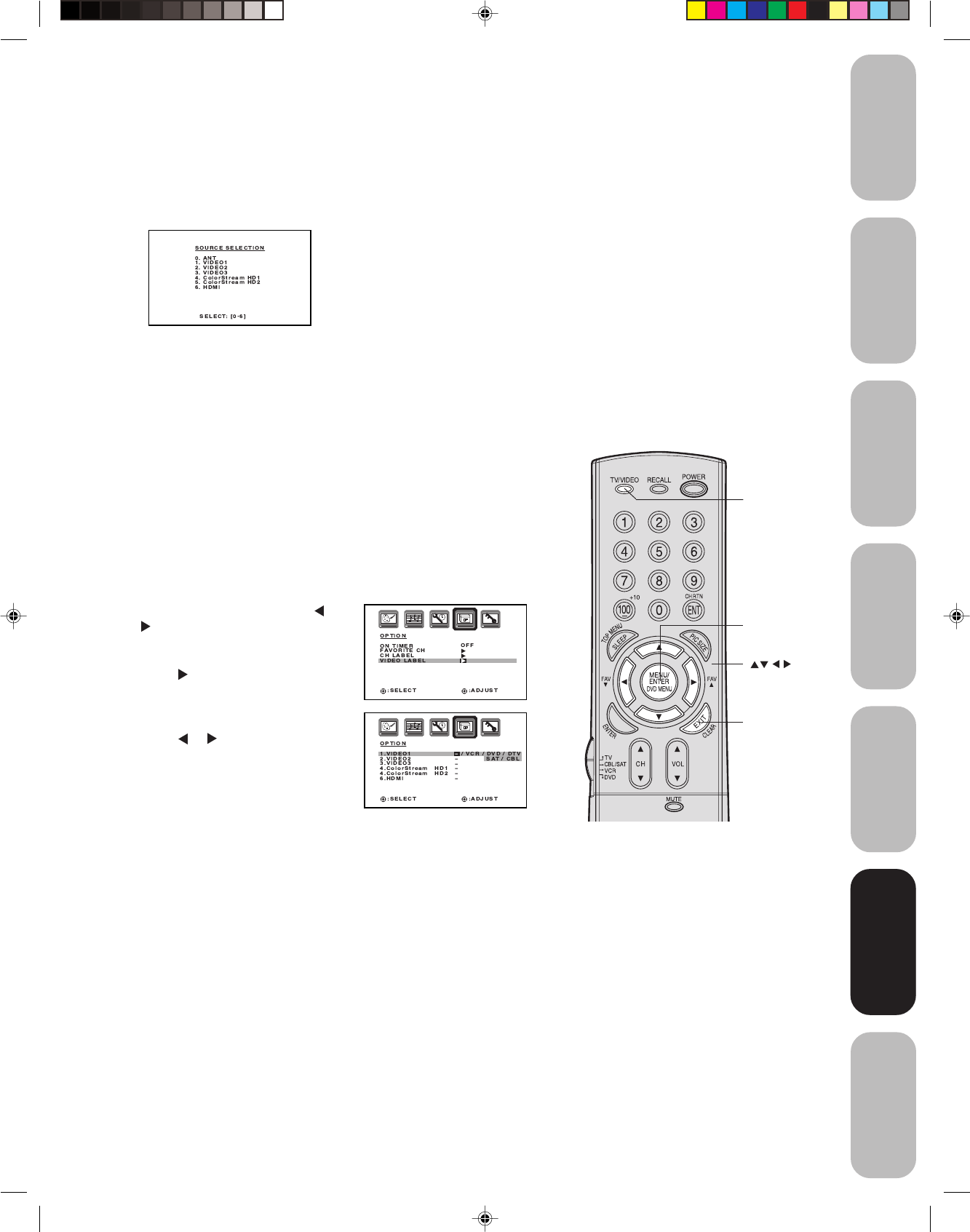
29
Appendix
Using the TV’s
Features
Setting up
your TV
Using the
Remote Control
Connecting
your TV
Welcome to
Toshiba
Important
Safeguards
Selecting the video input source
Press TV/VIDEO to view a signal from another device connected to
your TV, such as a VCR or DVD player. You can select ANT, VIDEO 1,
VIDEO 2, VIDEO 3, ColorStream HD1, ColorStream HD2 or HDMI
depending on which input jacks are used for connecting the devices
(see “Connecting your TV” on page 7).
Labeling the video input sources
The video label feature allows you to label each input source for your
TV from the following preset list of labels:
– : Uses the default label name
VCR :Video cassette recorder
DVD : DVD video
DTV : Digital TV set-top box
SAT : Satellite box
CBL : Cable box
To label the video input sources:
1. Press MENU, and then press
or
to display the OPTION menu.
2. Press ▲ or ▼ to highlight VIDEO
LABEL.
3. Press
to display the VIDEO
LABEL menu.
4. Press ▲ or ▼ to highlight the video
source you want to label.
5. Press
or to select the desired
label for that input source.
6. Press EXIT to return to normal
viewing.
Pressing TV/VIDEO on the
remote control displays the
current signal source (press TV/
VIDEO again or 0-6 to change)
Note:
When ColorStream HD 1 or HD 2 is selected,
the video OUT jack does not output a signal.
To receive a video OUT signal, use a video or
S-video IN connection instead of the
ColorStream connection.
Please note the following regarding
the HDMI source selection:
This TV is not intended for connection
to and should not be used with a PC
(personal computer). See “Connecting
an HDMI or DVI device to the HDMI
input” on page 14 for details.
Menu
Exit
TV/VIDEO
Using the TV’s
Features
3R40121A/E P24-30 6/7/04, 18:5829