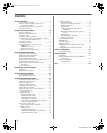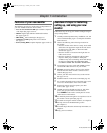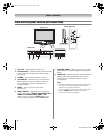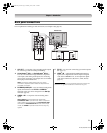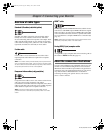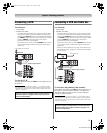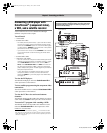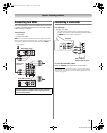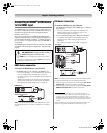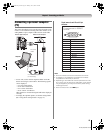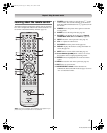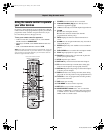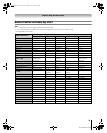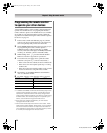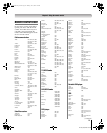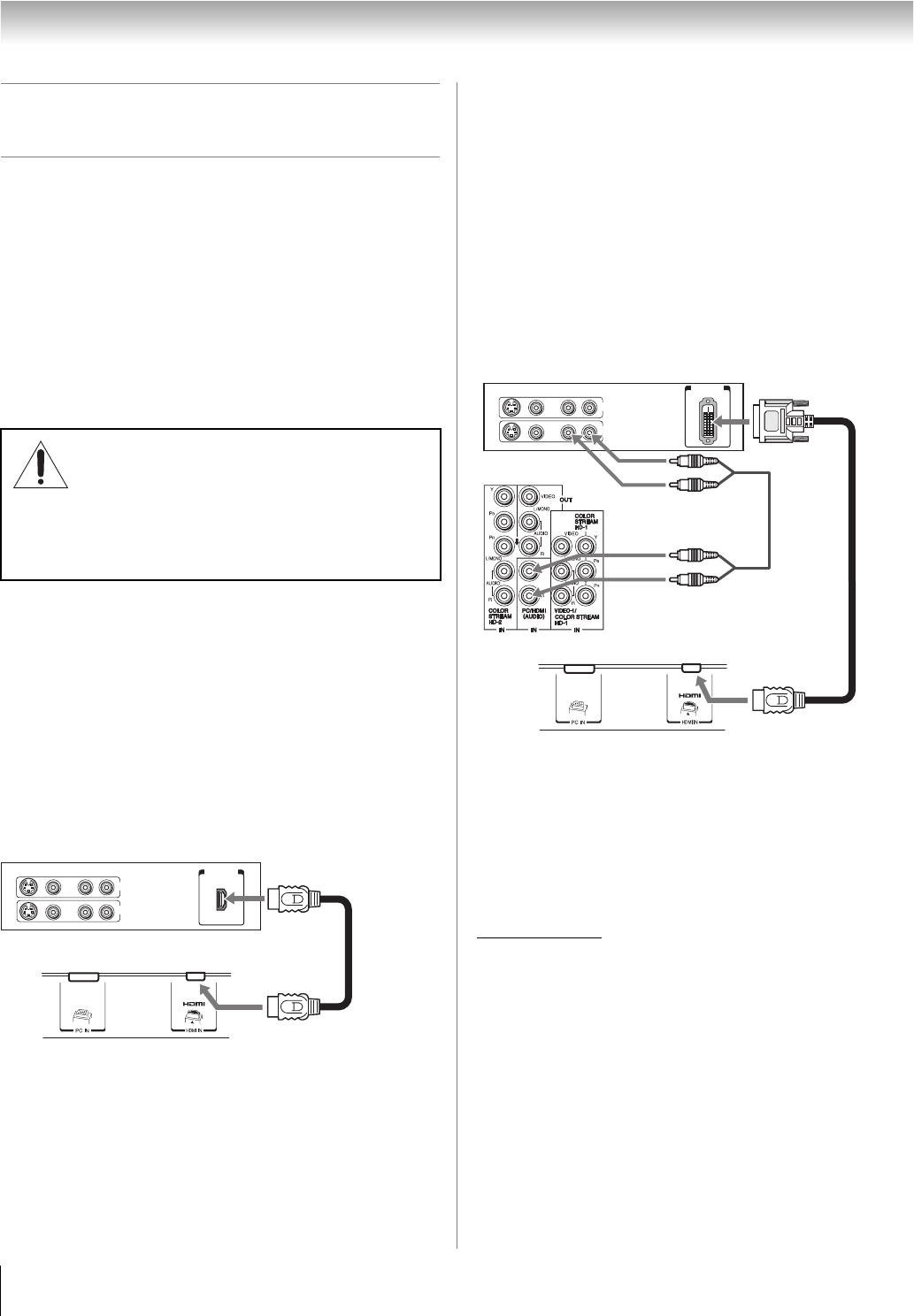
14
HLC56 (E/F) Web 213:276
Chapter 2: Connecting your Monitor
Connecting an HDMI
™
or DVI device
to the HDMI input
The HDMI input on your monitor receives digital audio and
uncompressed digital video from an HDMI source device, or
uncompressed digital video from a DVI (Digital Visual
Interface) source device.
This input is designed to accept HDCP (High-Bandwidth
Digital-Content Protection) program material in digital form
from EIA/CEA-861-861B–compliant
[1]
consumer electronic
devices (such as a set-top box or DVD player with HDMI or
DVI output).
The HDMI input is designed for best performance with 1080i
signals but will also accept and display 480i, 480p and 720p
signals.
HDMI device connection
To connect an HDMI device, you will need:
• one HDMI cable (type A connector) per HDMI device
– For proper operation, it is recommended that you use as
short an HDMI cable as possible. You should not
encounter difficulty if you use an HDMI cable shorter than
16.4 ft (5m).
– HDMI cable transfers both video and audio. Separate
analog audio cables are not required (see illustration).
– See “Setting the HDMI
™
audio mode” on page 24.
Note: If the audio output mode of the HDMI device is other
than the PCM mode, the monitor’s speakers will not output
sound.
DVI device connection
To connect a DVI device, you will need:
• one HDMI-to-DVI adapter cable (HDMI type A connector)
per DVI device
– For proper operation, the length of an HDMI-to-DVI
adapter cable should not exceed 9.8 ft (3m). The
recommended length is 6.6 ft (2m).
•
one pair of standard analog audio cables per DVI device
– An HDMI-to-DVI adapter cable transfers video only.
Separate analog audio cables are required (see
illustration).
– See “Setting the HDMI
™
audio mode” on page 24.
Note: To ensure that the HDMI or DVI device is reset properly,
it is recommended that you follow these procedures:
• When turning on your electronic components, turn on the
monitor first, and then the HDMI or DVI device.
• When turning off your electronic components, turn off the
HDMI or DVI device first, and then the monitor.
[1] EIA/CEA-861-861B compliance covers the transmission of
uncompressed digital video with high-bandwidth digital content
protection, which is being standardized for reception of high-
definition video signals. Because this is an evolving technology, it
is possible that some devices may not operate properly with the
monitor.
HDMI, the HDMI logo and High-Definition Multimedia Interface are
trademarks or registered trademarks of HDMI Licensing LLC.
NOTE: DO NOT CONNECT A PC USING
THE HDMI PORT. Always use the monitor’s
PC IN (VGA) port to connect a PC.
• The HDMI port is not designed to support input from a
PC.
• Only monitor models that include a PC IN (VGA) port are
suitable for connection to a PC.
VIDEO AUDIO
LR
R
L
IN
OUT
IN
HDMI
OUT
HDMI device
Monitor's lower back panel
VIDEO AUDIO
LR
R
L
OUT
IN
DVI/HDCP
OUT
IN
DVI device
Monitor's lower back panel
Monitor's upper back
panel
263237HLC56_EN.book Page 14 Monday, June 5, 2006 3:46 PM