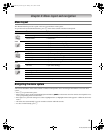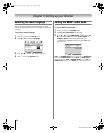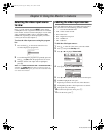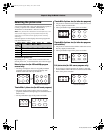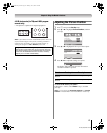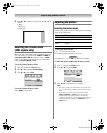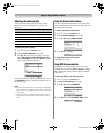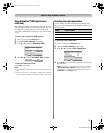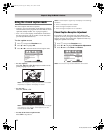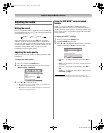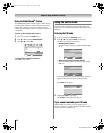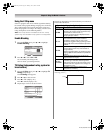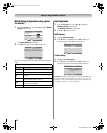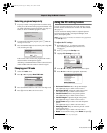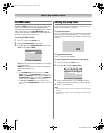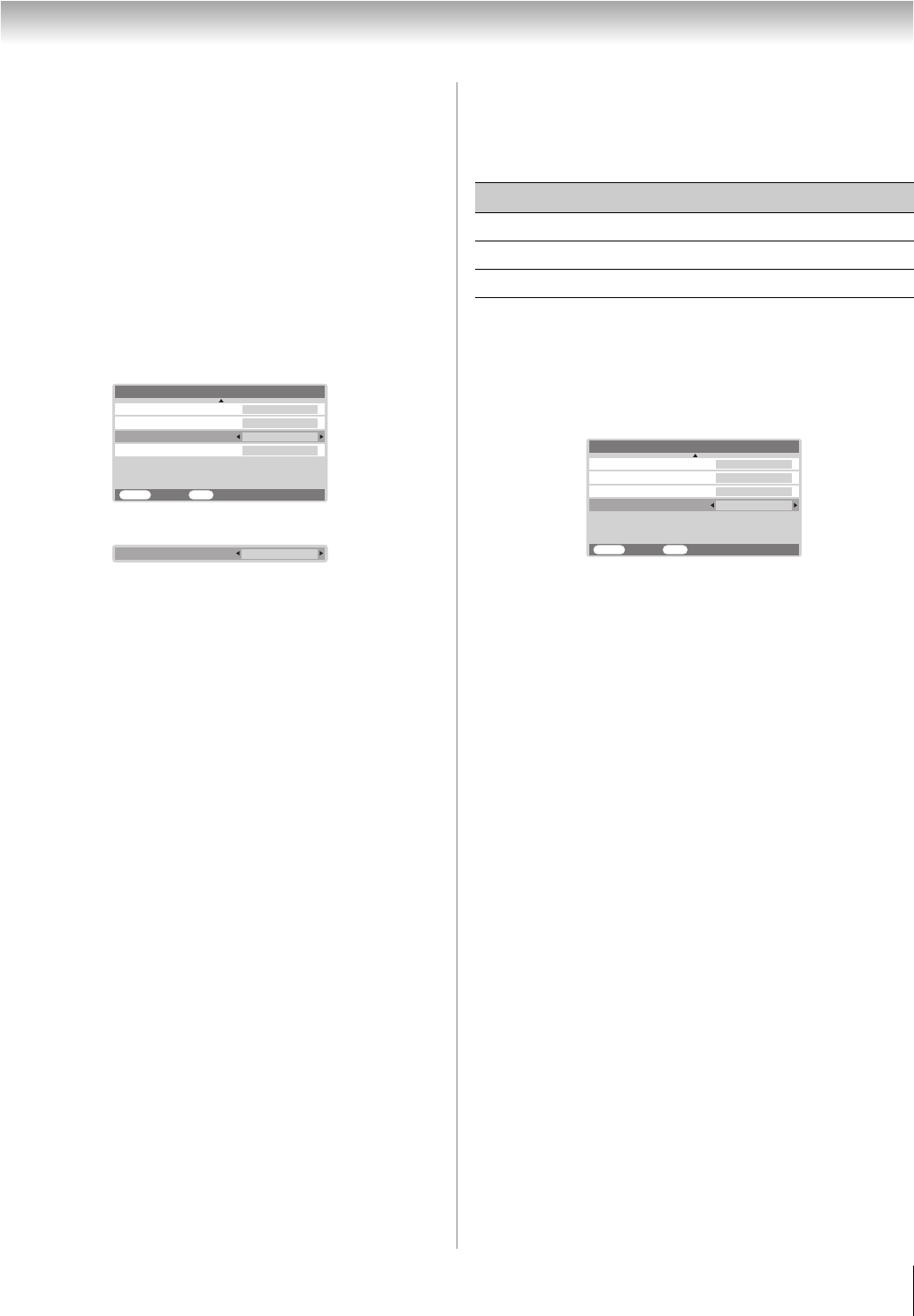
31
HLC56 (E/F) Web 213:276
Chapter 6: Using the Monitor’s features
Using CableClear
®
/DNR (digital noise
reduction)
The CableClear
®
digital noise reduction feature allows you to
reduce visible interference in your monitor’s picture. This may
be useful when receiving a broadcast with a weak signal
(especially a Cable channel) or playing a noisy video cassette
or disc.
To turn on the CableClear/DNR settings:
1 Press Y and open the Picture menu.
2 Highlight Picture Settings and press T.
3 Press B or b to highlight CableClear DNR.
4 Press C or c to select Low, Middle, High, or Auto.
To turn off CableClear DNR:
Select Off in step 4 above.
Note:
• The CableClear
®
DNR feature works with 480i input sources
only.
• When the monitor is in ColorStream, HDMI or PC mode, the
words “CableClear DNR” will change to “DNR” in the menu.
Selecting the color temperature
You can change the quality of the picture by selecting from
three preset color temperatures (Cool, Medium, and Warm), as
described below.
To select the color temperature:
1 Press Y and open the Picture menu.
2 Highlight Picture Settings and press T.
3 Press B or b to highlight Color Temperature.
4 Press C or c to select the mode you prefer, as described in
the table above.
Note: If you select one of the factory-set picture modes
(Sports, Standard, or Movie) and then change the color
temperature, the picture mode automatically changes to
Preference in the Picture menu.
Color Temperature
Black Strech
MENU
Back Watch TV
EXIT
MPEG NR
Picture Settings 2/2
CableClear DNR
On
High
Auto
Cool
CableClear DNR
Low
Mode Picture Quality
Cool blueish
Medium neutral
Warm reddish
Color Temperature
Black Strech
MENU
Back Watch TV
EXIT
MPEG NR
Picture Settings 2/2
CableClear DNR
On
High
Auto
Cool
263237HLC56_EN.book Page 31 Monday, June 5, 2006 3:46 PM