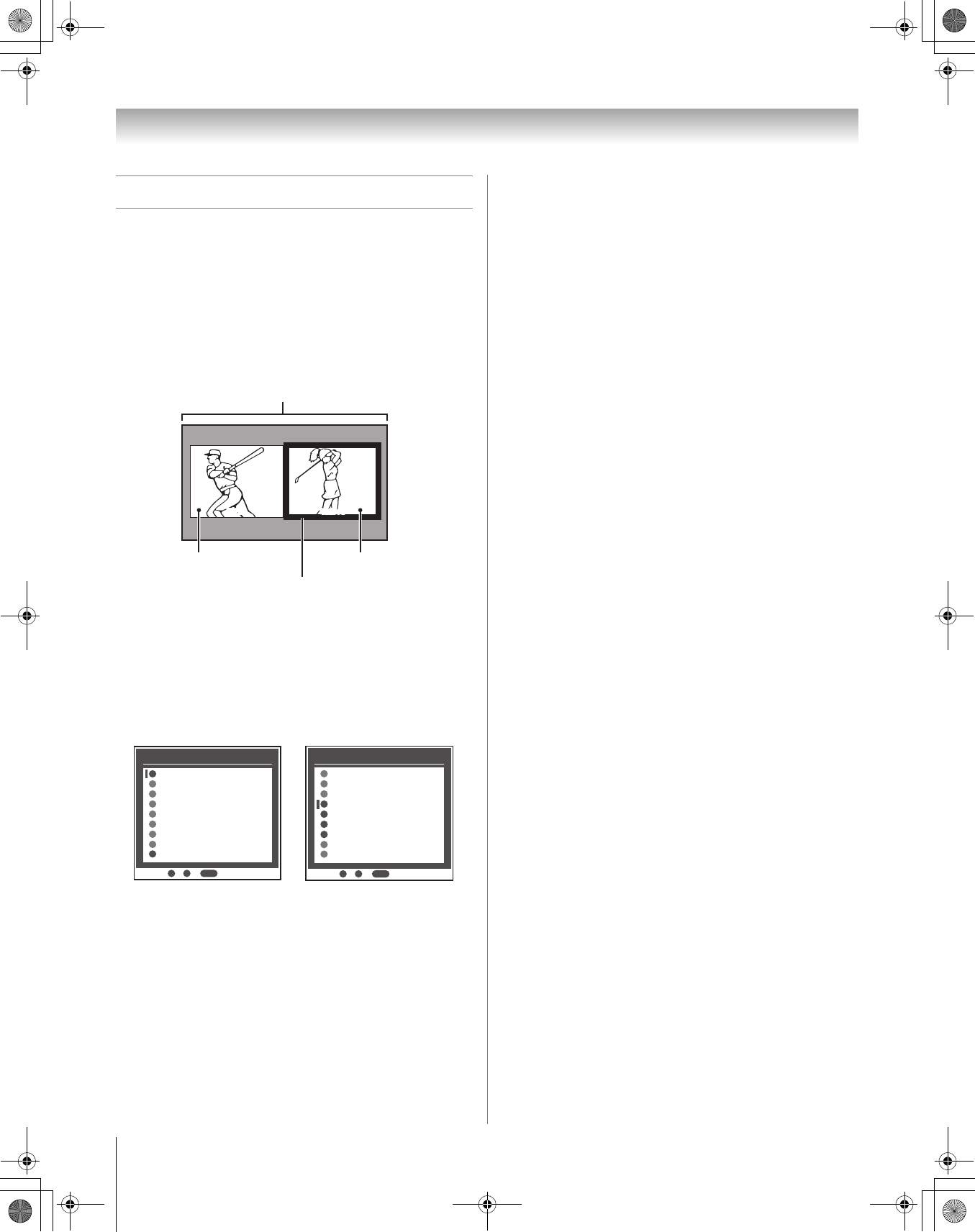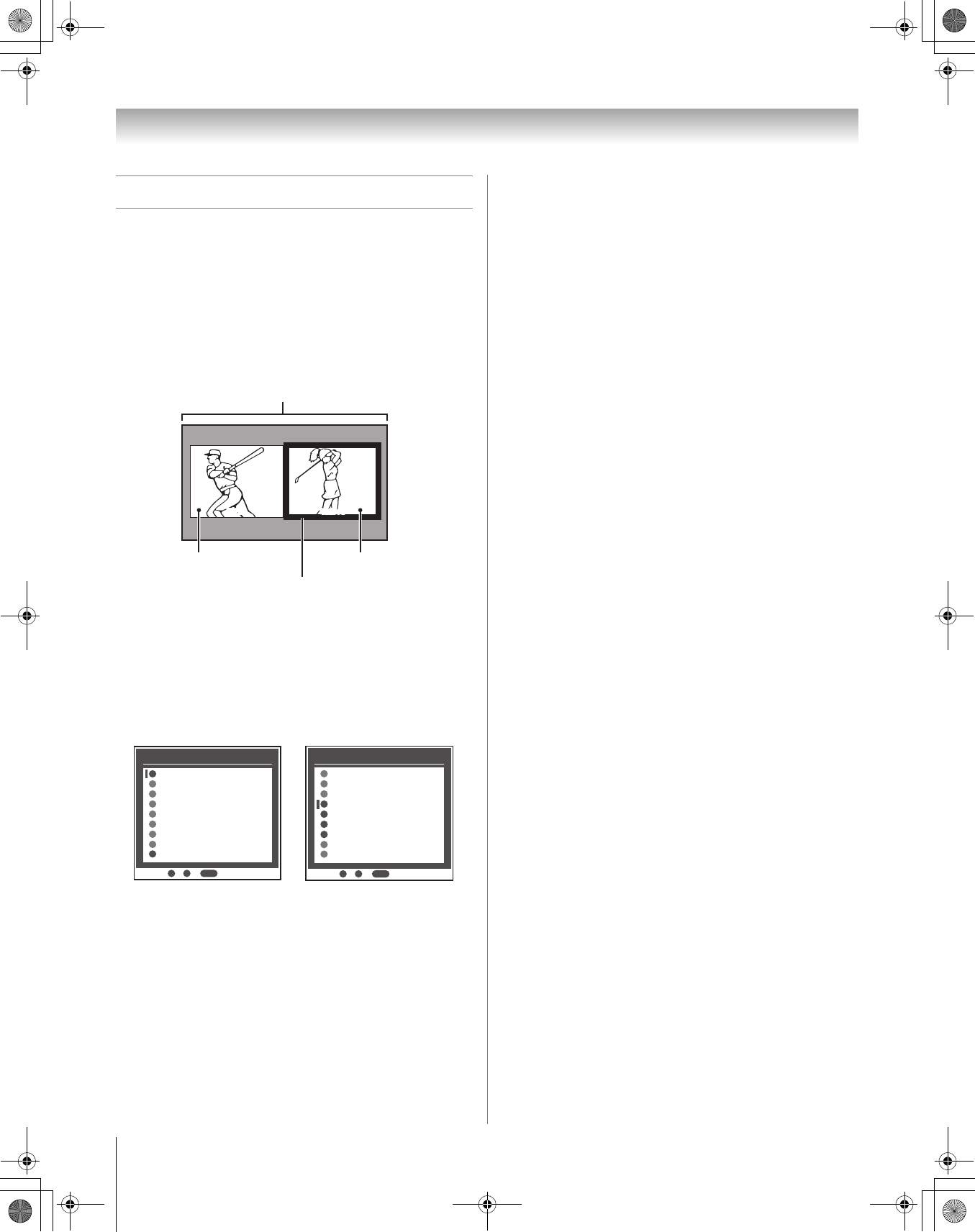
40
HMX96 (E/F) Web 213:276
Chapter 5: Using the TV’s features
Using the POP features
Using the POP double-window feature
The POP (picture-out-picture) double-window feature splits
the screen into two windows so you can watch two programs
at the same time.
To display a program in the POP window:
1 Press P to open the POP double-window.
2 Press C or c to highlight the desired window. When
highlighted, the window will have a green border.
3 Press + to open the Input Selection window. Select
the input source for the POP window by pressing the
corresponding Number button (0–8). The current source
displays in red.
Left window — ANT 1 and ANT 2 inputs are selectable.
Right window — ColorStream HD1/HD2 (only for
480p,1080i and 720p) and HDMI 1/2 are selectable.
Note:
• The error message “Not Available from Current Video
Mode” will appear if you press P in the ColorStream
HD1/HD2 mode and 480i format.
• The FREEZE feature is not available when the POP
double-window is open. If you press B when the POP
double-window is open, the message “Not Available”
will appear.
• If you labeled all of the inputs as HIDE (- page 32), the
POP feature will be disabled and the message “Not
Available” will appear on-screen if you try to open the
POP double-window.
• When the Input Lock feature is in Video or Video+
mode, If you try to open the POP double-window, the
message "Not Available" will appear.
To tune to the highlighted window (and close the POP
double-window):
Press T after highlighting the window you want to view as a
normal picture.
To close the POP double-window:
Press T or O.
At this time, the active window will remain as a normal picture
on the screen.
Notes about recording:
• If the POP window is open and you attempt to start
recording, the POP window will close before recording
starts.
• If you use the TV’s remote control to start recording, you will
not be able to open the POP window and the message “Not
Available” will appear on-screen if you try to do so.
• It is recommended that you use the TV’s remote control to
start recording. If you use a device other than the TV’s
remote control to start recording, you may accidentally
open the POP window during the recording process. If this
happens, the recorded audio will reflect the audio of the
active window (left or right), which may not be the audio you
intended to record.
Left window Right window
Green border
(denotes active window)
POP double-window
POPANT1
Video1
TV12
INPUT
INPUT
Input Selection
ANT 1ANT 1
Video 1
Video 2
ColorStream HD1
ColorStream HD2
HDMI 1
ANT 2
- / to Select
0
0
1
2
3
4
5
HDMI 2
6
8
8
Input Selection
ANT 2
- / to Select
0
8
ANT 1ANT 1
Video 1
Video 2
ColorStream HD1
ColorStream HD2
HDMI 1
HDMI 2
0
1
2
3
4
5
6
8
PC
7
PC
7
Left window Right window
HMX96_EN.book Page 40 Friday, April 28, 2006 12:03 PM