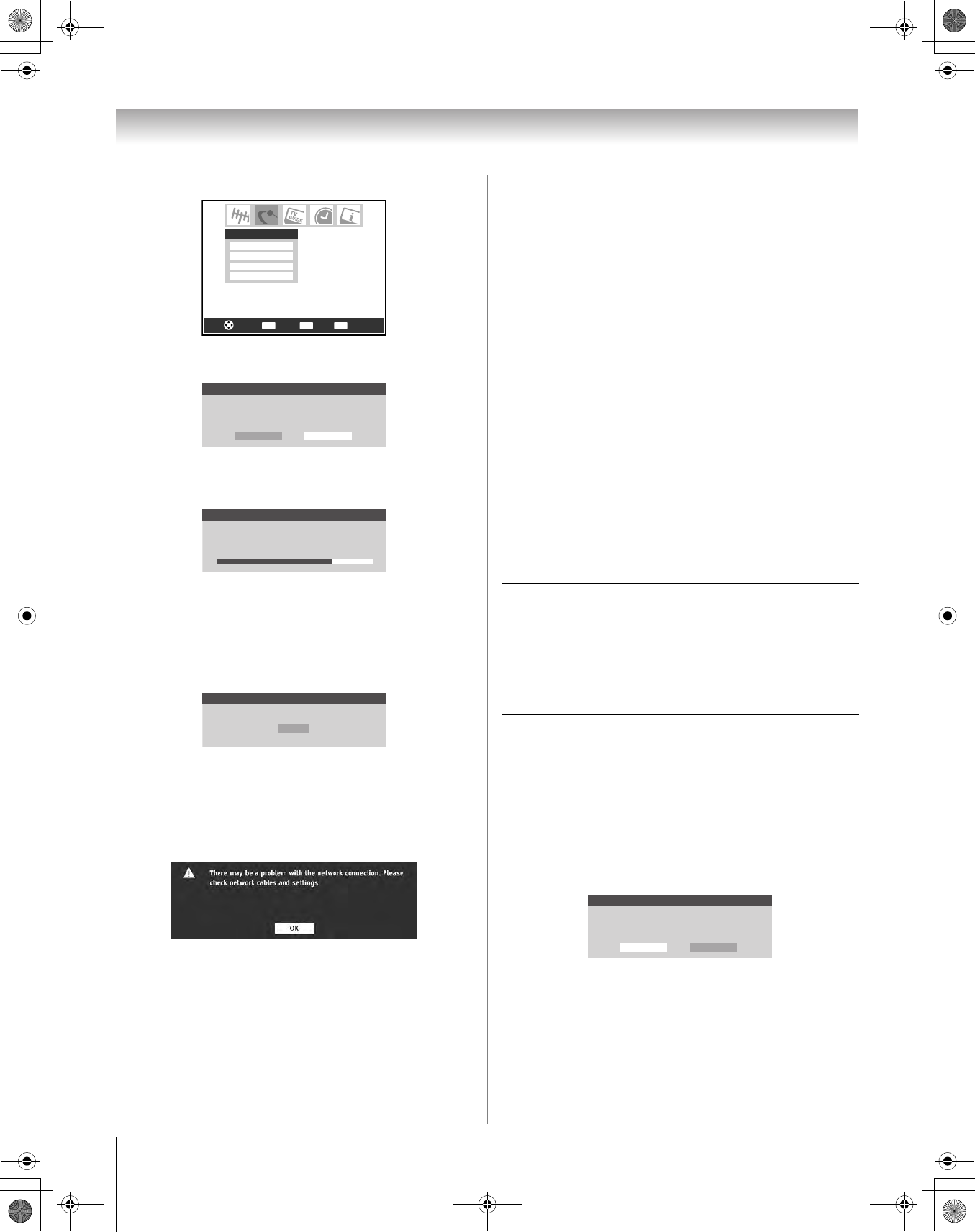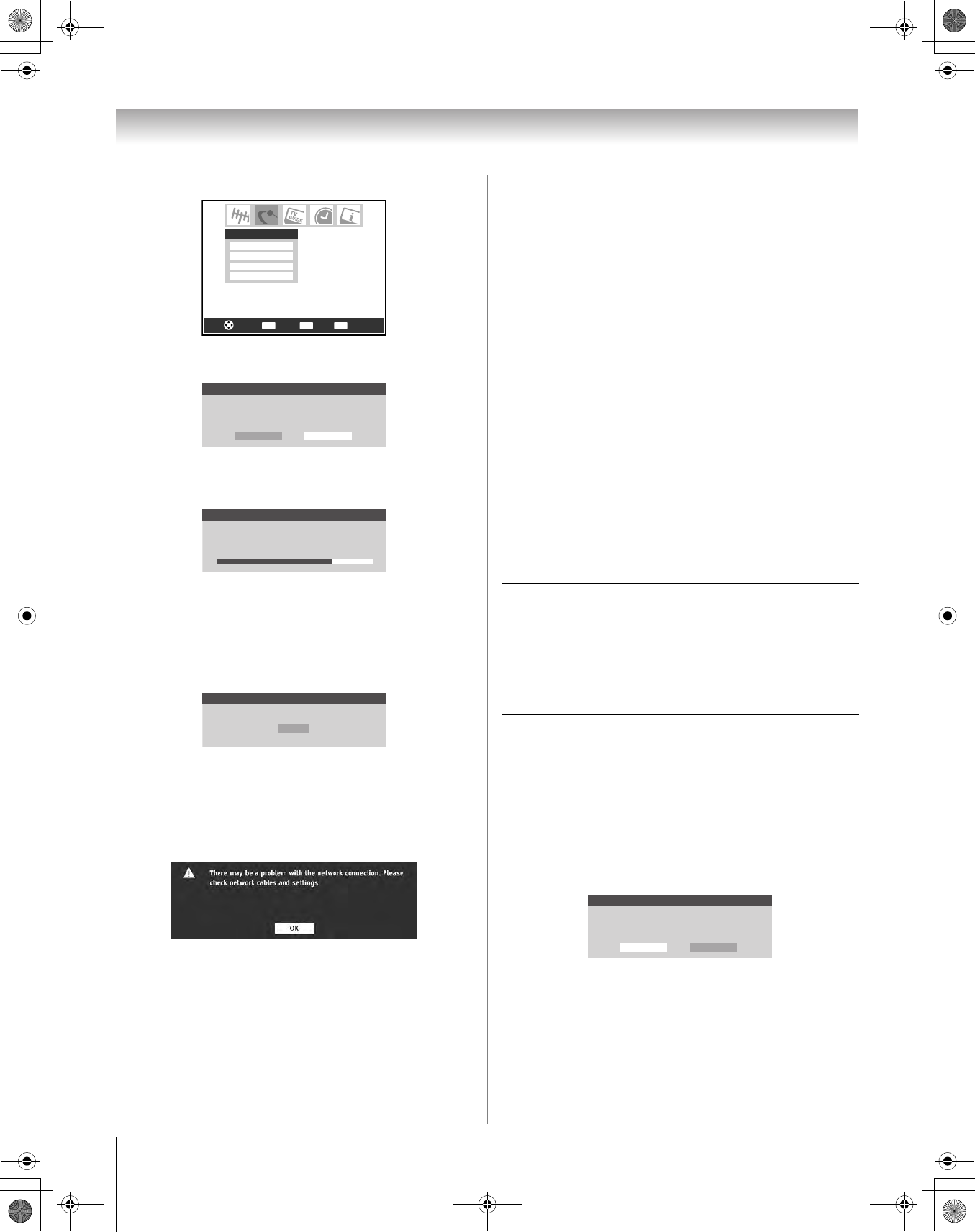
60
HMX96 (E/F) Web 213:276
Chapter 7: Using the THINC
™
home network feature
4 Highlight Basic Network Setup and press T.
5 The message “Obtain network address automatically?”
will display. Highlight Yes and press T.
6 The message “Please wait…” will display while the TV is
attempting to load the network address information from
the DHCP server.
If the automatic network address setup is successful,
go to step 7.
If the automatic network address setup is not
successful, go to step 8.
7 If the automatic network address setup is successful, the
following screen will appear:
a) Press T to close the screen and return to the Network
menu.
b) Skip to section C, “Setting up file sharing on your PC”
(- page 61).
8 If the automatic network address setup is not successful,
the following screen will appear:
a) Make sure all cables for your home network are
securely connected.
b) Make sure your home network is set up properly. See
Installation Guide for TV connection information.
Also consult the owner’s manuals for your other
components.
c) Make sure the DHCP and security settings on your
home router are correct. Consult the owner’s manual
for your router.
d) Retry the automatic network address setup by following
these steps:
(1) Highlight OK and press T.
(2) Repeat steps 1–6. (If you have already repeated
this setup process, go to step 9.)
9 If, after repeating steps 1–6, you receive the error
message shown in step 8:
Either…
a) Highlight “OK” and press T.
b) Go to “Manually setting up the network address”.
Or…
a) Highlight “OK” and press T.
b) Continue to sections C, D, and E (- pages 61–64)
(to set up and use file sharing) and/or to sections F and
G (- pages 68–75) (to set up and use e-mail
scheduling).
If the file sharing and/or e-mail scheduling features
work correctly, then the automatic network address
setup was successful (even though the TV displayed the
error message).
Manually setting up the network address
This setup requires the data listed below. You can get this
data from either your ISP or the configuration utility for
your DSL/cable modem or router.
1 Press Y and open the Setup menu.
2 Highlight Installation and press T. The Installation
menu appears.
3 Open the Network menu.
4 Highlight Basic Network Setup and press T.
5 The message “Obtain network address automatically?”
appears.
Highlight No and press T.
CH RTNENTER
EXIT
Navigate
Select
Back Exit
Basic Network Setup
E-mail Scheduling Setup
Home File Server Setup
Software Upgrade
Network
Basic Network Setup
Obtain network address automatically?
Yes No
Basic Network Setup
Please wait...
Basic Network Setup
Done! Network address information has been found!
Exit
IP address:
___ ___ ___ . ___ ___ ___ . ___ ___ ___ . ___ ___ ___
Subnet mask:
___ ___ ___ . ___ ___ ___ . ___ ___ ___ . ___ ___ ___
Gateway (Router) address:
___ ___ ___ . ___ ___ ___ . ___ ___ ___ . ___ ___ ___
DNS (Domain Name Server) address:
___ ___ ___ . ___ ___ ___ . ___ ___ ___ . ___ ___ ___
Basic Network Setup
Obtain network address automatically?
Yes No
HMX96_EN.book Page 60 Friday, April 28, 2006 12:03 PM