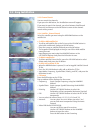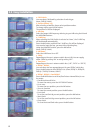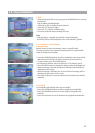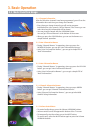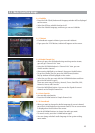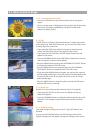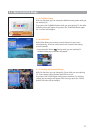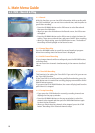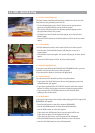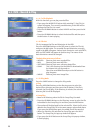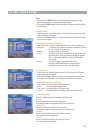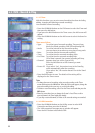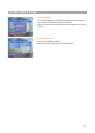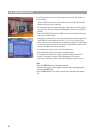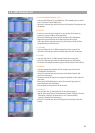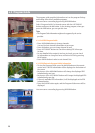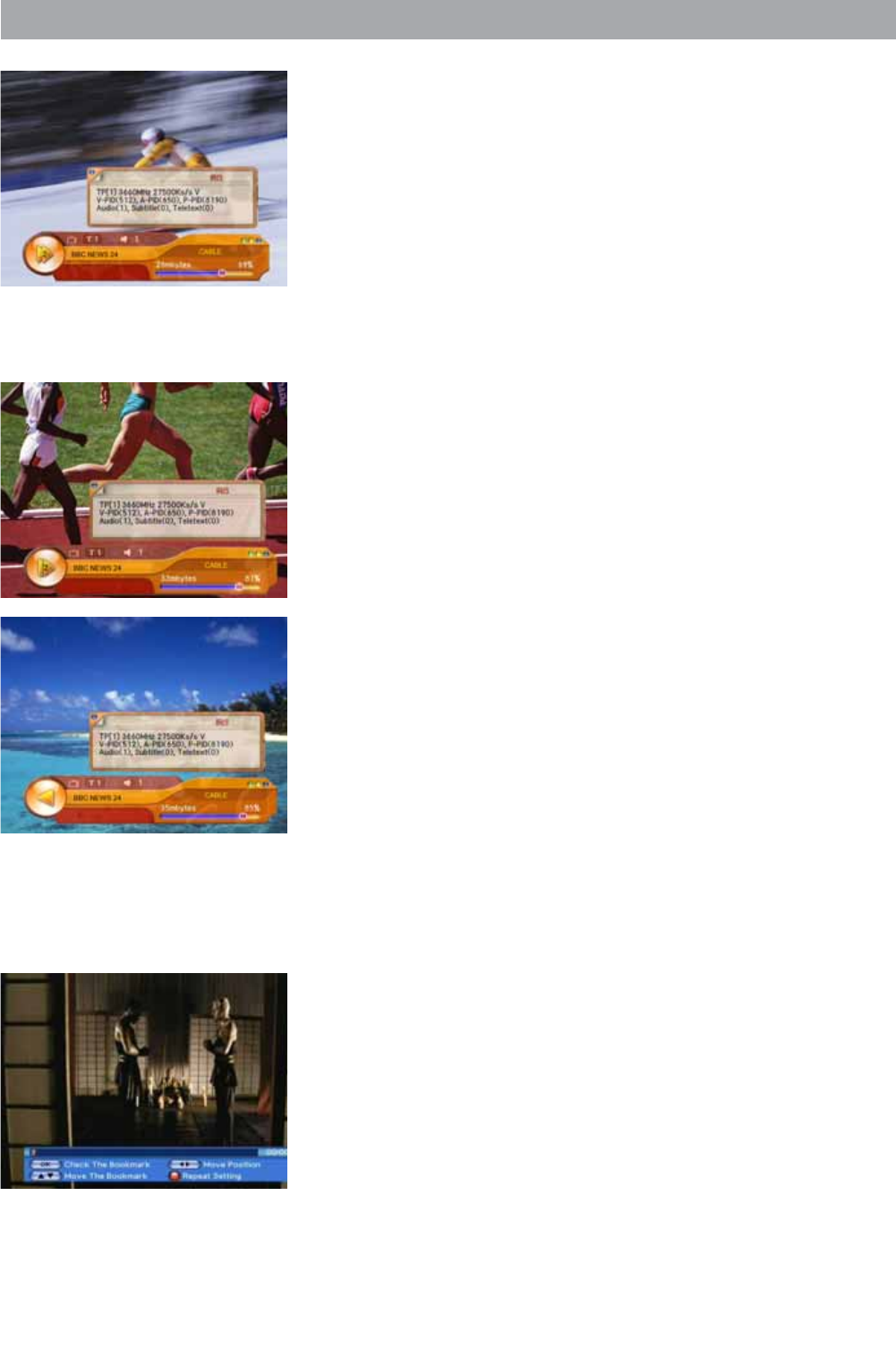
4.1 PVR - Record & Play
4.1.6 Fast-Forward & Rewind
The Fast-Forward and Rewind functions enable the user to view the
front, back or any desired part of the file.
• To view forward parts press the
FF button and to view previous
parts press the REW button on the remote control.
• The screen will move when the relevant symbols appear on the
top right-hand side of the screen.
• To Rewind or Fast-Forward at a faster speed, press the relevant
button again.
• Press the
PLAY button at the desired place to PLAY at the recorded
speed.
4.1.7 Slow-Motion
The Slow-Motion function can be used to PLAY at a slower speed.
• Pressing the
SLOW MOTION button will play the screen at a
slower speed.
• If the button is pressed again, the screen will play at an even slower
speed.
• Press the
STOP button to PLAY at the recorded speed.
4.1.8 Quick Replay/Forward
If you press and hold the QUICK REPLAY/FORWARD button, you can
rewind or fast forward the screen with 4X-speed.
If you release the button, the screen will play back.
4.1.9 Quick-Search
You can move to the desired location using the banner.
• If you press the
BLUE button on the currently playing screen the
channel banner will appear.
• If you press and hold the
LEFT/RIGHT buttons while the channel
banner is visible, the location icon moves along the progress bar.
• If you release the
LEFT/RIGHT buttons at the desired point,
playing starts at that point.
4.1.10 Book Mark
If you press the Progress bar button while playing AV file, Progress for
BOOKMARK will appear.
• Press the
OK button to specify or remove BOOKMARK.
• Use the
UP/DOWN button to move between bookmarks.
• Use the
RED button to select A-B repeat.
If you press the
RED button once, the start point will be set.
If you press it again, the end point will be set.
If you press it once more, set A-B repeat will be initialized.
• Press the
GREEN button to decide whether to use A-B repeat.
• Use the
YELLOW button to erase all bookmarks.
19