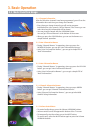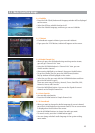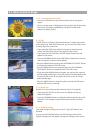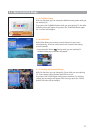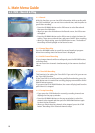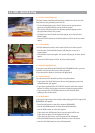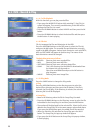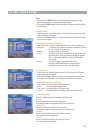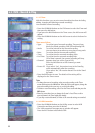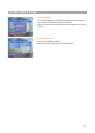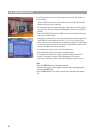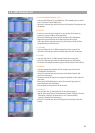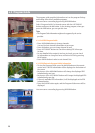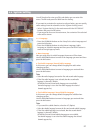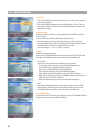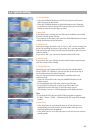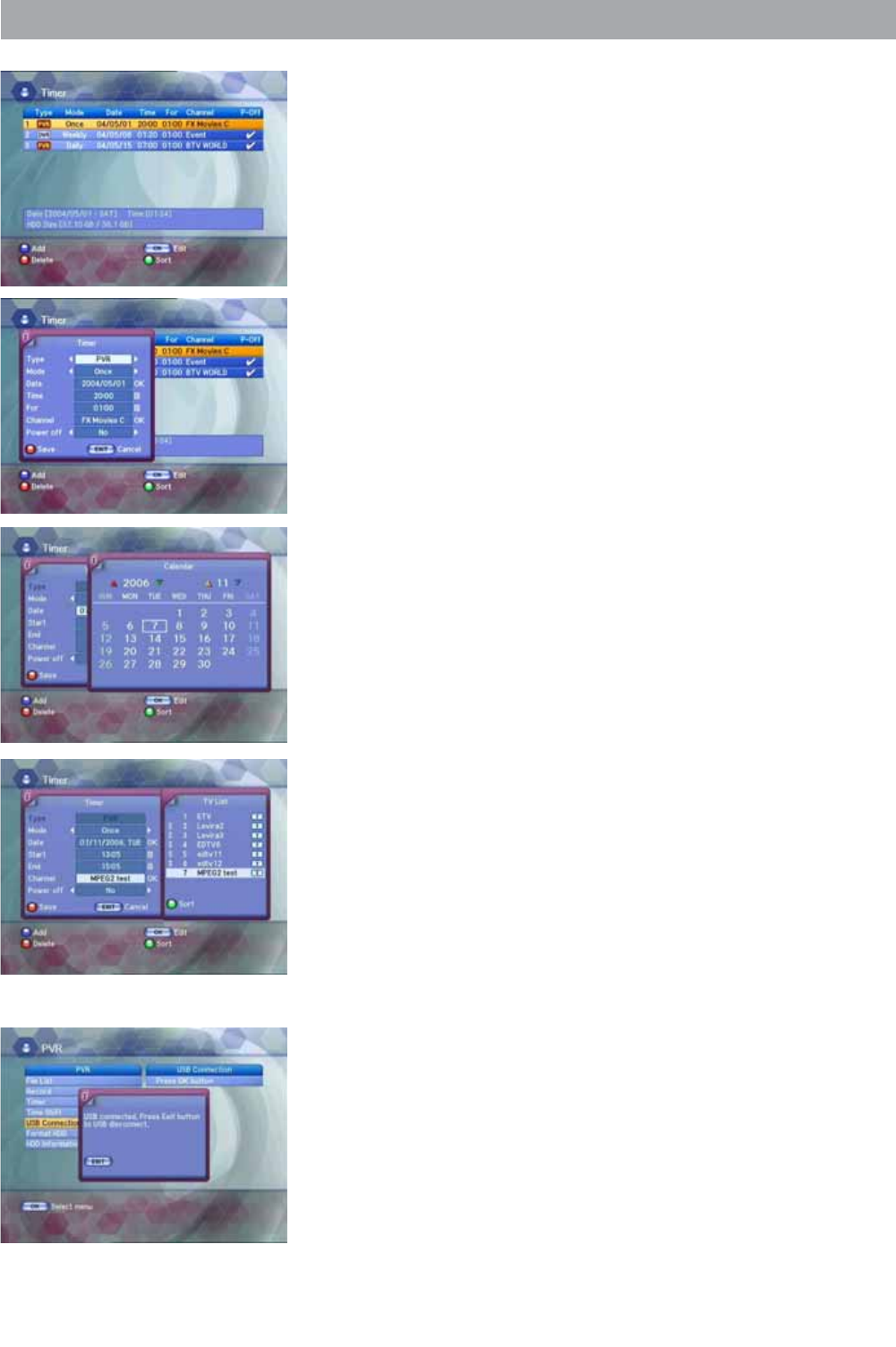
4.1 PVR - Record & Play
4.1.15 Timer
With this function, you can set reserved recording functions including
adding, changing and deleting reserved recordings.
You can add a reserved recording.
• Press the UP/DOWN buttons on the PVR menu to select the Timer and
then press the OK button.
• If you press the BLUE button on the Timer screen, the Add screen will
appear.
• Press the UP/DOWN buttons on the Add screen to select the items for
setting.
These are as follows :
• Type: To set the type of reserved recording. There are three
kinds of reserved recording: PVR, DVR and Analog PVR.
• Mode: To set the interval for the reserved recording.
You can choose to record once, every day or every week.
• Date: To set the date for the reserved recording.
• Time: To set the time the reserved recording starts.
• End Time: To set the time the reserved recording Ends.
If End time is passed, the reserved recording will stop.
• Channel: Appears when you set the Type to PVR.
Press the OK button to set the channel you want
to record.
• Power off: If you select “Yes”, the receiver turns to the Stand by
mode automatically after the recording.
If you select “No”, the receiver doesn’t turn to the Stand
by mode.
• Press the RED button to save. The details of the setting will be
displayed on the Timer screen.
Note
• To change the reserved recording, select reserved recording on the Timer
screen and then press the OK button. When the Edit screen appears, change the
reserved recording in the same way as you did with adding.
• To delete a reserved recording, select it on the Timer screen and then press the
RED button.
• Please be aware that when you change the System’s Local Time or edit a
reserved channel, the Timer might also change
• If you skip a reserved channel, or Delete it, the reserved settings are canceled.
4.1.16 USB Connection
• Press the UP/DOWN buttons on the Utility screen to select USB
Connection and then press the OK button.
• The ‘USB connected’ message pop-up window will appear.
Press the EXIT button to disconnect USB.
22