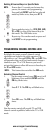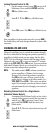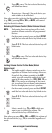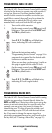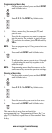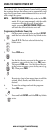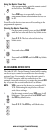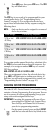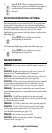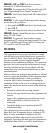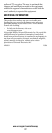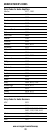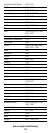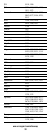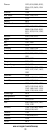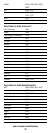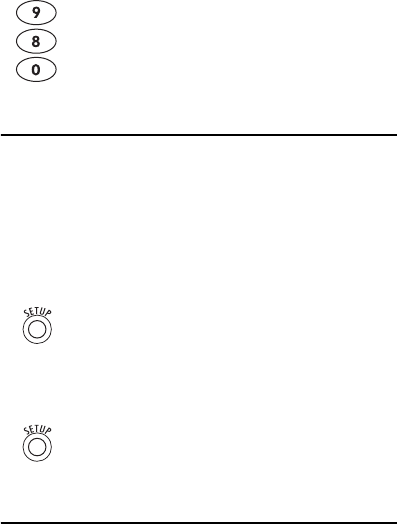
www.urcsupport.com/atlasocap
25
ACTIVATING BACKLIGHTING (OPTIONAL)
On some models of your Atlas OCAP 5-Device Remote
Control with Learning, you can activate backlighting.
Backlighting enables your remote’s keypad to remain lit
for five seconds after you press any key. To enable
backlighting on a remote with that feature, perform the
following step:
To disable backlighting, perform the following step:
TROUBLESHOOTING
PROBLEM: Device key does not blink when you press a
key.
SOLUTION: Replace the batteries with two (2) new AA
batteries (see “Installing Batteries” on page 9).
PROBLEM: Device key blinks when you press a key, but
home entertainment device does not respond.
SOLUTION: Make sure you are aiming the remote control
at your home entertainment device and that you are
within 15 feet of the device you are trying to control.
PROBLEM: The remote control does not control home
entertainment devices or commands are not performing
properly.
SOLUTION: Try all listed codes for the device brand
being set up. Make sure all devices can be operated with
an infrared remote control.
PROBLEM: TV/VCR Combo does not respond properly.
SOLUTION: Use the VCR codes for your brand. Some
combo units may require both a TV code and a VCR
code for full operation (see page 11).
PROBLEM: No volume on a second TV.
SOLUTION: Follow instructions under “Changing
Volume Lock” on page 18.
2. Enter 9 8 0. The last-selected device key
blinks twice, pauses, and blinks twice again to
confirm that all custom programming is
cleared.
1. Press SETUP twice within one second.
Backlighting is turned on.
1. Press SETUP twice within one second.
Backlighting is turned off.