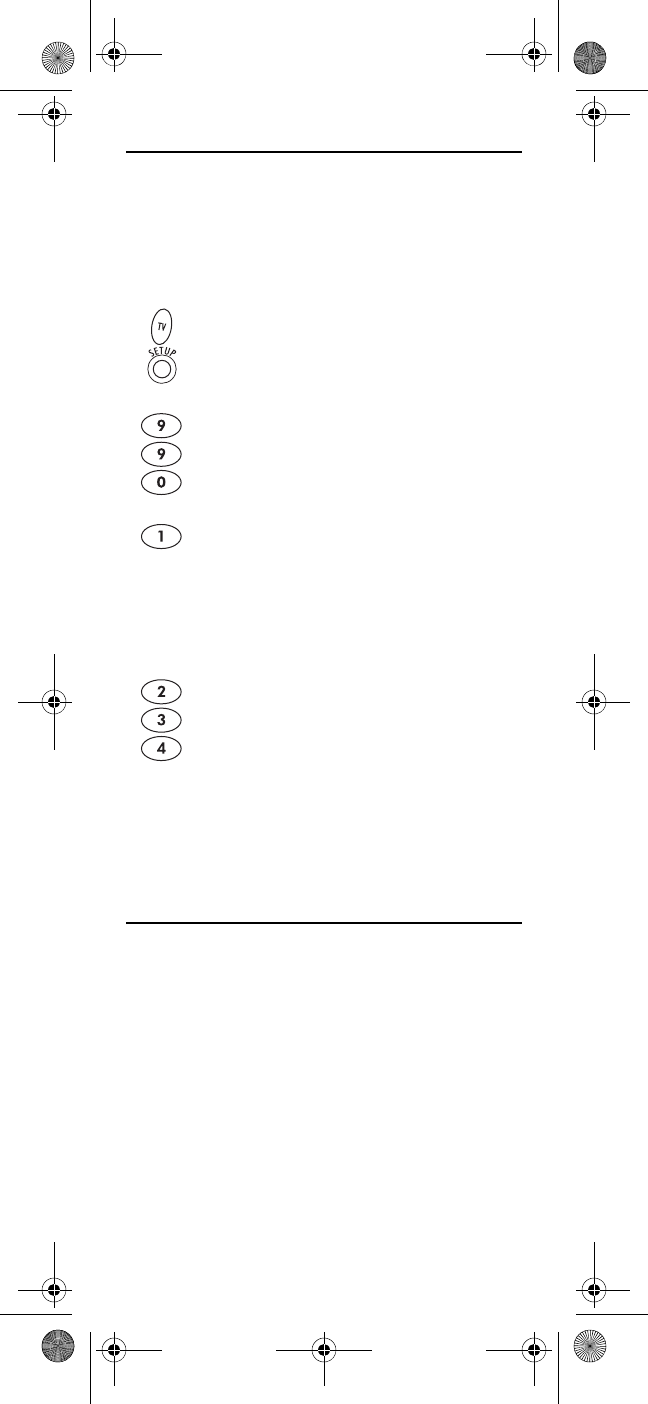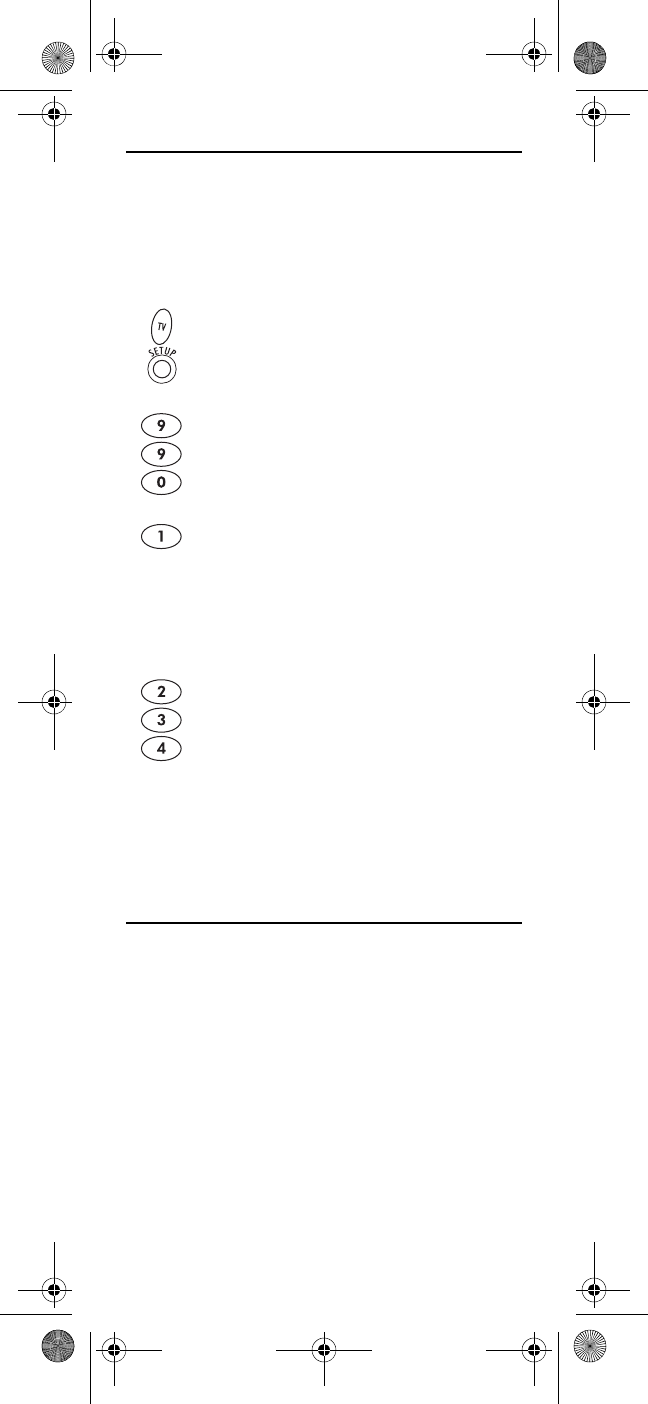
www.urcsupport.com/atlasocap
14
CHECKING THE CODES
If you have set up the Atlas OCAP 5-Device Remote
Control by searching for your device code (on the
previous page), you may need to find out which four-
digit code is operating your equipment.
F
or example, to find out which code is operating your TV
:
5. To check for other device codes, repeat steps 1
through 4, but substitute the appropriate key
(e.g., VCR, DVD, AUD, or CBL) for the device
you are checking. Write down the codes in the
appropriate boxes on page 11.
PROGRAMMING CHANNEL CONTROL LOCK
By default, the remote control’s channel-control
capabilities are locked to the cable converter. The
affected keys
*
are 1 through 0, CH+, CH-, and LAST. This
will guarantee that you do not inadvertently change a
channel on your TV or VCR. However, you can de-
activate this feature to allow full access to these keys in
the TV and VCR modes.
*
NOTE: This feature does not affect the AUD mode.
1. On the remote control, press TV once; it will
blink once. Then press and hold SETUP until
the TV key blinks twice.
2. Enter 9 9 0. The TV key will blink twice.
3. To view the code for the first digit, press 1
once. Count the number of times the TV key
blinks (e.g., 3 blinks = 3) and write down the
number in the leftmost TV Code box on
page 11.
NOTE: If a code digit is 0, the selected mode key will
not blink.
4. Repeat step 3 three more times for the
remaining digits. Use 2 for the second digit, 3
for the third digit, and 4 for the fourth digit.
Finish writing down the code in the TV Code
boxes on page 11.
Atlas OCAP M1056.fm Page 14 Wednesday, April 30, 2008 2:52 PM