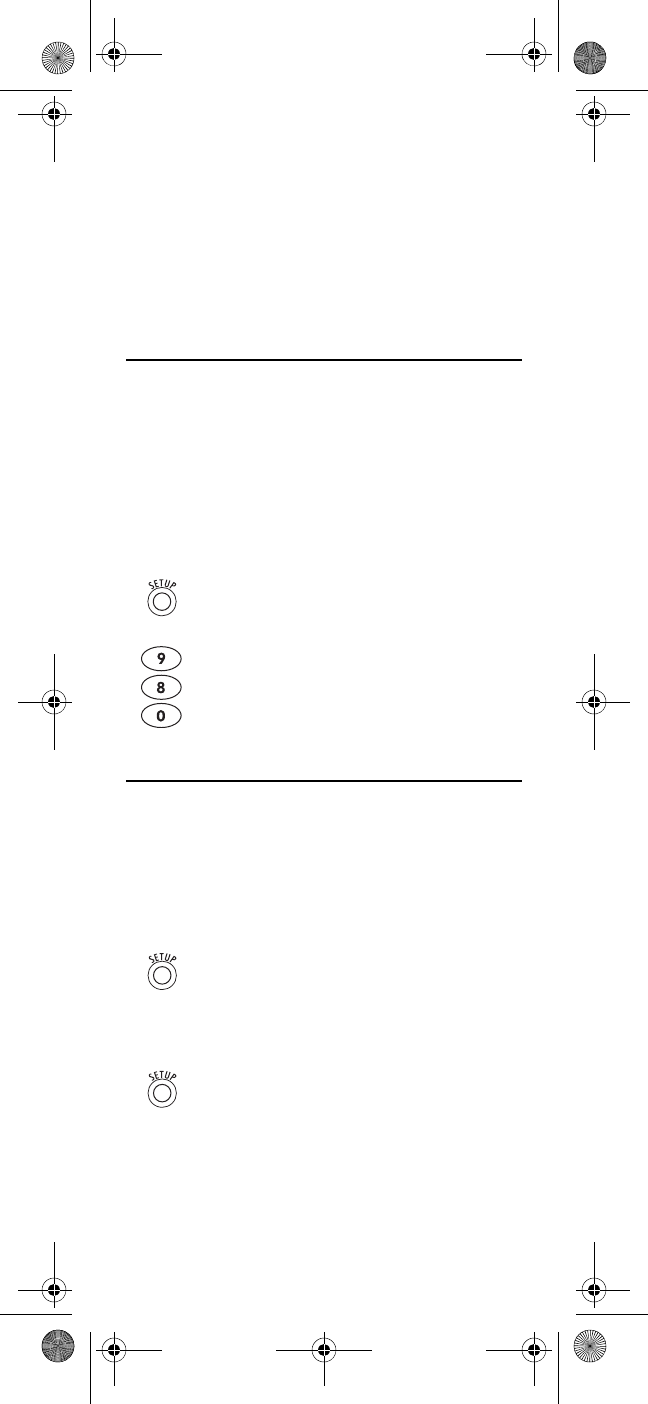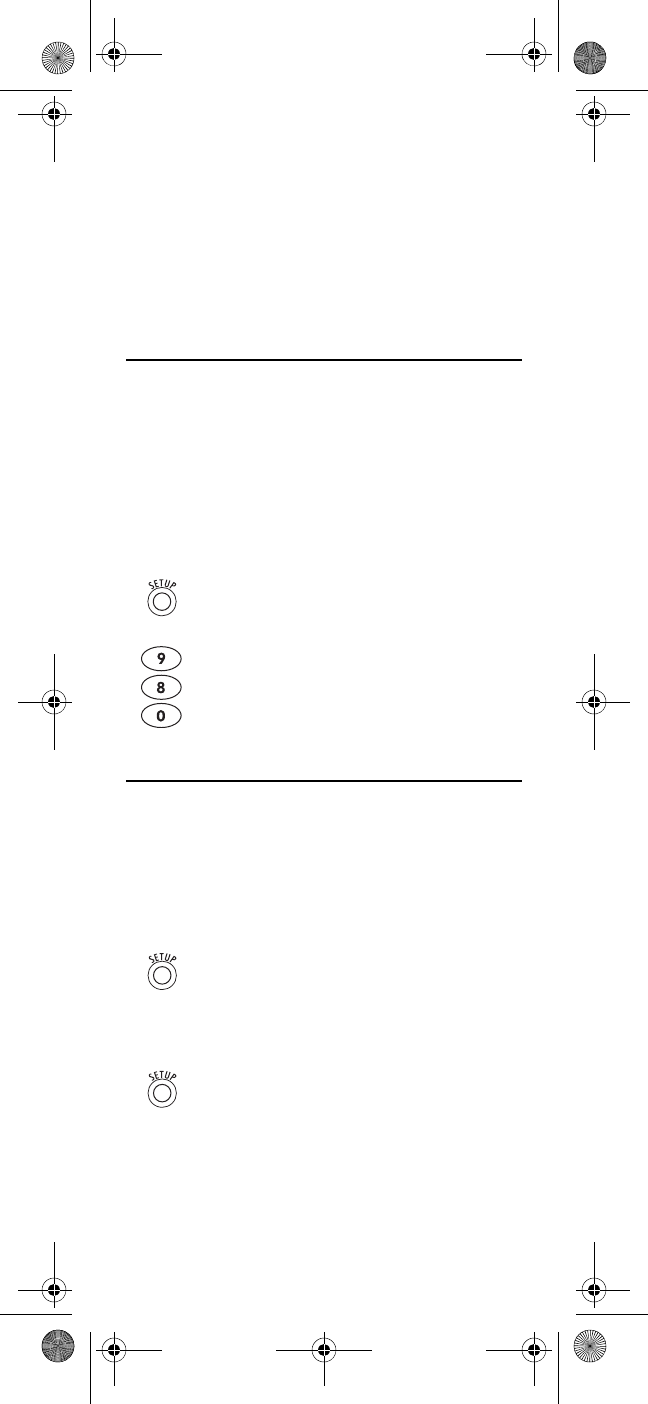
www.urcsupport.com/atlasocap
22
To re-assign another unused device key, substitute it for
the VCR key above and then perform the sequence. For
example, to re-assign an unused AUD key as a second
DVD key, perform
AUDÆSETUPÆ9Æ9Æ2ÆDVDÆAUD.
When a re-assignment is done, the selected device key
(e.g., AUD) will blink twice to confirm your choice. At
that time, you will need to program device control (see
“Programming Device Control” on page 10).
CLEARING CUSTOM PROGRAMMING
The Atlas OCAP 5-Device Remote Control contains a
Custom Programming Reset program. You can use it to
remove all custom programming, except your setup
codes and reassigned device keys.
IMPORTANT: Executing this program will erase all cus-
tom settings for Volume Lock, Learned Keys,
Tune-In Keys, and Channel Lock. However,
your device programming remains.
ACTIVATING BACKLIGHTING (OPTIONAL)
On some models of your Atlas OCAP 5-Device Remote
Control, you can activate backlighting. Backlighting
enables your remote’s keypad to remain lit for five
seconds after you press any key. To enable backlighting
on a remote with that feature, perform the following
step:
To disable backlighting, perform the following step:
1. On the remote control, press and hold SETUP
until the last-selected device key blinks twice.
2. Enter 9 8 0. The last-selected device key
blinks twice, pauses, and blinks twice again to
confirm that all custom programming is
cleared.
1. Press SETUP twice within one second.
Backlighting is turned on.
1. Press SETUP twice within one second.
Backlighting is turned off.
Atlas OCAP M1056.fm Page 22 Wednesday, April 30, 2008 2:52 PM