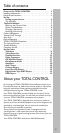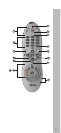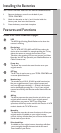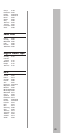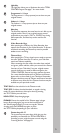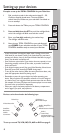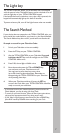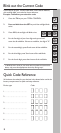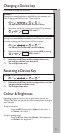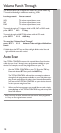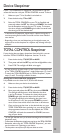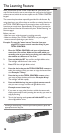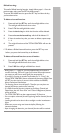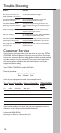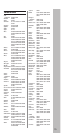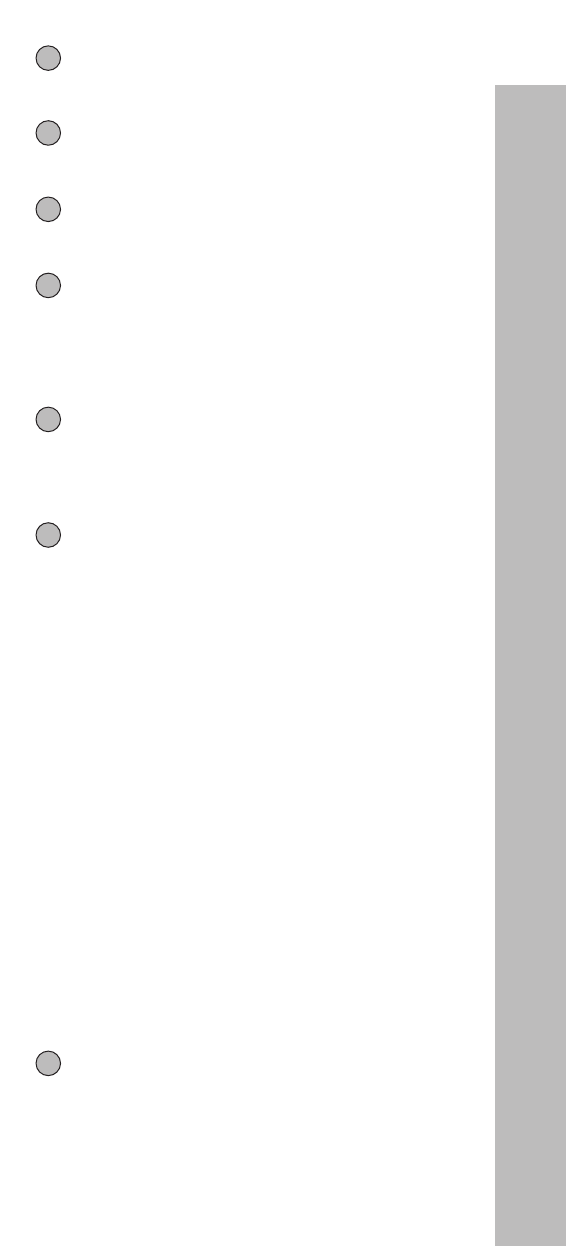
Light Key
The Light key allows you to illuminate the entire TOTAL
CONTROL keypad. See page 7 for more details.
Programme (+/-) keys
The Programme (+/-) keys operate just as those on your
original remote.
Volume (+/-) keys
The Volume (+/-) keys operate just as those on your
original remote.
Mute key
The Mute key operates the same function as it did on your
original remote. Also, if your original remote control
required that you press an ”OK” or ”ENTER” key during
Menu operation, the Mute key can be used for this
function.
Video Recorder Keys
After pressing the VCR key, the Video Recorder keys
operate the functions of your Video Recorder. To prevent
accidental recording, the Record key must be pressed
twice to start recording.
Teletext Keys
After pressing the TV key, these keys are used to operate
the main Teletext functions. Of course, your Television
must have Teletext capability.
When accessing the text mode, the colour keys marked
red, green, yellow and blue, allow you to access the Fastext
functions of your Television. If on your original remote
control these keys are used for Menu navigation, the
TOTAL CONTROL Fastext keys may operate the same.
For a more detailed explanation of Teletext and Fastext,
please refer to the manual of your Television. Remember,
different televisions control Teletext and Fastext functions
in different ways. Not all of the Teletext functions may be
available on your particular model.
TEXT ON: Puts the television in the Teletext mode.
TEXT OFF: Switches the television back to regular viewing
mode. On some televisions, this may be done by pressing
the TEXT ON key several times.
HOLD/STOP: Stops changing pages.
EXPAND: Shows the top half of the Teletext page in larger
letters. By pressing again, you can see the bottom half of
the Teletext page enlarged. To return to regular Teletext
viewing, press the EXPAND key again, or press
the TEXT ON key, depending on your television.
Custom keys (A – F)
The custom keys are spare keys which give you the
possibility to customize the TOTALCONTROL 6
according to your original remote control using the
"Learning feature" (see page 12).
5
10
11
12
13
14
15
9