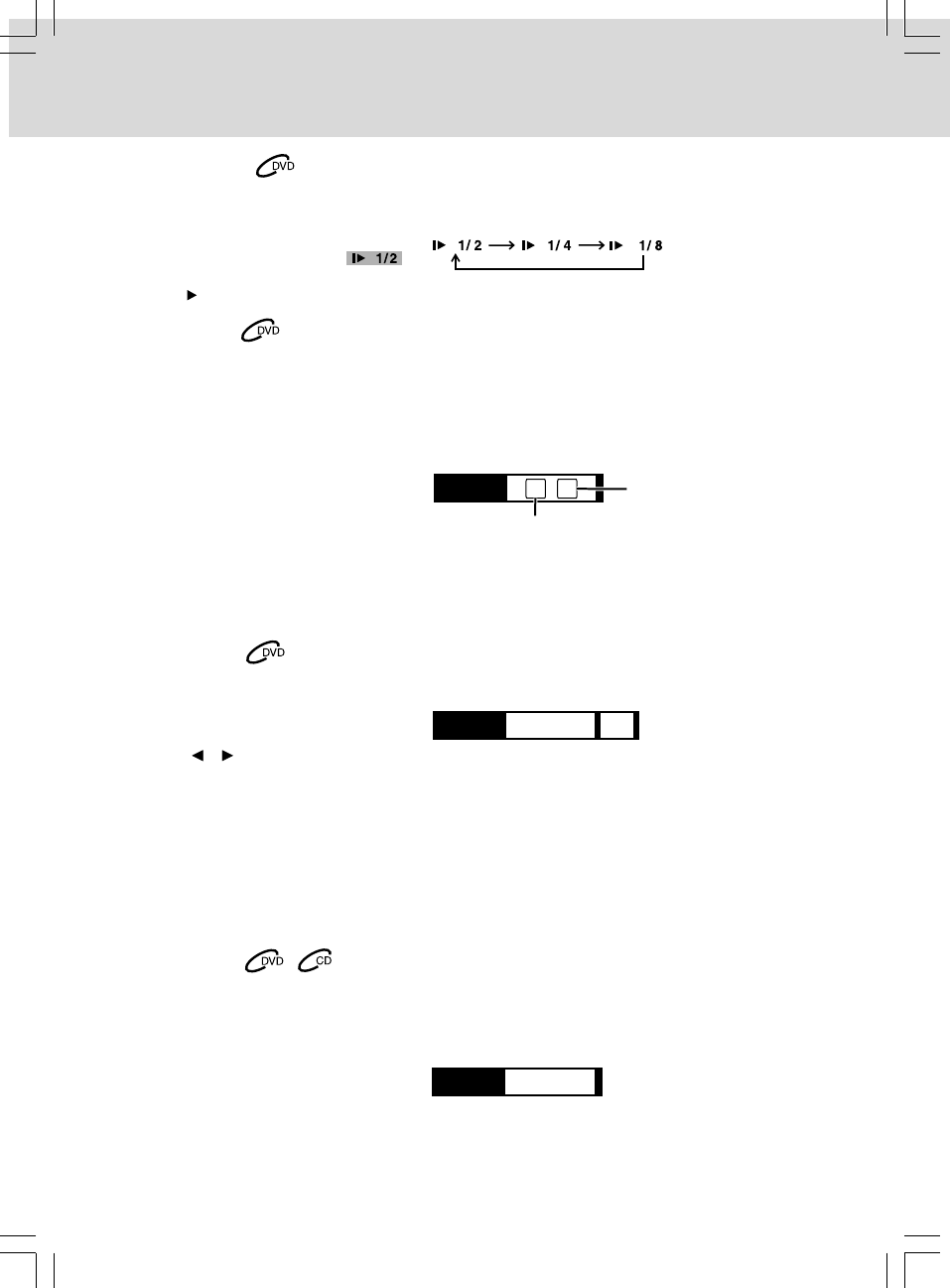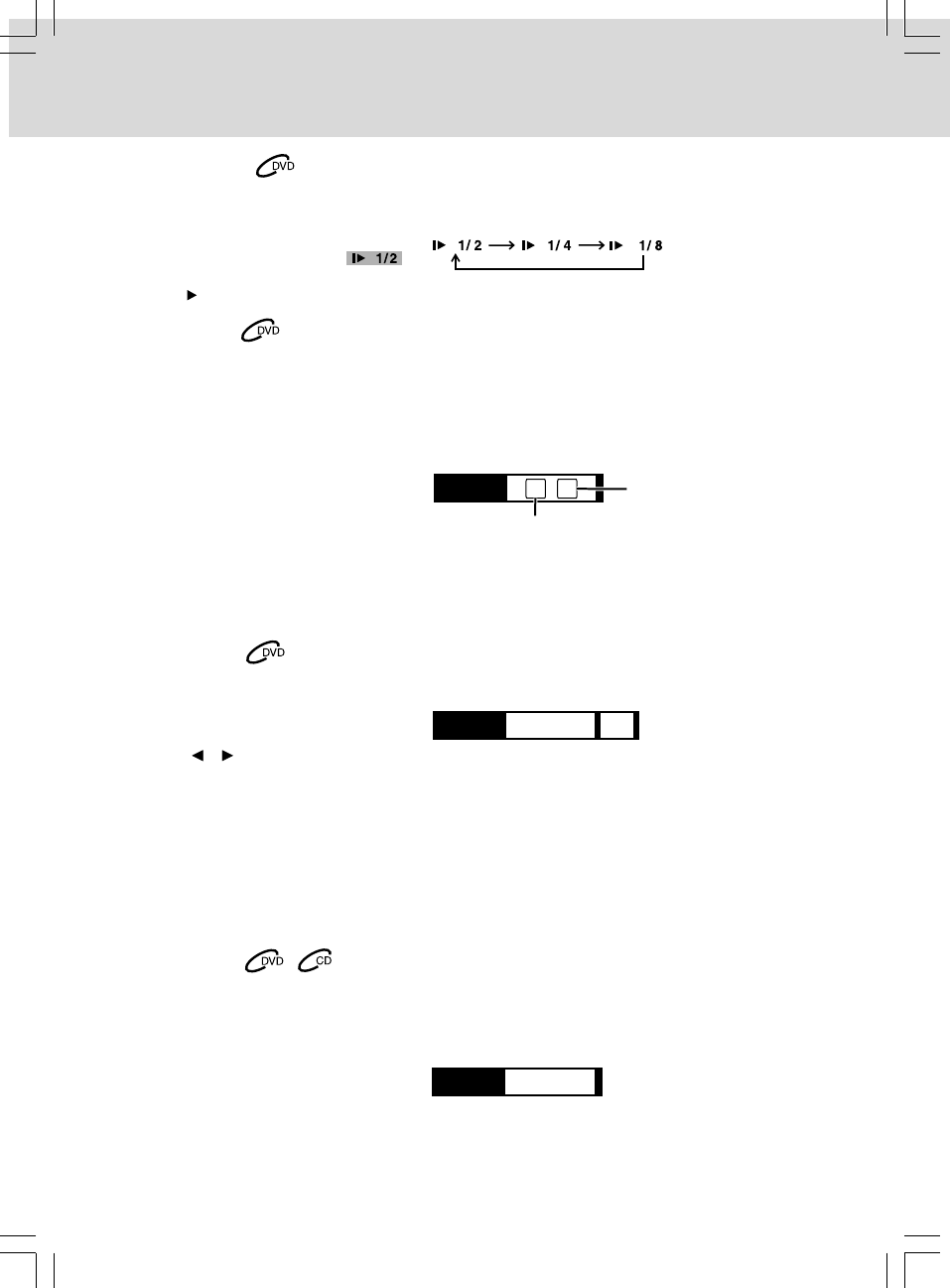
- 18 -
PLAYING A DISC
Angle Selection
Some DVDs contain scenes that have been shot from a number of different angles. For these discs, the
same scene can be viewed from each of these different angles.
1. While you are playing a DVD with different angles recorded, press the ANGLE button to view the
number of current angles available.
2. Press the ANGLE button repeatedly to change the scene to the next angle in those recorded.
• About two seconds later, playback
continues from the new angle
selected.
Notes:
• This function can only be used for discs on which scenes shot from multiple angles have been
recorded.
• If only one angle is recorded, “ 1/1 ” is displayed.
Notes:
• If only one language is recorded, the language does not change.
• About two seconds later, playback continues with the new subtitle selected.
• The number of languages recorded differs depending on the disc.
• If no button is pressed within a few seconds, playback continues without changing the current subtitle.
• This function can only be used for discs on which subtitles have been recorded in multiple languages.
• On some DVDs, subtitles are activated from the main menu of the DVD. Press the MENU button to
activate the main menu.
Subtitle Selection
1. While a DVD is playing, press the SUBTITLE button to display the current language setting, as shown
in the example below.
2. Press the SUBTITLE button repeatedly
to select the desired subtitle language.
3. Press the / button to select On or
Off.
• If no button is pressed within 10
seconds, playback continues without
changing the current angle.
Audio Selection
On some discs, the sound is recorded in two or more formats. Follow the directions below to select the
type of playback.
1. While a disc is playing, press the AUDIO button to show the current audio format number.
2. Press the AUDIO button repeatedly to select the desired audio format.
Notes:
• If only one audio format is recorded, the number does not change.
• Some DVDs allow you to change audio selections via the disc menu only. If this is the case, press the
MENU button and choose the appropriate language on the disc menu.
Slow-motion Play
1. Press the SLOW button on the remote in play mode.
• Three speeds are available. Each time the SLOW button is pressed, the speed of slow-motion playback
changes in the following sequence:
2. Press the PLAY button to return to normal playback speed.
Angle
1 / 6
Subtitle
English 1
On
Number of angles in the
current title
Angle number
Audio
English 1
X
X
X
X