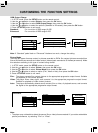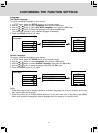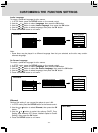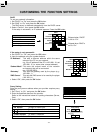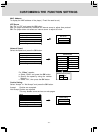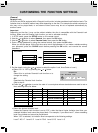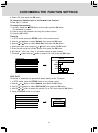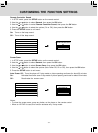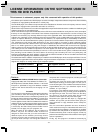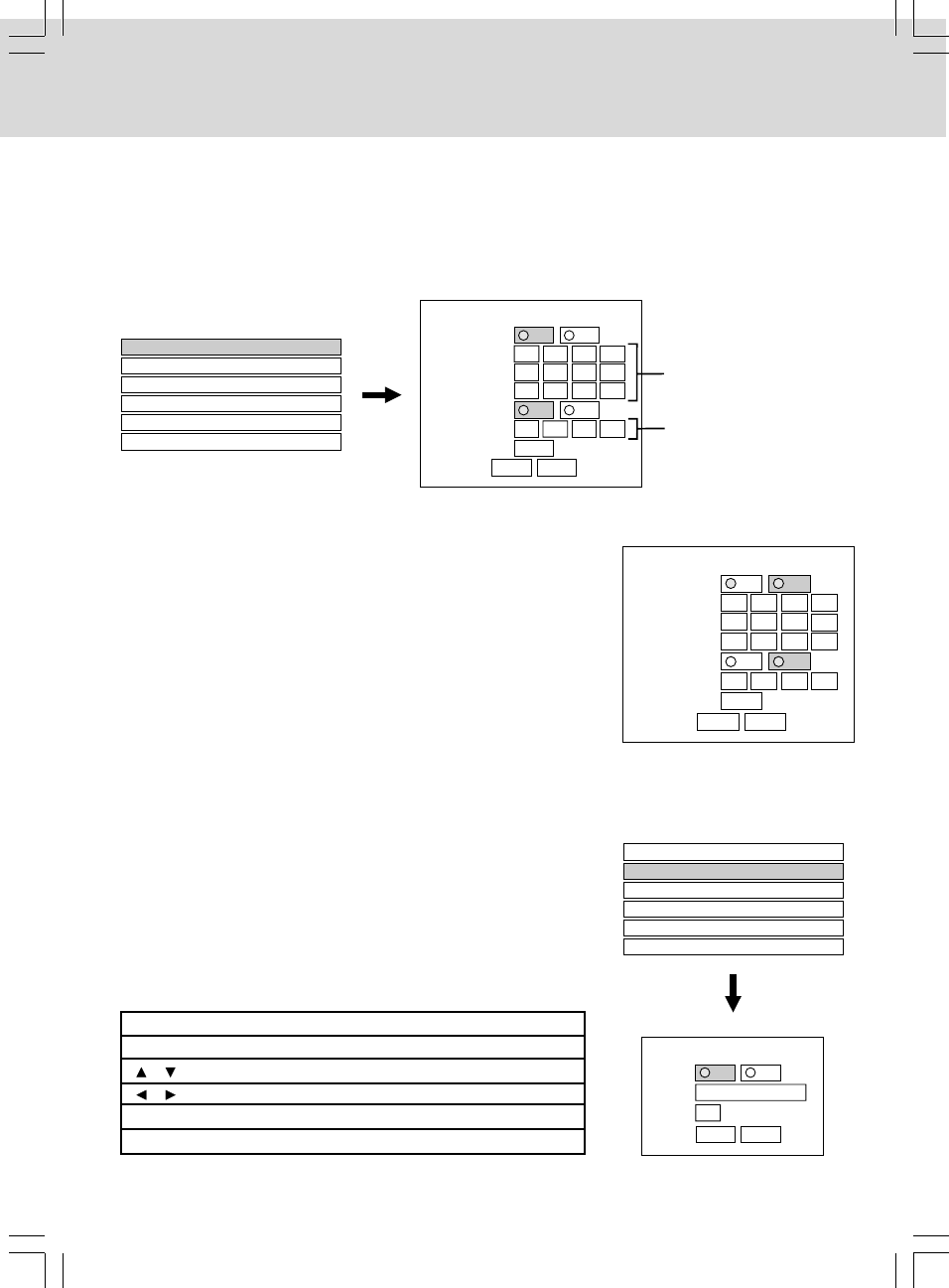
- 29 -
CUSTOMIZING THE FUNCTION SETTINGS
DHCP
To set your network information.
1. Set “DHCP” to “On” and press the OK button.
2. Set “DNS” to “On” and press the OK button.
The DNS server is obtained automatically from the DHCP server.
3. Select “Confirm”, then press the OK button.
If the setup is successful, an IP address appears. Press the OK button.
If the setup is not successful:
a. Set “DHCP” to “Off” and press the OK button.
b. Input the address using the number buttons.
“IP Address”: This sets a different address within the same
subnet of the PC on your network.
e.g. if the IP address of the PC is 192.168.1.10, set
192.168.1.15 (or some other unused address.)
“Subnet Mask”: This sets the subnet mask of the network
environment that will be connected.
e.g.: 255.255.255.0
“Gateway”: This sets the gateway used by the player (e.g.:
192.168.1.1).
“DNS Server”: This sets the DNS server to be used by the player
(192.168.1.1).
c. Select “OK”, then press the OK button.
Proxy Setting
Enter the proxy server address when your provider requires proxy
setting.
1. Set “Proxy” to “On” and press the OK button.
2. Enter the specified data from the provider.
Refer to the instructions below for inputting characters (Server,
Port).
3. Select “OK”, then press the OK button.
DHCP Off
Proxy Setting Off
MAC Address
NTP Server Off
Network Speed 56kbps Modern
Cookie Setting Accept
DHCP
On Off
0
00
0 0 0
0 0
...
...
00 0 0
...
DHCP
IP Address
Subnet Mask
Gateway
On Off
00 0 0
...
Confirm
OK Cancel
DNS
DNS Server
Skipped when “DHCP”
is set to “On”.
Skipped when “DNS” is
set to “On”.
DHCP
On Off
192
255255
168 1 15
255 0
...
...
1 1
...
DHCP
IP Address
Subnet Mask
Gateway
On Off
1 1
...
Confirm
OK
Cancel
DNS
DNS Server
192 168
192 168
DHCP Off
Proxy Setting Off
MAC Address
NTP Server Off
Network Speed 56kbps Modern
Cookie Setting Accept
Proxy Setting
On Off
0
Proxy
Server
Port
OK
Cancel
How to input characters
OK button: To begin or finish input.
/ buttons: To select a character.
/ buttons: To move to the next character.
CLEAR button: To erase a character.
Number buttons: To input a number.