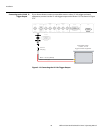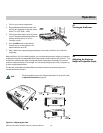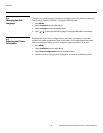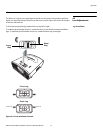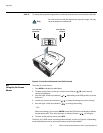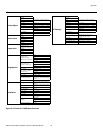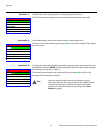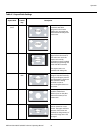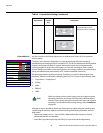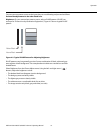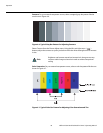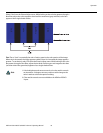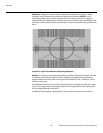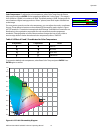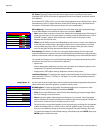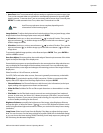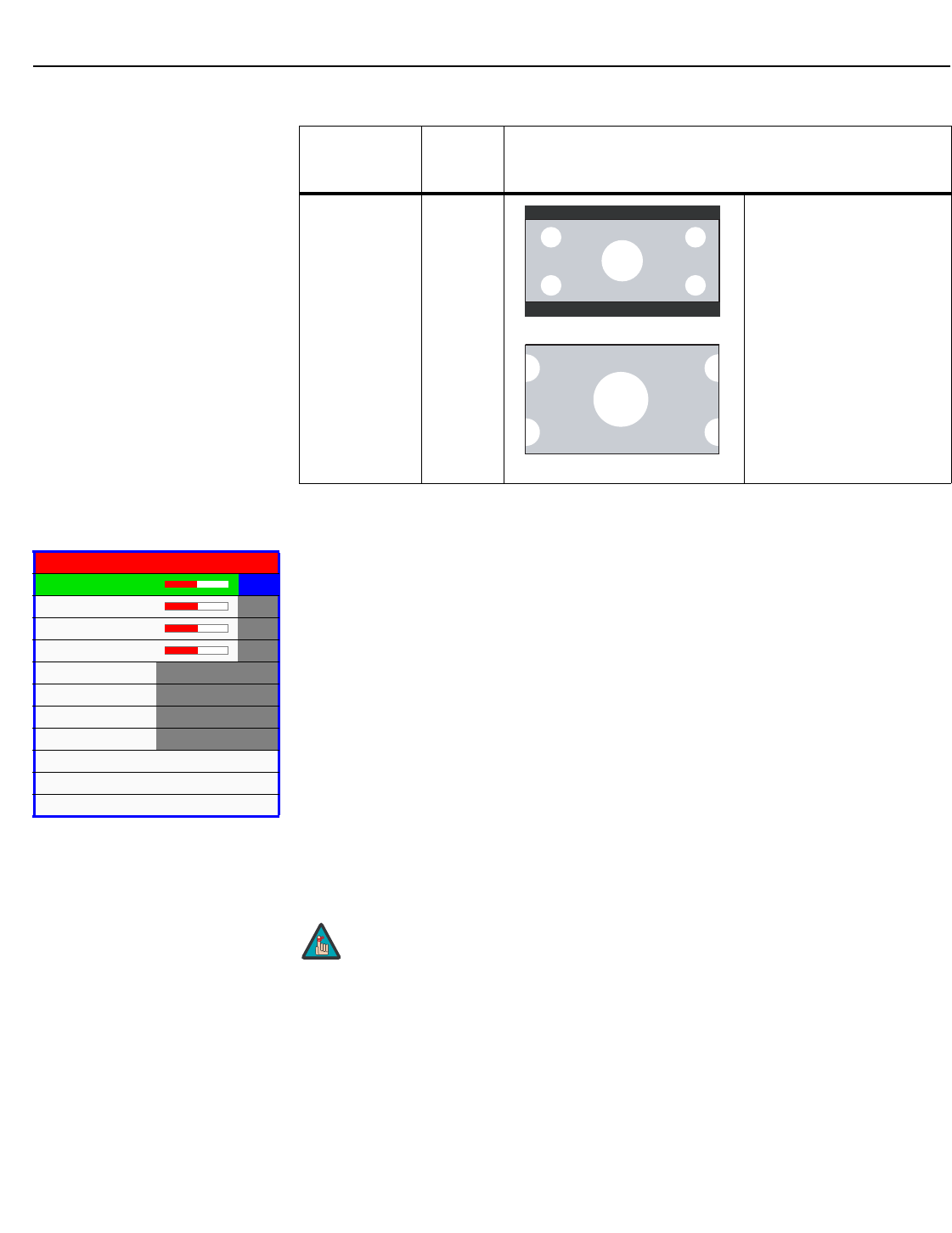
Operation
36 Vidikron Vision Model 10/Model 12 Owner’s Operating Manual
PRE
L
IMINAR
Y
Picture Adjust Use the controls in the Picture Adjust menu to calibrate your Vision 10/12 for optimum
picture quality.
The Vision 10/12 has been designed to incorporate setup and calibration standards
established by the Imaging Science Foundation (ISF). The ISF has developed carefully crafted,
industry-recognized standards for optimal video performance and has implemented a
training program for technicians and installers to use these standards to obtain optimal
picture quality from Vidikron video display devices. Accordingly, Vidikron recommends that
setup and calibration be performed by an ISF certified installation technician.
All signal types require separate processing. Therefore, you need to calibrate each input
separately. Vidikron recommends calibrating the Vision 10/12 inputs in the following order:
1. Component 1 / Component 2
2. S-Video
3. Video
4. RGB-HD
5. HDMI
Although it may be possible to obtain satisfactory picture quality using the naked eye and
regular program material, Vidikron recommends using the following calibration tools for
best results:
• External test pattern source -- Sencore VP401 Multimedia Video Generator, Ovation
Multimedia test DVD or equivalent.
• A blue filter (provided with many test DVDs), for color level and tint adjustments.
Cinema Fill C-FILL A 2.35 image is stretched
anamorphically in both
directions to fill a 16:9 image.
Table 4-1. Aspect Ratio Settings (continued)
Aspect Ratio
Remote
Control
Key
Description
2.35:1 Image on
16:9 Screen
2.35:1 Image on
16:9 Screen with
Cinema Fill
Picture Adjust
Brightness 0
Contrast 0
Color 0
Tint 0
Sharpness 3
Gamma 2.2
Color Temp 6500K
ICC Select Standard
White Balance
Save Settings
Load Saved Settings
➤
When you change a picture quality setting, save the change to a preset
afterwards. Otherwise, the change will be lost when a different input is
selected. (Picture quality settings are saved for each input and resolution
separately.) For information about saving settings, refer to
Installation
on page 44.
Note