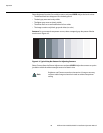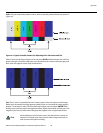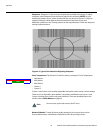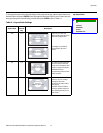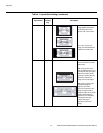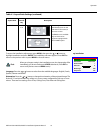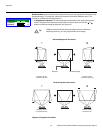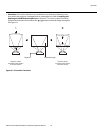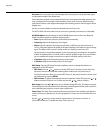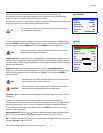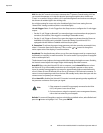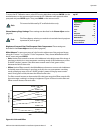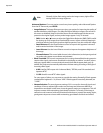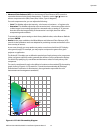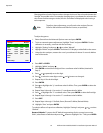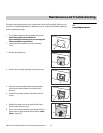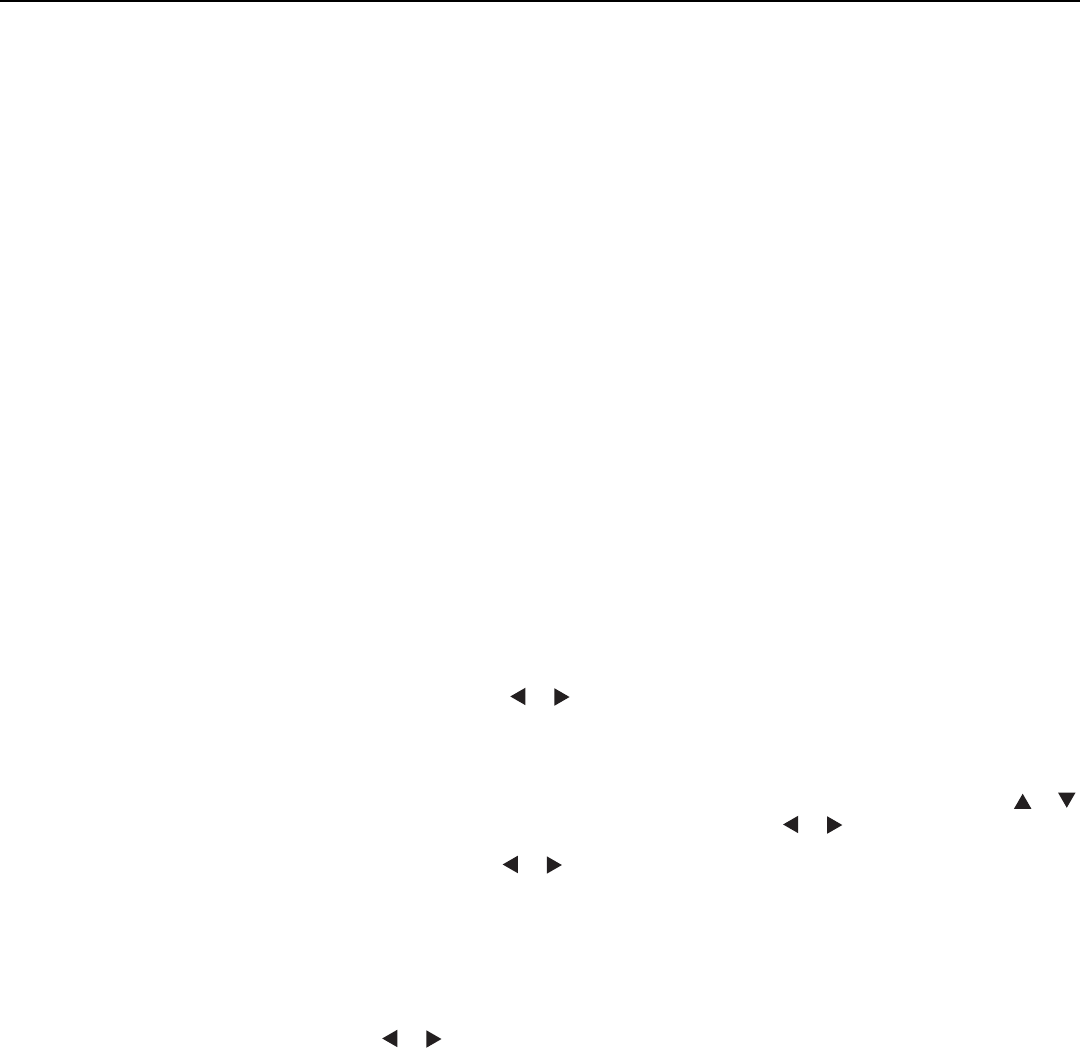
Operation
56 Vidikron Vision Model 65/Model 75 Installation/Operation Manual
Overscan: Overscan pushes the outside edge of the active picture area of the video signal
out beyond the edge of the display area.
Some television programs are produced based on the assumption that older television sets
may not display the outer edges of the broadcast picture area.
Overscan effectively trims
away these inactive, outer edges and enlarges the remaining portion of the image to fill the
display area.
Use the on-screen slidebar to select the desired amount of over scan.
For HDTV, DVDs and other video sources, overscan is generally not necessary or desirable.
HD & RGB Adjust: Use the settings in the HD & RGB Adjust menu to fine-tune 480p and
higher-resolution signals for optimum picture quality.
•Auto: Adjusts the phase, frequency and position automatically.
•Frequency: Adjusts the frequency of the signal.
•Phase: Adjust the phase if the image (usually from an RGB source) shows shimmer or
“noise.” Pixel phase adjusts the phase of the pixel sampling clock relative to the incoming
signal. The effect of this control is similar to that of a tracking control on a VCR.
For best results, use a good test pattern such as a smooth gray consisting of a clear pattern
of black and white pixels, or a similar “half on, half off” graphic image. (You may find that
you can stabilize the image at more than one point. Use either setting in this case.)
• H. Position: Adjusts the horizontal position of the image.
•V. Position: Adjusts the vertical position of the image.
OSD Setup: Choose OSD Setup from the Installation menu to change the behavior or
appearance of the OSD menus.
• OSD Timer: Use the or button to set the OSD Timer. This timer controls how long
the menus remain on-screen after selecting them. Select from 0 to 60 seconds, in
3-second increments. When you set the
OSD Timer to 0, the menus remain on-screen until
you hide them by pressing MENU.
• OSD Position: To adjust the horizontal and vertical position of the OSD, press the or
button to select H. Position or V. Position and use the or button to adjust.
Blue Image: Press the or button to turn the Blue Image Off or On. This feature removes
all red and green color information from the image (simulating a blue filter), and is useful for
color-calibrating the projector or other video components.
Sleep Timer: The Sleep Timer automatically puts the projector into standby mode after the
amount of time you specify here. (A warning appears on-screen one minute before this is to
occur.)
Use the or button to set the timer for anywhere from 30 minutes to 6 hours, in
30-minute increments. To disable the Sleep Timer, set it to 0.