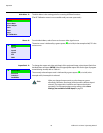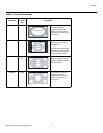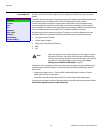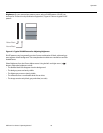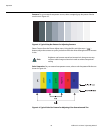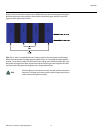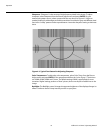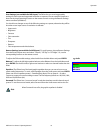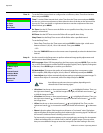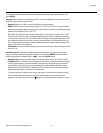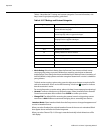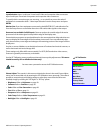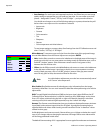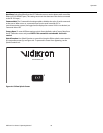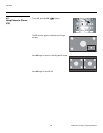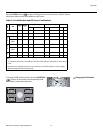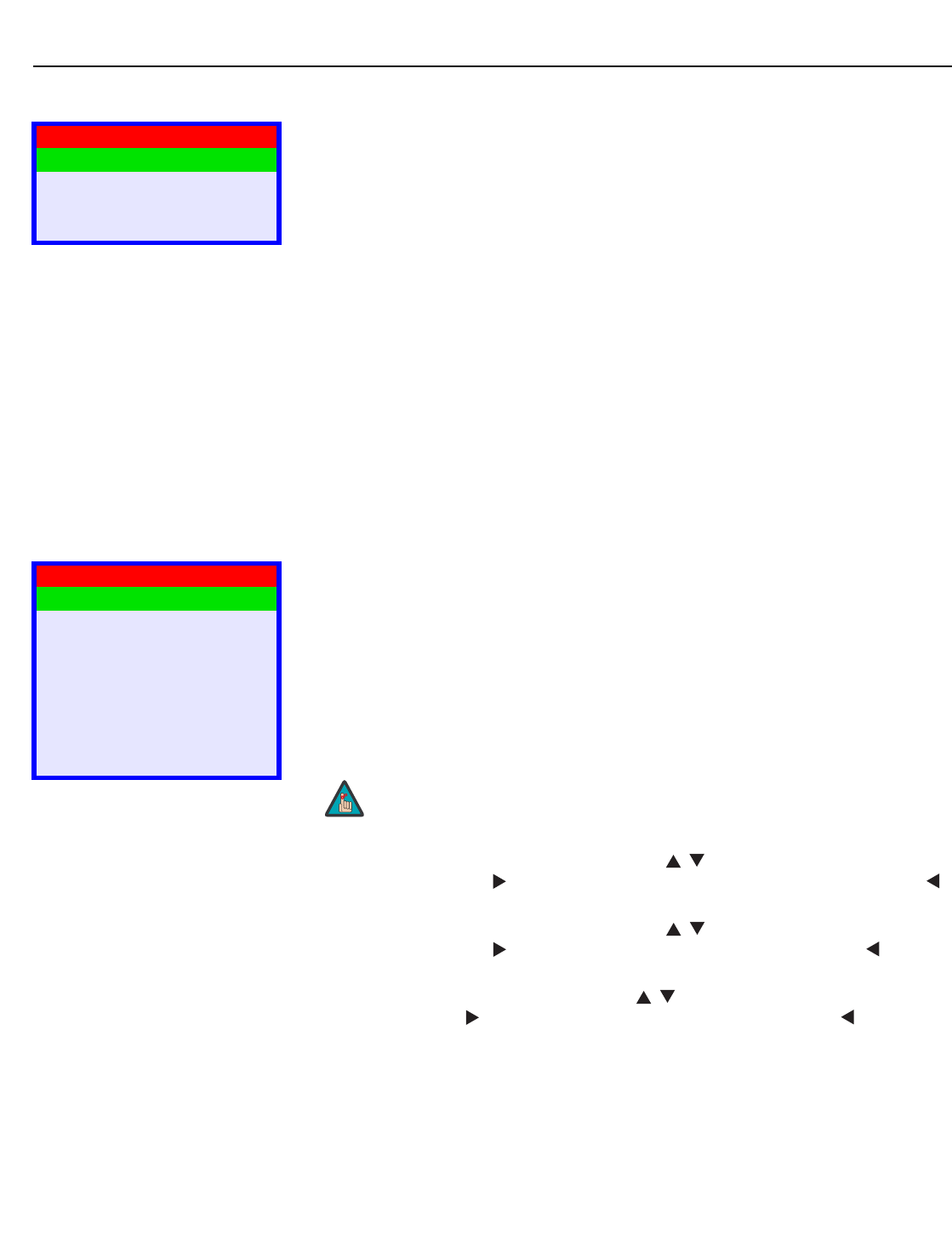
Operation
34 Vidikron VL-37 Owner’s Operating Manual
Timer To set the DView internal clock or configure the on/off timers, select Timer from the Main
Menu and press ENTER.
Time: To set the DView internal clock, select Time from the Timer menu and press ENTER.
Use the up- or down-arrow button to select either the hour of the day or the minute of the
hour to set. Then, use the left- or right-arrow buttons to set that component of the time.
When finished, press MENU.
On Timer: Use the On Timer to turn the DView on at a specific time of day. You can also
specify a volume level.
Off Timer: Use the Off Timer to turn the DView off at a specific time of day.
Sleep Timer: Use the Sleep Timer to turn off the DView after a specified interval.
To set the Sleep Timer:
• Select Sleep Timer from the Timer menu and press ENTER. Use the right- or left-arrow
button to select 10, 30, 60, 120 or 180 minutes. Then, press MENU.
-- OR --
• Press the TIMER OFF button on the remote control repeatedly to select the desired timer
interval.
Setup Use the controls in the Setup menu to perform advanced image quality adjustments and
access various other DView features.
OSD Language: Select OSD Language from the Setup menu and press ENTER. Then, use the
up- or down-arrow buttons to select the OSD language (English, French, Spanish, Portuguese
or German). Press ENTER again to confirm your selection.
PC Mode Adjust: To improve the quality of projected images from a computer or other
VESA-compliant, RGB (480p or higher) source, select PC Mode Adjust and press ENTER.
•Auto Adjust: Auto Adjust automatically adjusts settings to optimize computer images. To
execute Auto Adjust on command, select Auto Adjust and press ENTER.
•H Position: Use the up- or down-arrow buttons ( , ) to highlight H Position. Then, use
the right-arrow button ( ) to shift the image to the right; use the left-arrow button ( )
to shift the image to the left.
•V Position: Use the up- or down-arrow buttons ( , ) to highlight V Position. Then, use
the right-arrow button ( ) to shift the image up; use the left-arrow button ( ) to shift
the image down.
•H Size: Use the up- or down-arrow buttons ( , ) to highlight H Size. Then, use the
right-arrow button ( ) to increase the width; use the left-arrow button ( ) to decrease
it.
•Phase: Adjust the phase if the image shows shimmer or “horizontal” noise. Pixel phase
adjusts the phase of the pixel sampling clock relative to the incoming signal. The effect of
this control is similar to that of a tracking control on a VCR.
For best results, use a good test pattern such as a smooth gray consisting of a clear pattern
of black and white pixels, or a similar “half on, half off” graphic image. (You may notice
that you can stabilize the image at more than one point. Use either setting in this case.)
Timer
Time
On Timer
Off Timer
Sleep Timer
➤
Setup
OSD Language
PC Mode Adjust
Caption
Parental Control
Letterbox Mode
Input Selection
Monitor Out
Overscan
➤
Auto Adjust may take some time to complete, depending on the
characteristics of the incoming signal.
Note