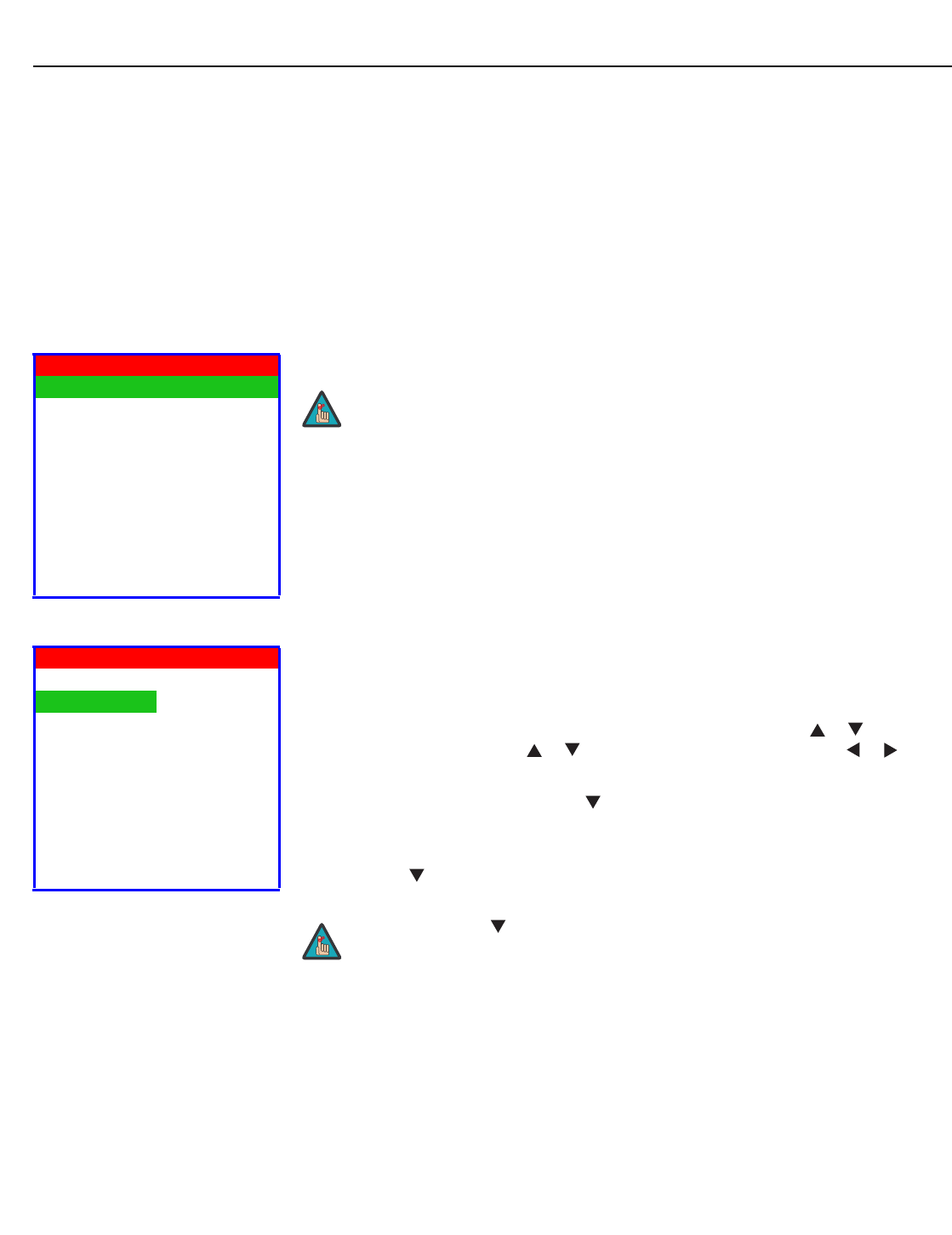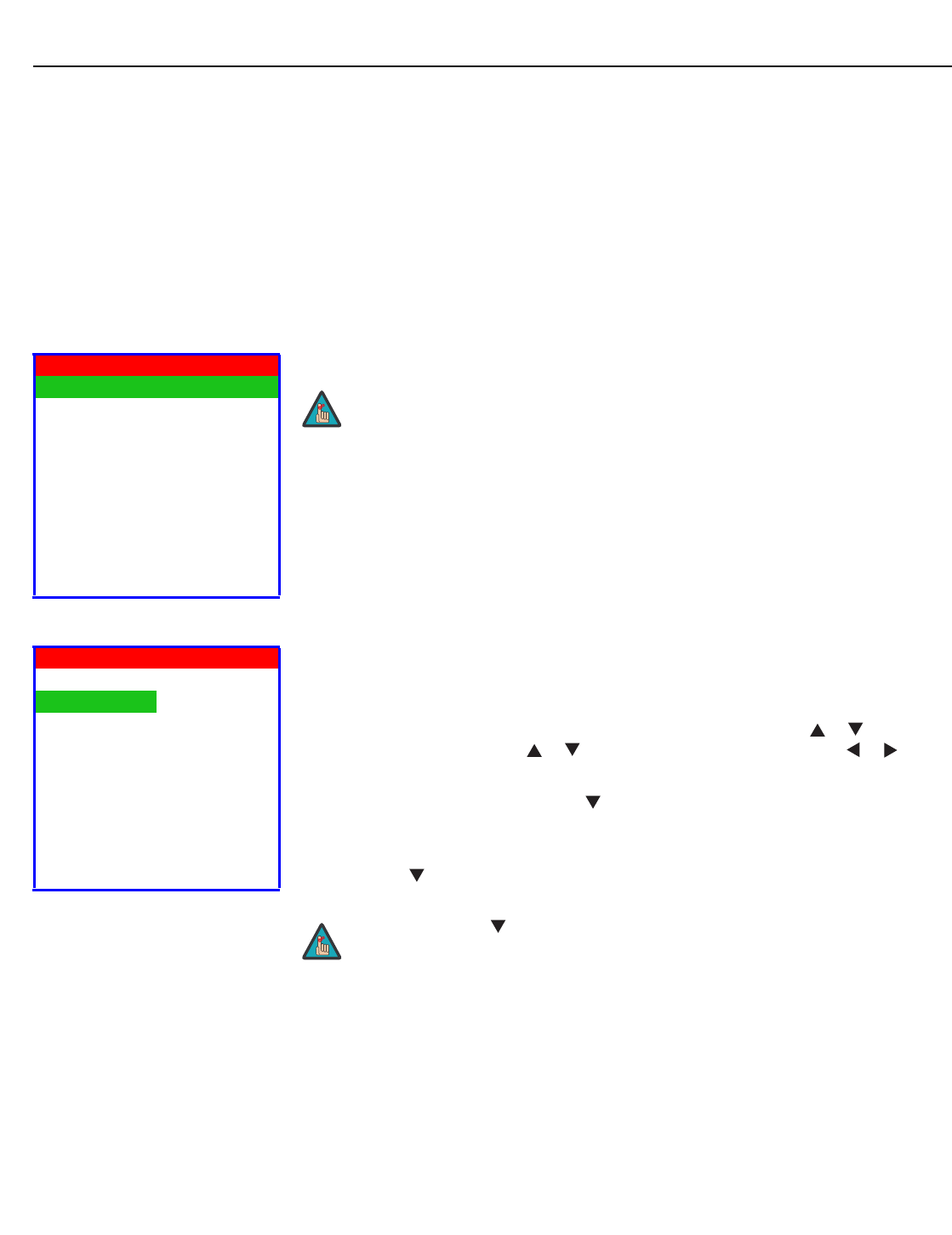
Operation
46 Vidikron PlasmaView VHD Installation/Operation Manual
PRE
L
IMINAR
Y
• Vidikron/ISF Logo Splash Screen Timers: When you turn on the PlasmaView VHD, it
projects a welcome screen with the Vidikron logo followed by one with the ISF logo.
Select Splash Timer from the
Splash Configure menu to set the amount of time that these
two images appear. The range is from 2 to 60 seconds, in one-second increments.
Use the up or down cursor button to select a timer value to adjust. Use the right or left
cursor button to change the timer value. Press MENU when you have finished configuring
both timers.
OSD Position: Select OSD Position, press ENTER and use the arrow buttons to change the
size and position of the OSD controls.
Service Use the Service menu to access advanced display configuration settings. This menu should
be used by ISF-certified technicians only.
Test Video: Select Test Video from the Service Menu to access the internal test patterns on
the PlasmaView VHD. Four patterns are available, consisting of white/gray or colored bars.
These are useful for calibrating other theater source components (DVD player, HD tuner etc.)
that have their own picture controls.
Press MENU to exit test pattern mode.
Input Names: You can give each VHD Controller input a descriptive name. For example, you
may want to change the default input name to the type of source component connected to
it: “VCR,” “DVD,” “Laptop” et cetera. Composite, S-Video and Component SD input names can
be up to 12 characters long; the others can be up to eight characters long.
To edit an input name, select Input Names from the Service menu. Press or to select an
input and press ENTER. Use the or buttons to change a character; press or to
select a character to change. When you have finished editing the input name, press MENU.
To restore the default input name, press repeatedly to highlight that input name in the
“Restore” column. Then, press ENTER.
To save input names so that they can be restored after a System Reset (described on
page 49), press repeatedly to highlight “Save.” Then, press ENTER.
Remote Control: The Remote Control menu shows you the primary and secondary infrared
(IR) codes to which the VHD Controller will respond. By default, both are set to 17. You can
change these codes if either:
• Another device in the theater (a DVD player, for example) is responding to commands
from the VHD Controller remote control (
Figure 2-7) in ways that are unpredictable or
undesirable.
Service
Test Video
Input Names
Remote Control
Display Device
HD Format
Triggers
Miscellaneous
System Reset
Restore Saved Settings
You must enter a passcode to access the Service menu.
Input Names
Restore
Composite Composite
S-Video 1 S-Video 1
S-Video 2 S-Video 2
Component SD Component SD
HD/RGB 1 HD/RGB 1
HD/RGB 2 HD/RGB 2
HDMI 1 HDMI 1
HDMI 2 HDMI 2
Save
The button takes you from top to bottom in the left column, then from
top to bottom in the right column. To highlight “Save,” scroll through
both columns.