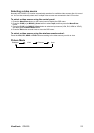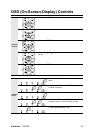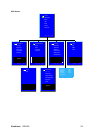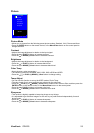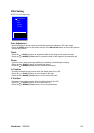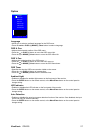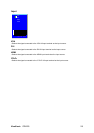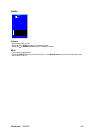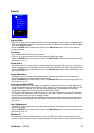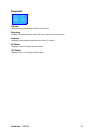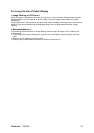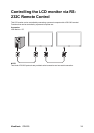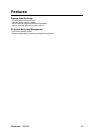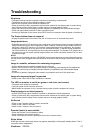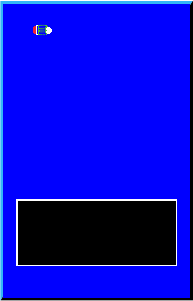
ViewSonic CD4225 30
Special
Aspect Ratio
• With this function, you can choose to let the LCD monitor display the input image in its original aspect
ratio (when Original is selected), or force the LCD monitor to fill the input image on the entire display
area (when Full is selected).
• Press the ENTER button on the remote control, or the Menu/Enter button on the control panel to
change selection.
Overscan
• Only available when HDMI is the input source.
• Turns on or off the over scan function when displaying HDMI input image.
• Press the ENTER button on the remote control, or the Menu/Enter button on the control panel to turn
this function on or off.
Power Save
• If turned on, the LCD monitor will go to power management mode when PC sync is lost, and will go to
power management mode after about 10 minutes delay when DVD/HD and VIDEO input signal is lost.
• Press the ENTER button on the remote control, or the Menu/Enter button on the control panel to turn
this function on or off.
Image Retention
• If turned on, the LCD monitor automatically displays swift moving patterns every 10 seconds to
prevent the formation of image retention on the screen.
• Press the ENTER button on the remote control, or the Menu/Enter button on the control panel to turn
this function on or off.
NOTE: IMAGE PERSISTENCE
• Please be aware that LCD Technology may experience a phenomena known as Image Persistence.
Image Persistence occurs when residual or “ghost” image of a previous image remains visible on the
screen. Unlike CRT monitors, LCD monitors’ image persistence is not permanent, but constant
images being displayed for a long period of time should be avoided.
• To alleviate image persistence, turn off the monitor for as long as the previous image was displayed.
For example, if an image was on the monitor for one hour and a residual image remains, the monitor
should be turned off for one hour to erase the image.
• As with all personal display devices, ViewSonic recommends displaying moving images and using a
moving screen saver at regular intervals whenever the screen is idle or turning off the monitor when
not in use.
Auto Adjustment
• If turned on, when changing PC timing, the horizontal position, vertical position and clock-phase will
adjust automatically.
• Press the ENTER button on the remote control, or the Menu/Enter button on the control panel to turn
this function on or off.
Monitor ID
• By connecting multiple CD4225 monitors to a PC using RS-232C cables, you can control any one
monitor or all the monitors on the PC. Assign arbitrary ID number to each of multi-connected CD4225
1360 x 768 60Hz
Original
Reset
Monitor ID
Aspect Ratio
Auto Adjustment
Image Retention
Power Save
Overscan