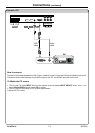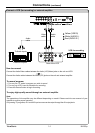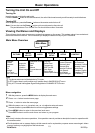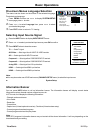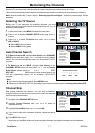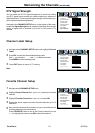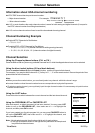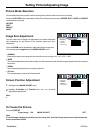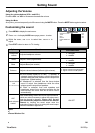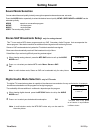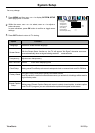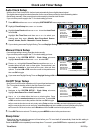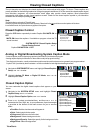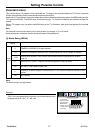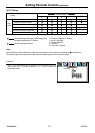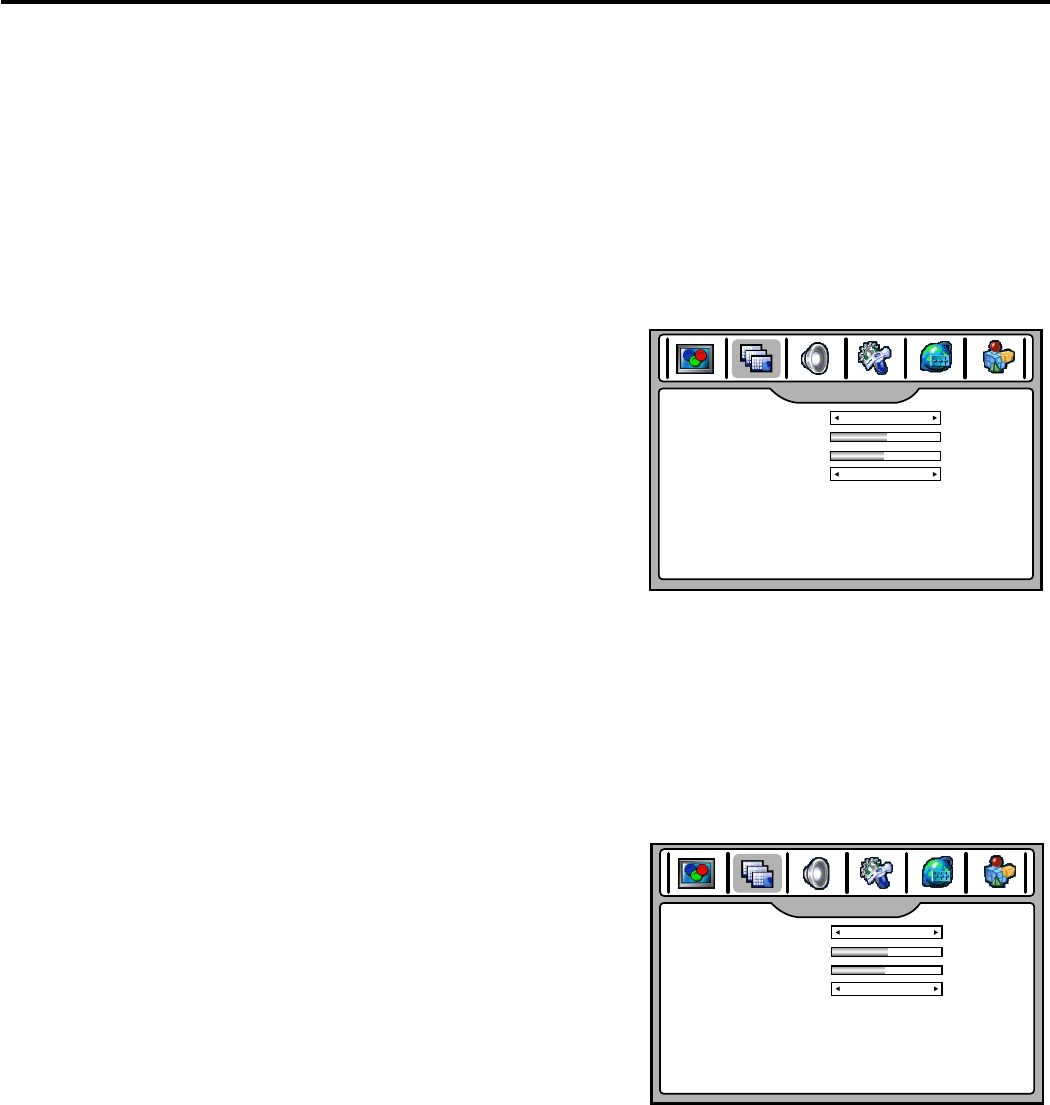
You can select the picture quality instantly among three preset modes and one user-set mode.
Picture Mode Selection
Press the PICTURE button repeatedly to select the desired picture quality. NATURE, SOFT, USER and BRIGHT
can be selected cyclically.
NATURE: Select for a normal picture.
SOFT: Select for a finely detailed picture.
BRIGHT: Select for a bright picture.
USER: The picture quality you set.
Setting Picture/Adjusting Image
You can make use of image size adjustment to choose the aspect
ratio depending on the format of the received signal and your
preference.
Press the ZOOM button repeatedly to select the desired image size.
You can also adjust Image size in the IMAGE ADJUST menu.
Image Size Adjustment
NORMAL
Selects the proper picture proportion to match the source’s image.( 4:3 4:3, 16:9 16:9)
WIDE
This mode stretches the picture horizontally and at the same time still maintains a good aspect ratio at the center of
the screen.
ZOOM
This mode enlarges the picture in correct proportion.
FILL ALL
This mode displays a picture at full screen size.
Press the FREEZE button to freeze the image on the screen (the video sources still run). Press again to restore.
You can also set Freeze Image to ON in the IMAGE ADJUST menu to freeze the picture. To restore, set it to OFF.
Note:
If a fixed image is displayed on the screen for a long time, that fixed image may become imprinted on the
screen and remain visible.
To Freeze the Picture
Screen Position Adjustment
Navigate to the IMAGE ADJUST menu.
1
2
Highlight H Position or V Position item, use 3or4to make
appropriate adjustments.
Note:
You may perform screen position adjustment only for analog channels. It is unnecessary to adjust screen
position for digital channels.
IMAGE ADJUST
050
047
OFF
FILL ALL
Image Size
H Position
V Position
Freeze Image
IMAGE ADJUST
050
047
OFF
FILL ALL
Image Size
H Position
V Position
Freeze Image
ViewSonic N4280p
21