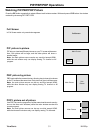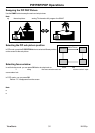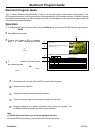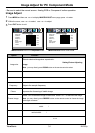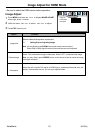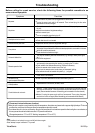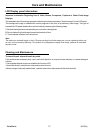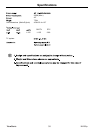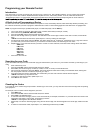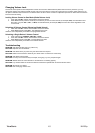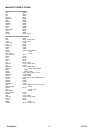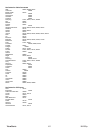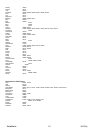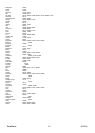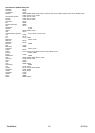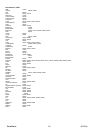Programming your Remote Control
Introduction
Your remote lets you control four devices with one easy-to-use, compact unit. After installing batteries, you can program the remote to
control your VCR or DVD, Cable or Satellite Receivers, Amplifier or Tuner, and Auxiliary devices. To do so, follow the instructions in
“Programming a Device”. For best results, please read and follow all the remaining instructions. Keep this guide for future reference.
A Quick Look at Programming a Device
To control VCR or DVD, Cable or Satellite Receivers, Amplifier or Tuner, and Auxiliary devices, follow these steps. Before proceeding, find
the codes for the devices you want to program in “Manufacturer's Codes” in next following pages and write them down or highlight them.
NOTE: To program a DVD Player, portable DVD player, or mobile DVD player, use the DVD key.
1. Turn on the device (for example, DVD player) and, if needed, load media (for example, a DVD).
2. Press a device key (VCR/DVD, CBL/ SAT, or AUX).
3. Press and hold SET until the red LED blinks twice; then release.
4. Enter the first five-digit code for your device. The LED blinks once as each digit is entered. If the code is correct, the LED blinks
twice.
NOTE: If the LED does not blink twice, repeat steps 2 to 4 and try entering the code again.
5. Aim the remote at the device and press Power. The device should turn off. If it does not, repeat steps 3 to 5, trying each code for
your brand until you find one that works. If you cannot find a code that works, see “Searching for Your Code”.
6. Repeat steps 1 to 5 for the other devices you want to control. For future reference, write down each working device code below:
AUX Code:
CBL Code:
CD Code:
DVD Code:
SAT Code:
TNR Code:
VCR Code:
7. Press set to save and exit
Searching for your Code
If your device does not respond to the remote after trying all codes listed for your brand, or if your brand is not listed, try searching for your
code:
1. Press a device key once.
2. Press and hold SET until the red LED blinks twice; then release.
3. Enter 9-9-1, then the device group number (0= Cable, 2= VCR, 3= Audio). The LED blinks twice.
4. Aim the remote at the device and press Power. The remote sends IR codes from its library to the selected device, starting with
the most popular code first. If the device responds, go to step 7.
5. If the device does not respond, press CH+. The remote will try the next code. Continue until the device responds.
NOTE: Press CH- to try the previous code.
6. To search for other device codes, repeat steps 1 to 5.
7. Press SET to save and exit.
Checking the Codes
If you have set up the remote using the procedure in “Searching for Your Code”, you may need to find out which four-digit code is operating
your equipment.
For example, to find out which code is assigned to your DVD:
1. Press DVD once.
2. Press and hold SET until the red LED blinks twice; then release.
3. Enter 9-9-0. The LED blinks twice.
4. To view the code for the first digit, press 1. Count the LED blinks (for example, three blinks = 3), and write down the number in the
appropriate code listing in step 6 under “Programming a Device”.
NOTE: If a code digit is 0, the LED does not blink.
5. Repeat step 4 for the four remaining digits, using 2 for the second digit, 3 for the third digit, 4 for the fourth digit, and 5 for the fifth
digit.
6. To check for other device codes, repeat steps 1 to 5, substituting the device key for DVD.
ViewSonic N4280p
39