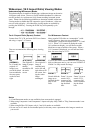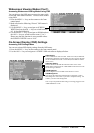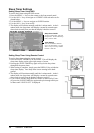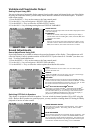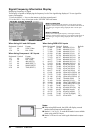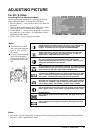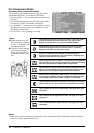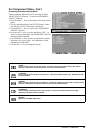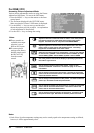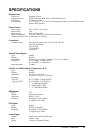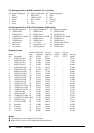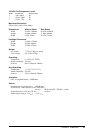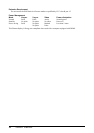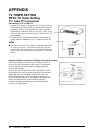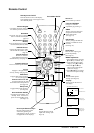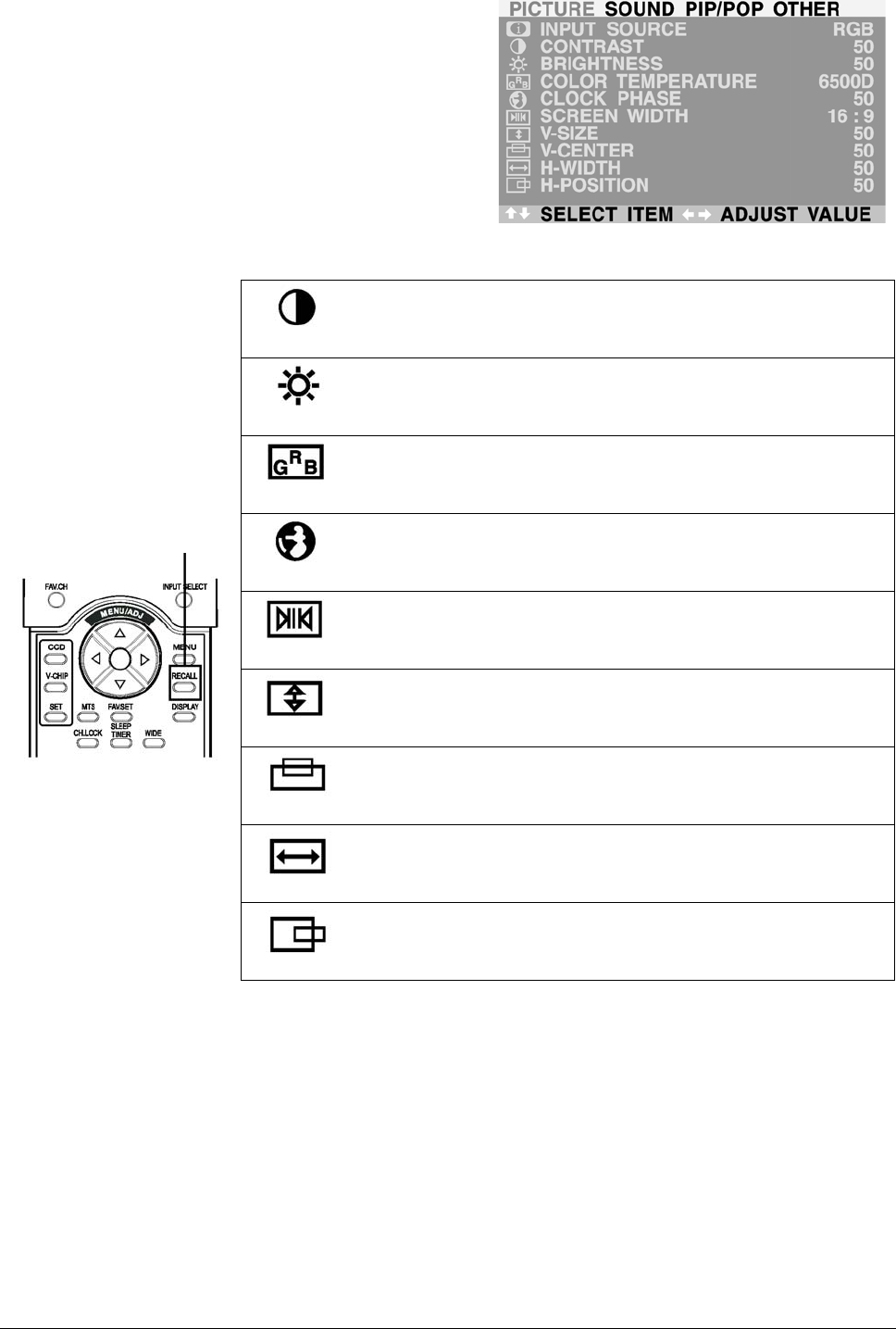
24 ViewSonic VPW450HD
For RGB / DVI
Accessing Picture Adjustment Mode
Various picture adjustments can be set using the Picture
Adjustment OSD menu. To access the OSD menu:
1. Press the MENU +/- keys on the remote or the front
control panel.
2. The first menu displayed is the PICTURE menu.
Make sure that the “Picture” OSD menu is displayed.
3. Use the MENU +/- keys to move up and down to
choose the option you wish to adjust. An explanation
of each adjustment is listed below.
4. Use the ADJ +/- keys to change the setting.
Notes:
1. Each of the (4) color temperature settings may not be exactly equal to the temperature setting as defined;
however, it will be approximately close.
Notes:
These controls are
available when input
selection is set to:
RGB or DVI inputs.
To restore picture
settings to the factory
defaults, simply press
the RECALL key
from the remote
control.
CONTRAST
Adjust Contrast to increase the level of “white” in the video picture.
Increasing contrast will make white areas of the video picture
brighter. Contrast works in conjuction with BRIGHTNESS.
BRIGHTNESS
Adjust brightness to enhance the level of dark areas in the video
picture such as night scenes and shadow scenes. Increasing
brightness will make dark areas more visible.
COLOR TEMPERATURE
Select the color temperature for white balance. There are four settings
to choose from: (1) 6500D - sets the white balance to 6500D; (2) LOW -
sets to 5400K; (3) MID - sets to 9300K; (4) HIGH - sets to 13800K
CLOCK PHASE
Use clock phase to fine-tune the display to perfectly synchronize
the video’s signal source.
SCREEN WIDTH
Use to change various screen width modes. There are two
selections available: 16:9 and 4:3. Please see page 17 for more
information.
V-SIZE
Use to change vertical size of the picture. Increase to enlarge the
picture size in the vertical direction. Decrease to reduce the picture
size in the vertical direction.
V-CENTER
Use to change vertical position of the picture. Increase to shift the
picture up. Decrease to shift the picture down.
H-WIDTH
Use to change horizontal size of the picture. Increase to enlarge the
picture size in the horizontal direction. Decrease to reduce the
picture size in the horizontal direction.
H-POSITION
Use to change horizontal position of the picture. Increase to shift
the picture to the right. Decrease to shift the picturn to the left.