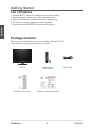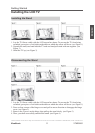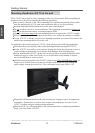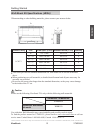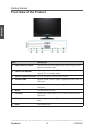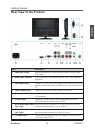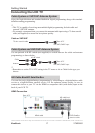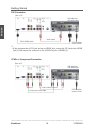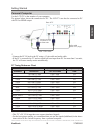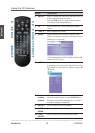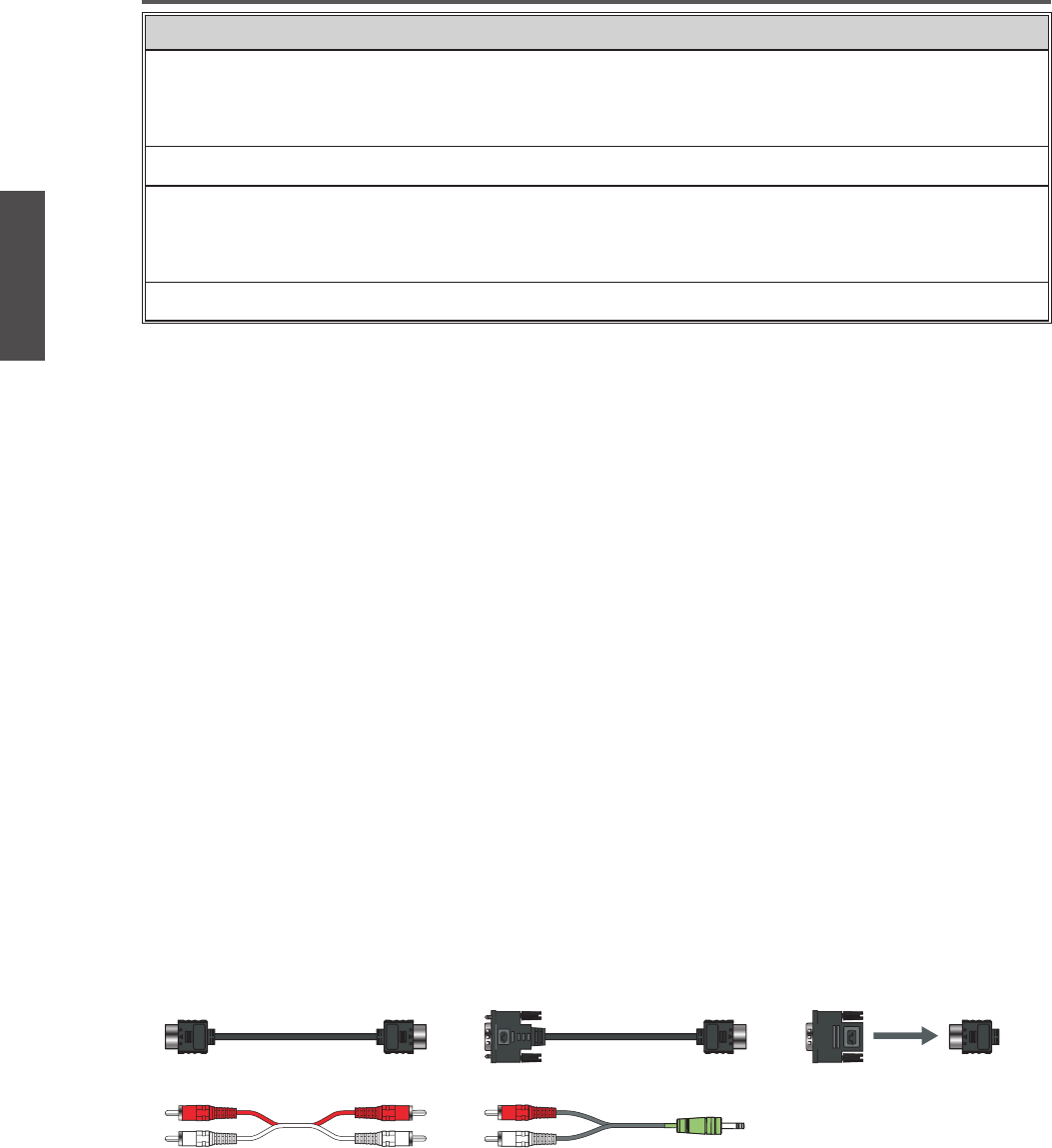
16
ENGLISH
Contact ViewSonic service team at: http://www.ViewSonic.com or call our service team: United States 1-800-688-6688, Canada 1-866-463-4775
ViewSonic VTMS2431
Getting Started
Item Description
10 Headphone Jack
Connect to your headphones. By connecting the headphones, you can
listen to the sound from the TV on headphones.
※
If you connect the headphones, the TV speakers will be muted.
11 TV Input Jack
Connect this jack to your Cable or VHF/UHF antenna.
12 RS232 signal input
This port is for the service technician’s use. For the function description
of RS232, see RS232 Protocol on page 45~55. (The RS232 application
software is not supplied with TV.)
13 USB
Connect to your USB devices, such as USB ash drive/ portable hard drive.
AV connection
Connect the composite video and audio input jacks to the corresponding output jacks of your A/V
device.
--- VIDEO: Composite Video input [5]
--- AUDIO: AV/ S-Video signal Audio input [7]
S-Video connection
Connect the S-Video and audio input jacks to the corresponding output jacks of your VCR or
other video device that has S-Video. S-Video provides better picture quality than composite video
connection. If both are connected, S-Video signal has priority.
--- VIDEO: S-Video input [6]
--- AUDIO: AV/ S-Video signal Audio input [7]
Component (YPbPr) connection
YPbPr provides better picture quality than the S-Video or the AV connection.
*For YPbPr connection, connect the component video (YPbPr) and audio jacks to the
corresponding output jacks of your A/V device.
--- VIDEO: YPbPr signal input [4]
--- AUDIO: YPbPr/DVI signal audio input [8]
HDMI connection
HDMI (High-Denition Multimedia Interface) is a licensable audio/video connector interface for
transmitting uncompressed, encrypted digital streams between this TV and any HDMI-equipped
audio/video equipment.
*Be sure to use only an HDMI cable that bears the HDMI logo.
*If the equipment has a DVI jack and not an HDMI jack, connect the DVI jack to the HDMI
Input Terminal (with DVI-to-HDMI cable or adapter), and connect the Audio cable to the
Audio In jacks.
1. With HDMI cable: HDMI Input Terminal [2]
2. With HDMI-DVI cable --- VIDEO: HDMI Input Terminal [2]
--- AUDIO: YPbPr/ DVI signal Audio input [8]
Computer connection
Connect the VGA cable and Audio cable from the VGA signal input and PC Audio input to the
corresponding ports on your A/V device.
--- VIDEO: VGA signal input [3]
--- AUDIO: PC Audio input [9]
DVI-to-HDMI cableHDMI cable
Audio cableAudio cable
DVI-to-HDMI adapter