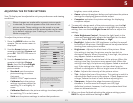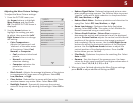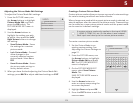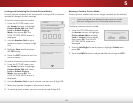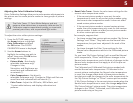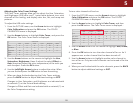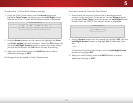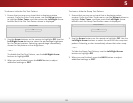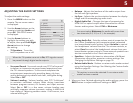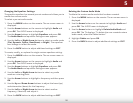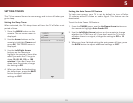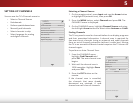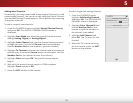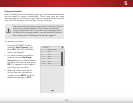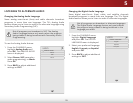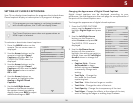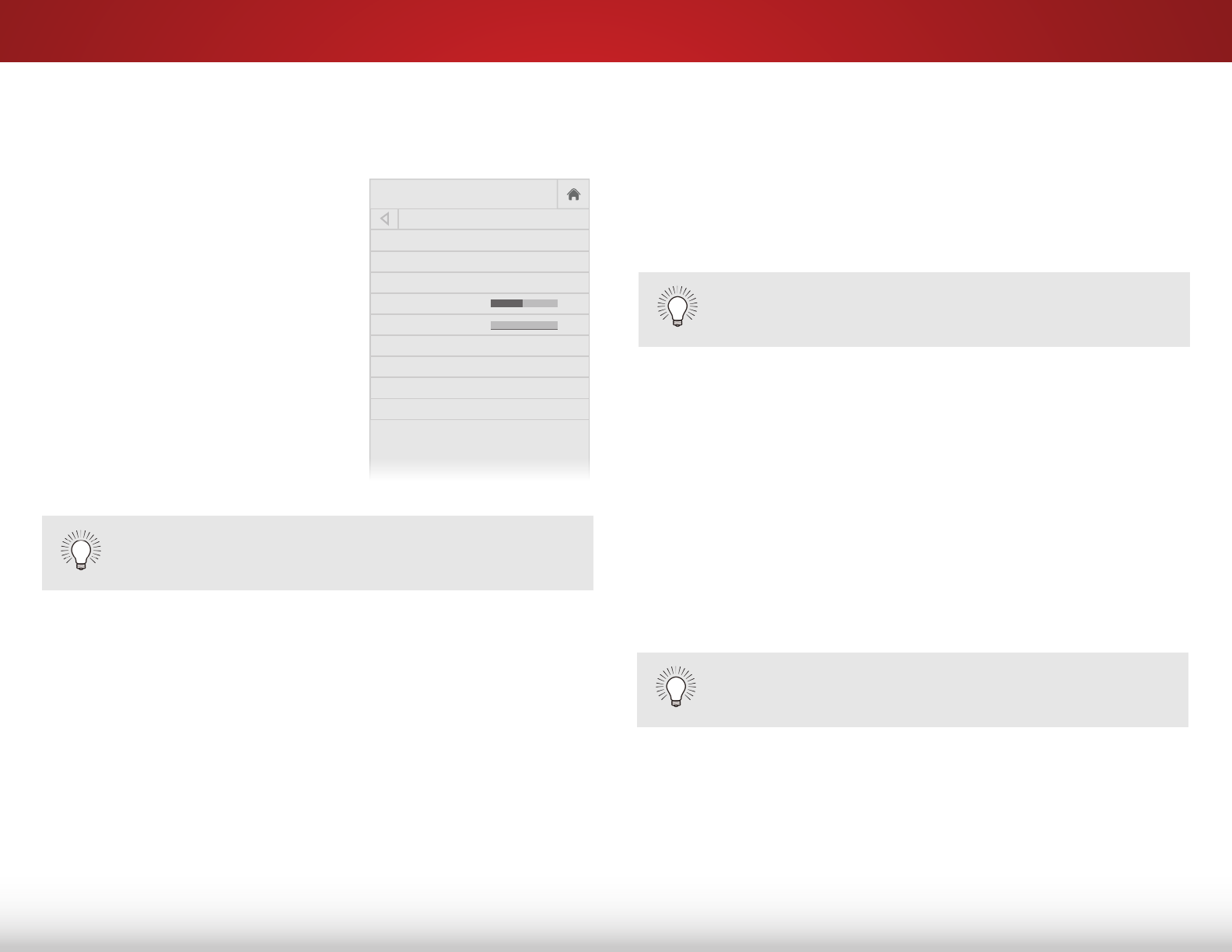
5
29
ADJUSTING THE AUDIO SETTINGS
To adjust the audio settings:
1. Press the MENU button on the
remote. The on-screen menu
is displayed.
2. Use the Arrow buttons on the
remote to highlight Audio and
press OK. The AUDIO menu
is displayed.
3. Use the Arrow buttons to
highlight the setting you wish
to adjust, then press Left/Right
Arrow buttons to change
the setting:
• TV Speakers - Turns the
built-in speakers on or o.
• Surround Sound - Surround sound uses DTS TruSurround
™
to deliver an immersive surround sound experience from
the TV’s internal speakers. TruSurround completes the
entertainment experience by providing deep, rich bass
and by delivering crisp details and clear, intelligible dialog.
Select On or O.
• Volume Leveling - Volume leveling uses DTS TruVolume
™
to maintain consistent volume levels during transitions
between program content, AV formats, and input sources.
Select On or O. In a few cases, volume leveling may
articially suppress volume increases, making it dicult to
hear dialog or attening sudden noises. If this occurs, turn
volume leveling o.
Help
VIZIO
Network
Sleep
Timer
Input CC
ABC
Audio
Wide
Normal
Picture
Settings
PanoramicWide Zoom
2D 3DExit
AUDIO
TV Speakers On
Surround Sound On
Volume Leveling On
Balance 0
Lip Sync 0
Digital Audio Out PCM
Analog Audio Out Fixed
Equalizer
Delete Audio Mode
-
+
-
+
When the TV speakers are set to On, DTS signals cannot
be passed through digital audio outputs.
• Balance - Adjusts the loudness of the audio output from
the left and right speakers.
• Lip Sync - Adjusts the synchronization between the display
image and the accompanying audio track.
• Digital Audio Out - Changes the type of processing for
HDMI ARC or optical output when connected to a home
theater audio system. Select PCM or Bitstream.
• Analog Audio Out - Sets the volume control properties for
the 3.5mm (headphone jack) connector when connected
to a home theater audio system. Select Variable to control
the headphones’ volume from the TV’s volume controls, or
select Fixed to control the headphones’ volume from your
home theater system controls. (Some external speakers can
also be connected to the 3.5mm connector.)
• Equalizer - Adjusts the boost or attenuation of dierent
frequencies using either preset or custom settings. See
Changing the Equalizer Settings
on page 30.
• Delete Audio Mode - Deletes a custom audio mode created
using the Equalizer Settings. See
Deleting the Custom Audio
Mode on page 30
.
This option is cannot be selected if no custom audio
mode has been created.
4. When you have nished adjusting the audio settings, press the
BACK button to adjust additional settings or EXIT.
You must select Bitstream for audio with more than
two channels (3.0, 5.0, or 5.1, for example).