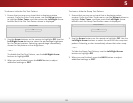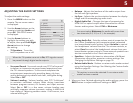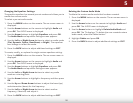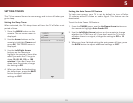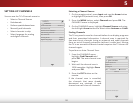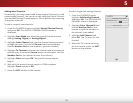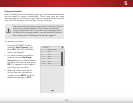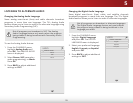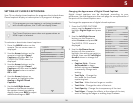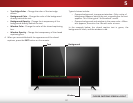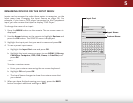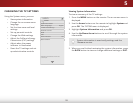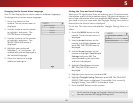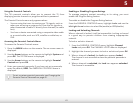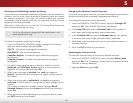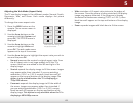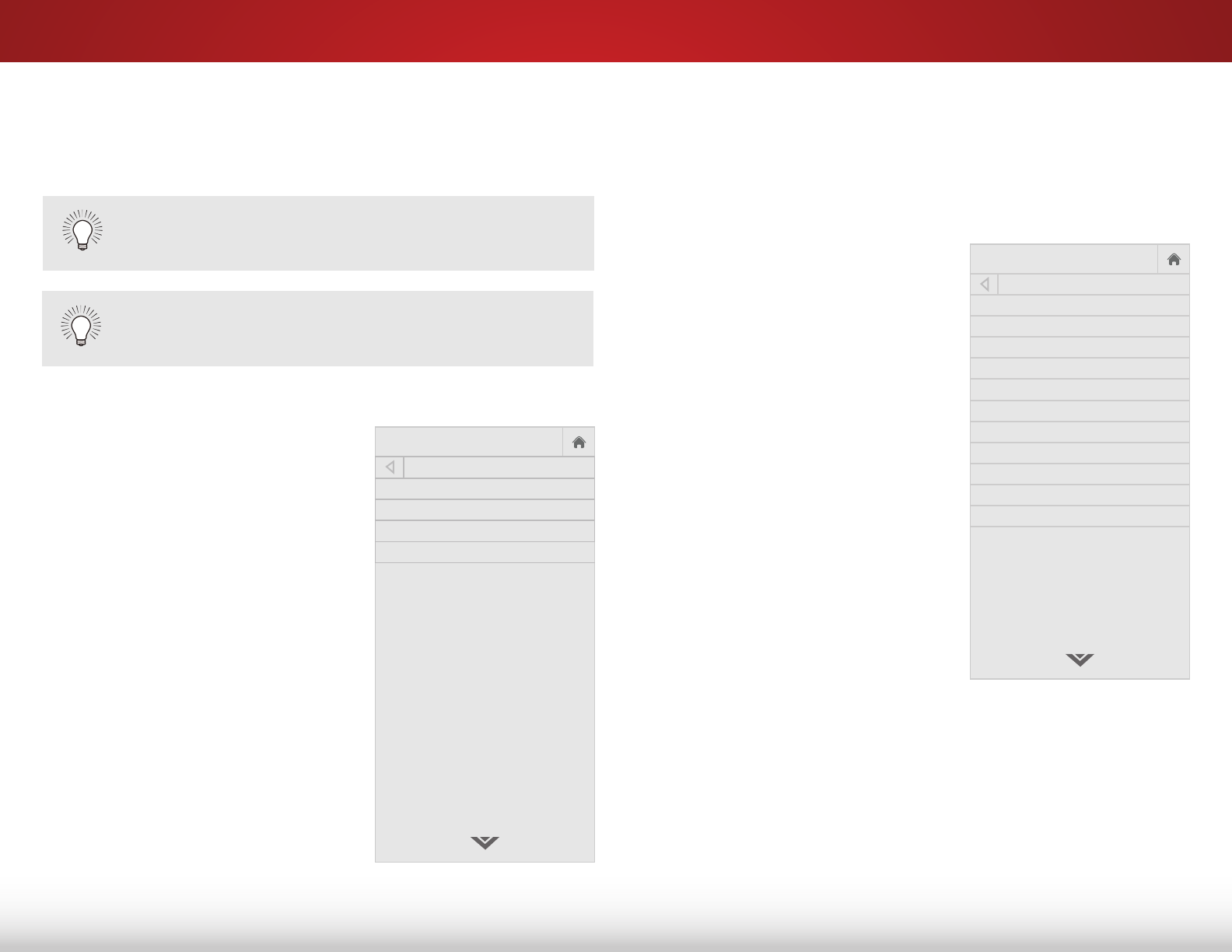
5
36
SETTING UP CLOSED CAPTIONING
Your TV can display closed captions for programs that include them.
Closed captions display a transcription of a program’s dialogue.
The Closed Captions menu does not appear when an
HDMI input is selected.
To activate or deactivate closed captions:
1. Press the MENU button on the
remote. The on-screen menu is
displayed.
2. Use the Arrow buttons on the
remote to highlight Closed
Captions and press OK. The
CLOSED CAPTIONS menu is
displayed.
3. Use the Arrow buttons on the
remote to highlight Closed
Captions and then use the Left/
Right Arrow buttons to select
On or O.
4. Use the Arrow buttons on
the remote to highlight either
Analog or Digital Closed
Captions.
5. Use the Left/Right Arrow
buttons on the remote to select
the caption channel you wish to
display, then press BACK to adjust
additional settings or EXIT.
If the program you are viewing is not being broadcast
with closed captions, the TV will not display them.
Help
VIZIO
Network
Sleep
Timer
Input CC
ABC
Audio
Wide
Normal
Picture
Settings
PanoramicWide Zoom
2D 3DExit
CLOSED CAPTIONS
Closed Captions Off
Analog Closed Captions CC1
Digital Closed Captions CS1
Digital Style
Changing the Appearance of Digital Closed Captions
Digital closed captions can be displayed according to your
preference. See the diagram on the next page for an explanation of
the parts of the closed caption area.
To change the appearance of digital closed captions:
1. From the CLOSED CAPTIONS
menu, use the Arrow buttons to
highlight Digital Style and press
OK.
2. Use the Left/Right Arrow
buttons on the remote to
select Custom and press OK.
The DIGITAL STYLE menu is
displayed.
3. Use the Up/Down Arrow
buttons on the remote to
highlight the setting you wish to
change, then use the Left/Right
Arrow buttons to change the
setting:
• Caption Style - Choose
As Broadcast to keep
default settings or Custom
to manually change each
setting.
• Text Style - Change the
font used for the closed
captioning text.
• Text Size - Make the text larger or smaller.
• Text Color - Change the color of the text.
• Text Opacity - Change the transparency of the text.
• Text Edges - Change the eects at the edges of the text,
such as raising the edges or adding drop shadows.
Help
VIZIO
Network
Sleep
Timer
Input CC
ABC
Audio
Wide
Normal
Picture
Settings
PanoramicWide Zoom
2D 3DExit
DIGITAL STYLE
Caption Style
Custom
Text Style
As Broadcast
Text Size
Large
Text Color
Green
Text Opacity
As Broadcast
Text Edges
As Broadcast
Text Edges Color
As Broadcast
Background Color
Black
Background Opacity
As Broadcast
Window Color
Red
Window Opacity
As Broadcast
Select As Braodcase to display digital captions
as sent by the caption provider. The color and
size for the caption text and background can
still be customized.