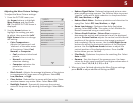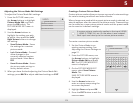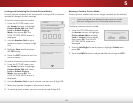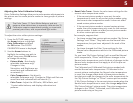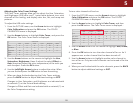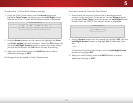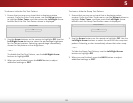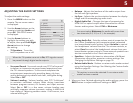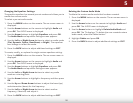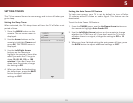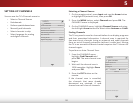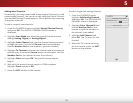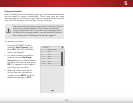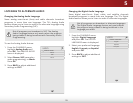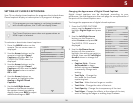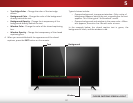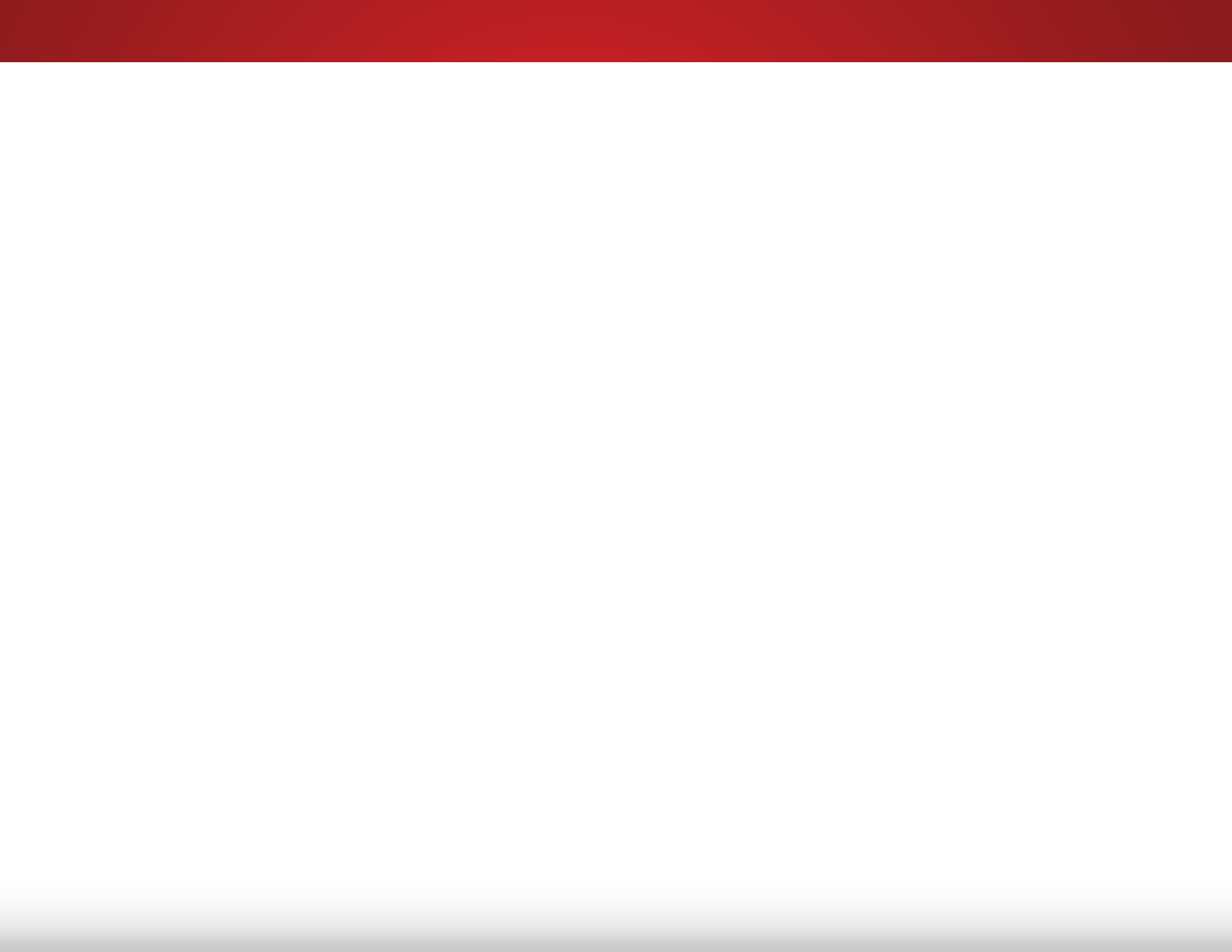
5
30
Deleting the Custom Audio Mode
To delete the custom audio mode that has been created:
1. Press the MENU button on the remote. The on-screen menu is
displayed.
2. Use the Arrow buttons on the remote to highlight Audio and
press OK. The AUDIO menu is displayed.
3. Use the Arrow buttons to highlight Delete Audio Mode and
press OK. The TV displays, “To delete the user created custom
audio mode, select the Delete button.”
4. Highlight Delete and press OK.
5. Press the BACK button to adjust additional settings or EXIT.
Changing the Equalizer Settings
The graphic equalizer has several pre-set modes and allows you to
create one custom mode.
To select a pre-set audio mode:
1. Press the MENU button on the remote. The on-screen menu is
displayed.
2. Use the Arrow buttons on the remote to highlight Audio and
press OK. The AUDIO menu is displayed.
3. Use the Arrow buttons to highlight Equalizer and press OK.
The Audio Mode and equalizer settings screen appears.
4. Use the Left and Right Arrow buttons to select an audio mode
(Flat, Dynamic, Center, Bass Boost, or Bright). The equalizer
bars change to reect the mode.
5. Press the BACK button to adjust additional settings or EXIT.
To create, modify, or replace the single custom equalizer setting:
1. Press the MENU button on the remote. The on-screen menu is
displayed.
2. Use the Arrow buttons on the remote to highlight Audio and
press OK. The AUDIO menu is displayed.
3. Use the Arrow buttons to highlight Equalizer and press OK.
The Audio Mode and equalizer settings screen appears.
4. Use the Left and Right Arrow buttons to select any audio
mode as a starting point.
5. Use the Arrow buttons to highlight a frequency and then press
OK.
6. Use the Up and Down Arrow buttons to adjust the boost (up)
and attenuation (down) for the frequency.
7. Use the Left and Right Arrow buttons to select another
frequency, if desired, and adjust it.
8. Press the BACK button to adjust additional settings or EXIT.