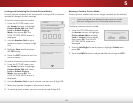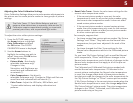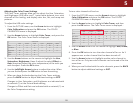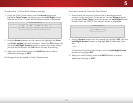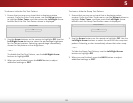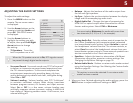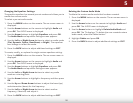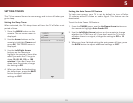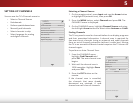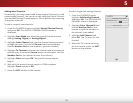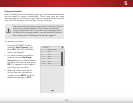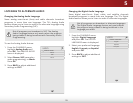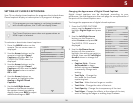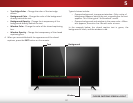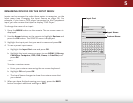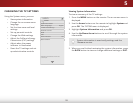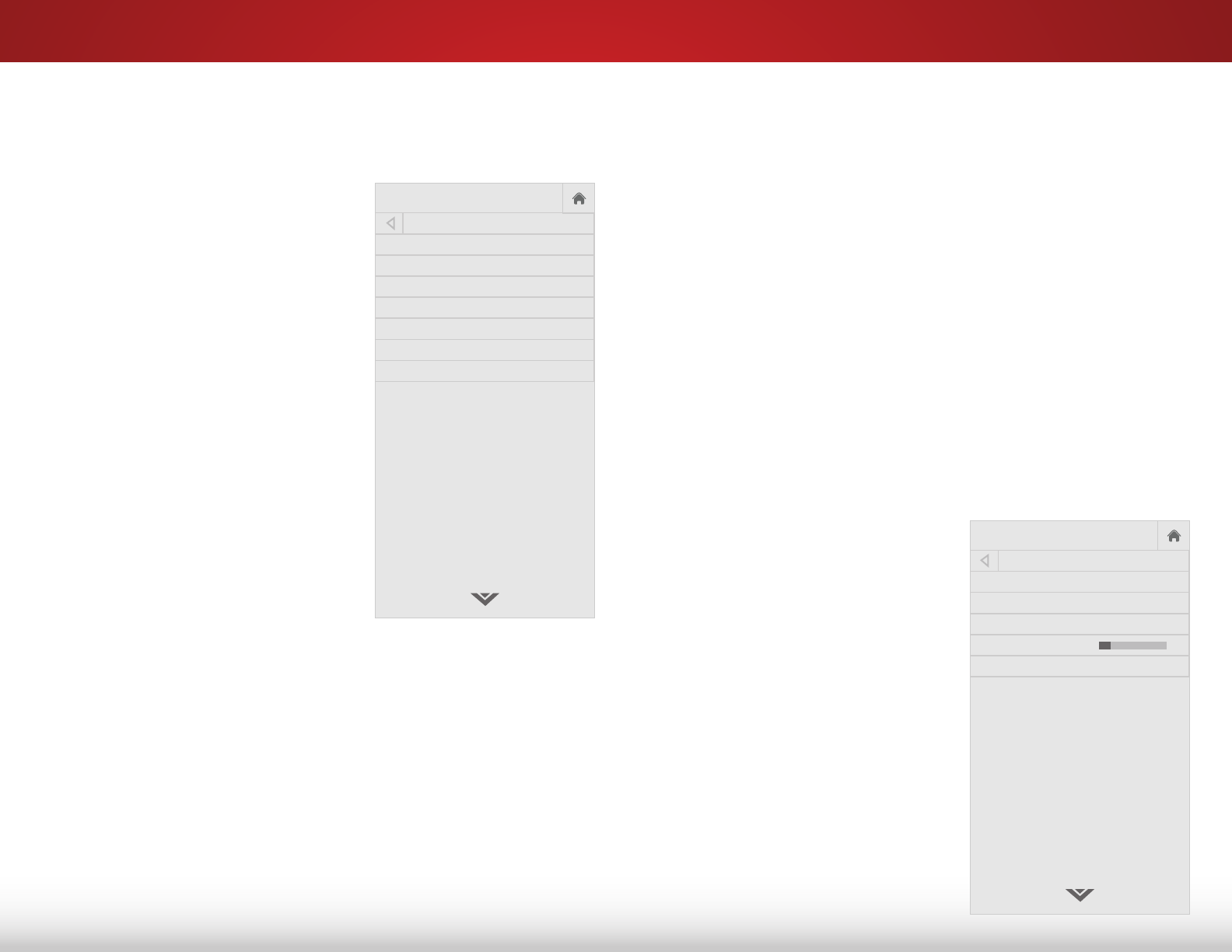
5
32
SETTING UP CHANNELS
You can use the TV’s Channels menu to:
• Select a Channel Source
• Find channels
• Perform a partial channel scan
• Manually add channels
• Select channels to skip
• Select language for analog
and digital channels
Help
VIZIO
Network
Sleep
Timer
Input CC
ABC
Audio
Wide
Normal
Picture
Settings
PanoramicWide Zoom
2D 3DExit
CHANNELS
Channel Source Antenna
Find Channels
Partial Channel Search
Add Analog Channel
Skip Channel
Analog Audio Stereo
Digital Language English
Help
VIZIO
Network
Sleep
Timer
Input CC
ABC
Audio
Wide
Normal
Picture
Settings
PanoramicWide Zoom
2D 3DExit
Help
VIZIO
Network
Sleep
Timer
Input CC
ABC
Audio
Wide
Normal
Picture
Settings
PanoramicWide Zoom
2D 3DExit
FIND CHANNELS
Channels Found
Digital: 0
Analog: 19
18% Complete
Cancel
Cancel the channel scan.
Selecting a Channel Source
1. On the remote control, press Input and use the Arrow button
to highlight TV (antenna icon), then press OK.
2. Press the MENU button, select Channels and press OK. The
CHANNELS menu is displayed.
3. On the CHANNELS menu, highlight Channel Source and using
the left/right Arrow buttons to select either Antenna or Cable.
Finding Channels
The TV may need to scan for channels before it can display programs
and their associated information. A channel scan is required for
free over-the-air channels (using an antenna) and cable channels
from an out-of-the-wall connection (without a cable box). Moving
the TV to an area with dierent channels requires the TV to scan for
channels again.
To perform an Auto Channel Scan:
1. From the CHANNELS menu,
highlight Find Channels and
press OK. The auto channel scan
begins.
2. Wait until the channel scan is
100% complete. Highlight Done
and press OK.
3. Press the EXIT button on the
remote.
If the channel scan is cancelled,
the channels that were already
discovered are retained. A new
channel scan will clear all channels.